Organizing data using groups on Mac
Do you like having everything nice a tidy? Organize your Sticky Password data using groups on your Mac. Let’s take a look at how to create groups for your Web Accounts, and how to manage your Web Accounts using the groups you create.
Creating a group
-
Open the Sticky Password main window and click Add Group.
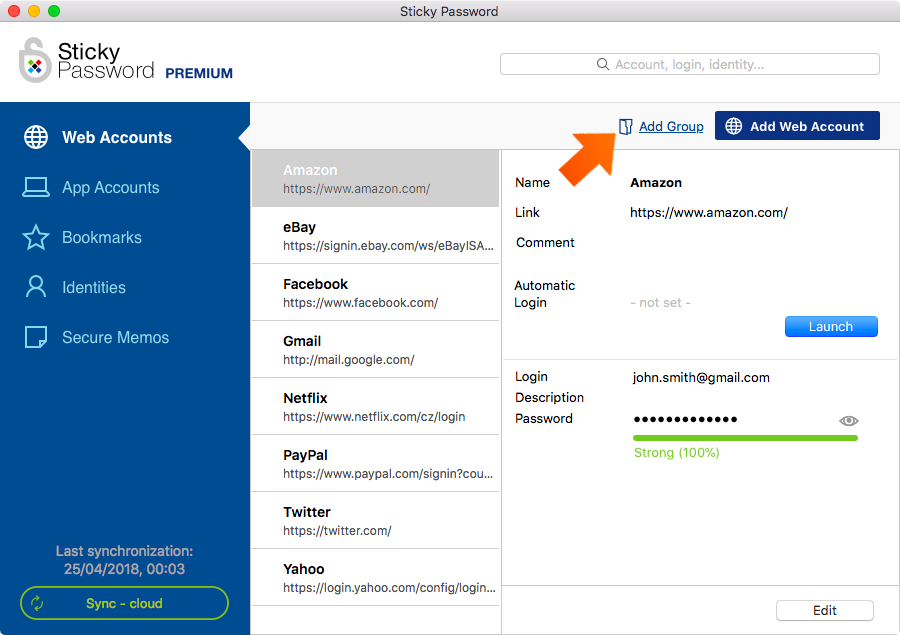
-
Enter a name for your group, select an icon (or leave the default) and click OK.
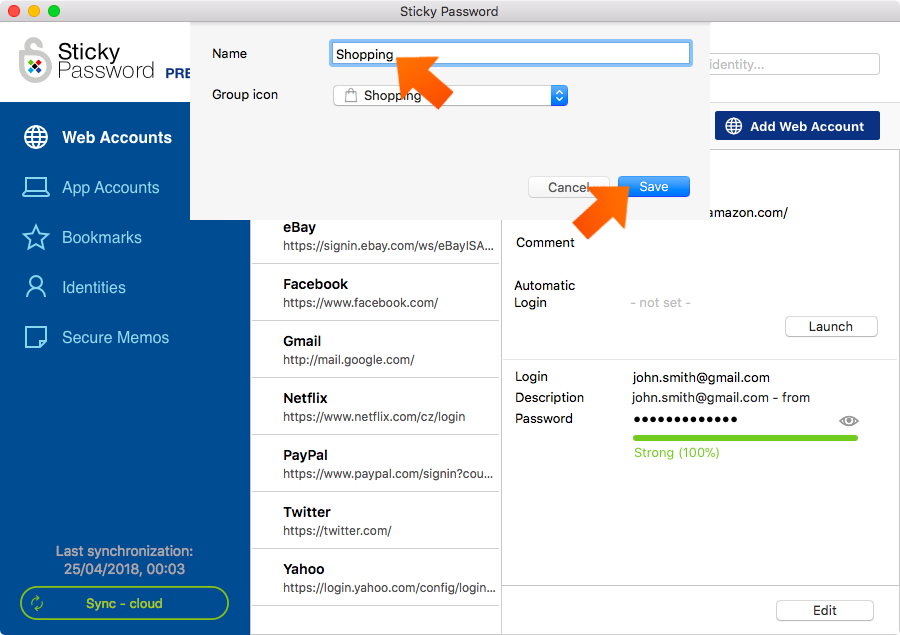
Moving your Web Accounts into a group
-
Select the Web Account you would like to move into a group and click Edit.
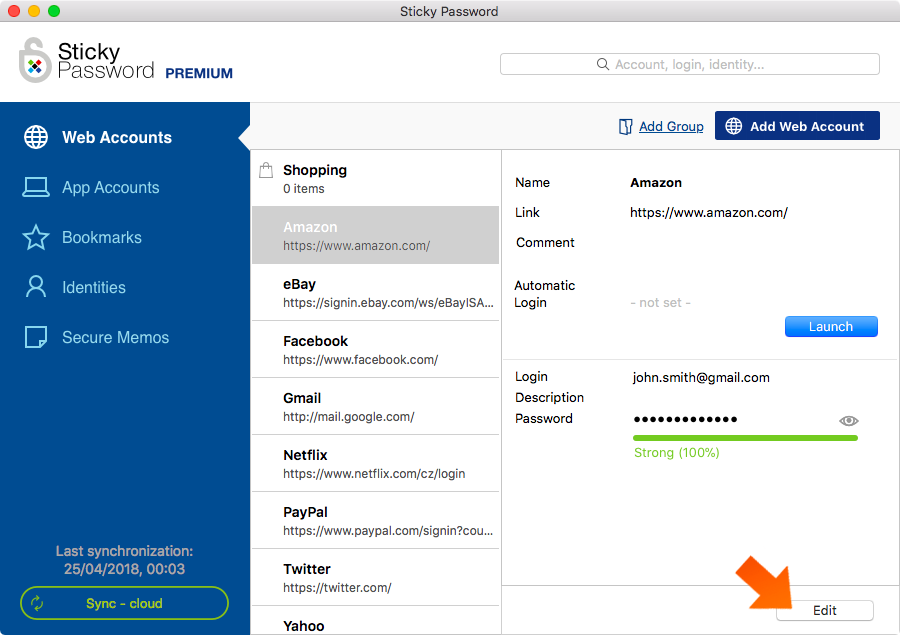
-
Click into the Group field. A list of the groups you have created will appear. Select the one you’d like to use for the Web Account and click Save.
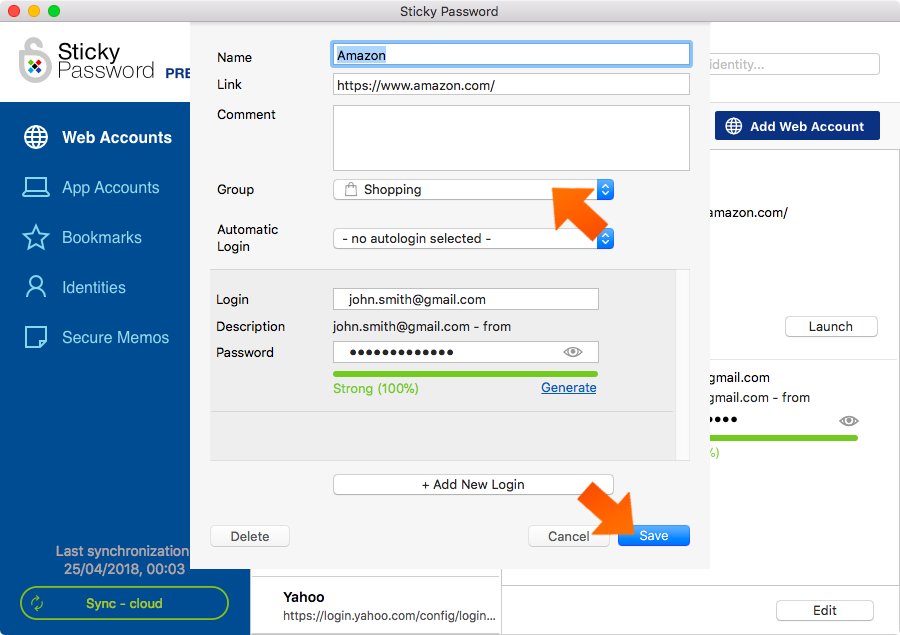
-
Now you can move all your Web Accounts into groups. And just like that, you've cleaned up your Web Accounts!
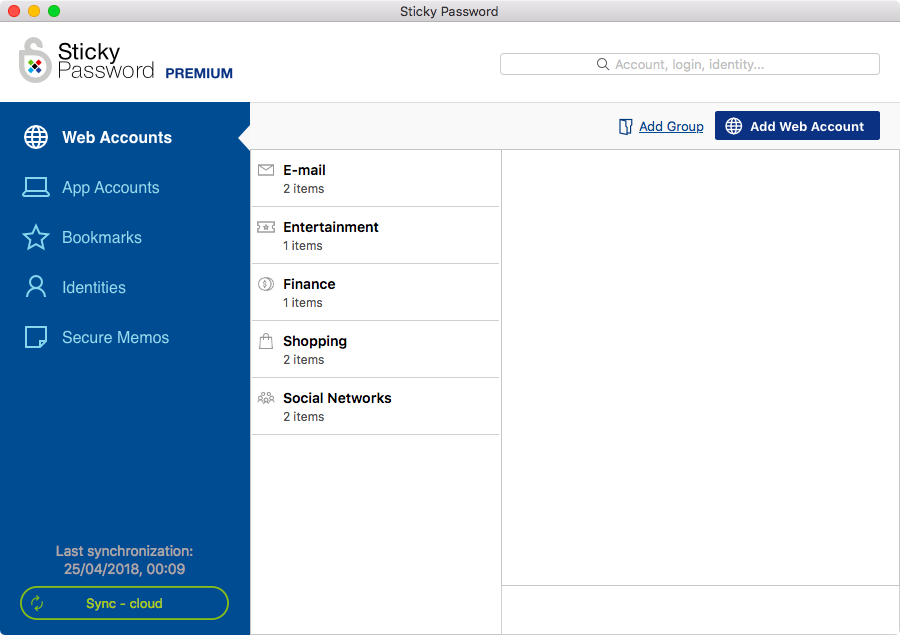
Ungrouping
To delete a Group you’ve created and ungroup all the Web Accounts in the group, just right click the group and select Ungroup.
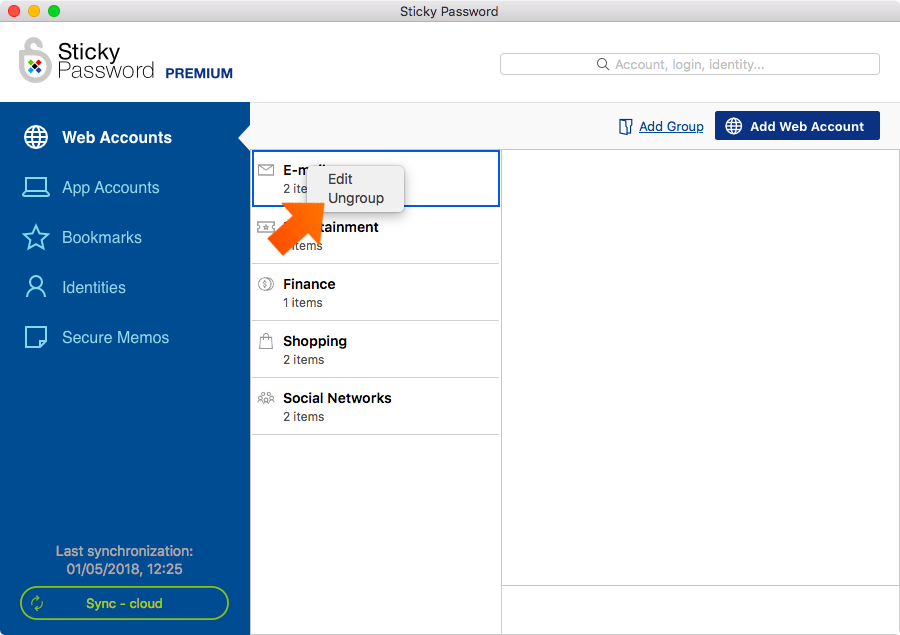
Jak můžeme tuto odpověď vylepšit?
Odeslat námětDěkujeme!
Děkujeme! Uděláme vše pro to, abychom odpověď vylepšili.
Omlouváme se za nepříjemnost, ale došlo k chybě. Prosím zkuste to znovu.
