Creating a printout of your passwords on Windows
Printing a hard copy of your passwords (some or all of them) can sometimes be useful and Sticky Password makes it convenient for you. When printing, always keep in mind that you’ll need to physically protect the data on the paper.
-
Click the Sticky Password icon in the system tray bar in the lower right corner of your screen and select Open Sticky Password.
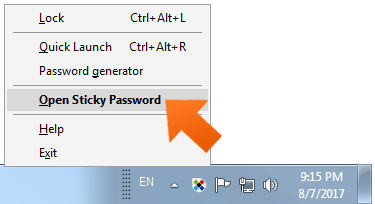
-
Click Menu in the top right corner of main window and select Export.
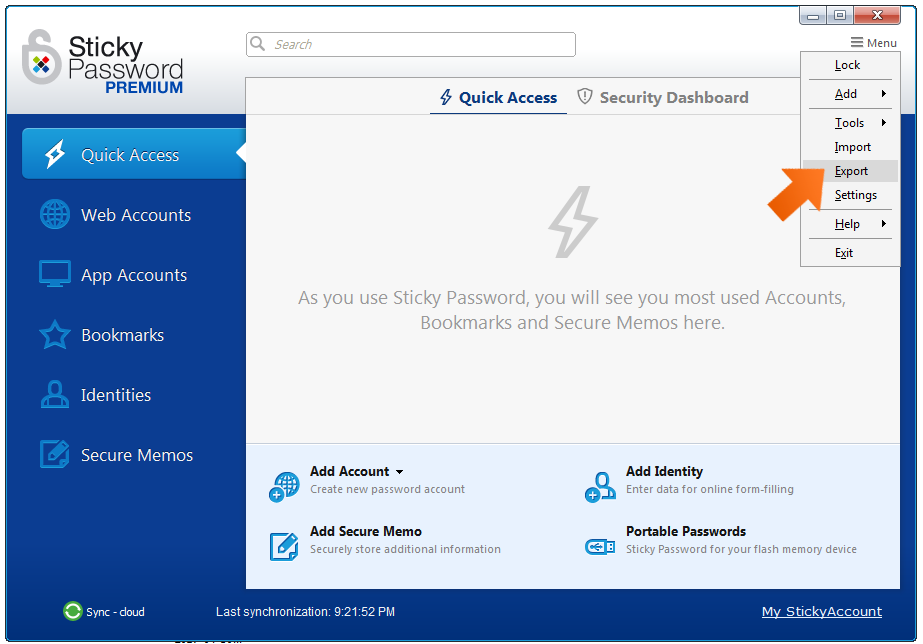
-
Next, you'll be prompted to select the data you would like to export:
-
Export all - this option allows you to export all your data (Web Accounts, App Accounts, Bookmarks, Identities and Secure Memos)
-
Export only selected items - choosing this option allows you to select the individual accounts/items you would like to export
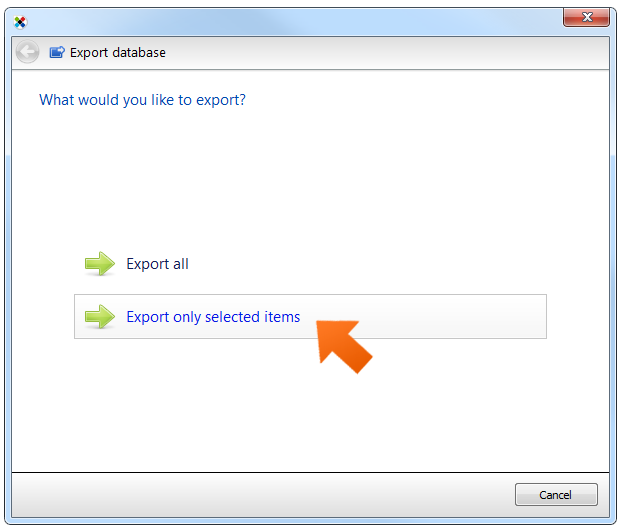
-
-
This example covers the Export only selected items option, but the principle is the same for Export all. The list of all my accounts and data items appears. Select the items you would like to export and click Next.
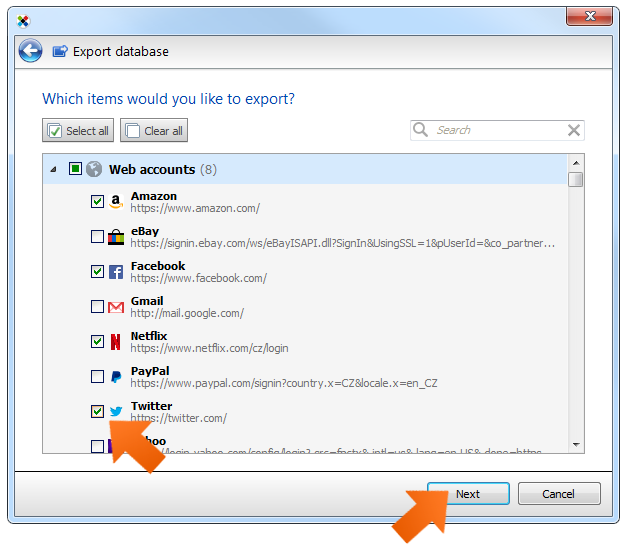
-
Next, you'll be prompted to select the format of your exported file. For printing, choose Sticky Password TXT and click Next.
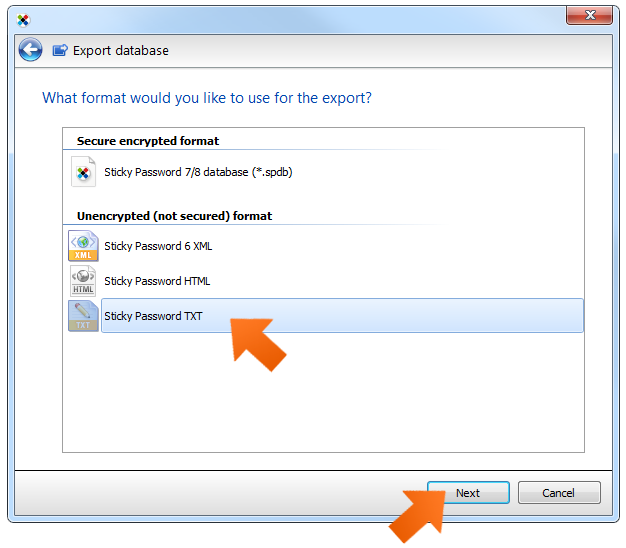
-
Select a destination folder, set a File name and click Save.
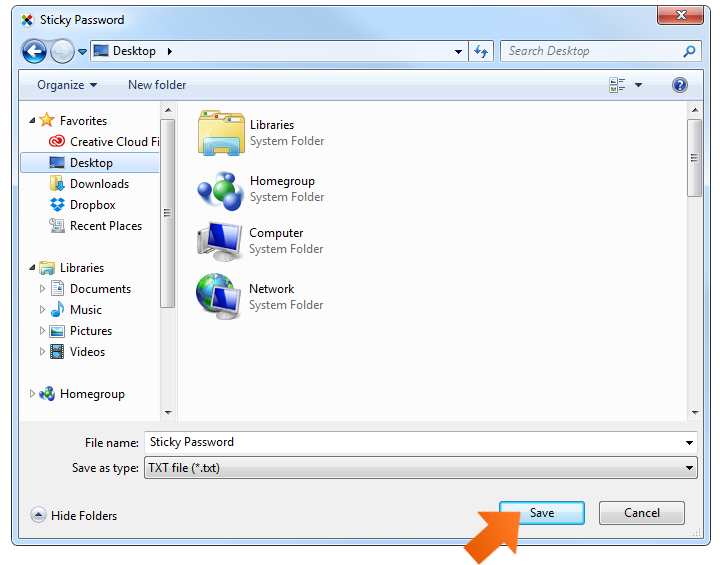
-
That's it! Click Close. Yourexported .txt file is ready for printing in your destination folder. .
Wie können wir die Antwort verbessern?
Feedback sendenVielen Dank!
Vielen Dank! Wir bemühen uns, diese Antwort zu verbessern.
Ein Fehler ist aufgetreten. Wir entschuldigen uns für die Unannehmlichkeiten. Bitte versuchen Sie es erneut.
