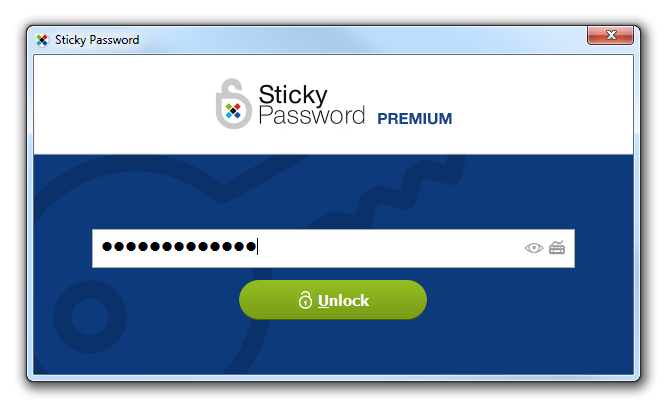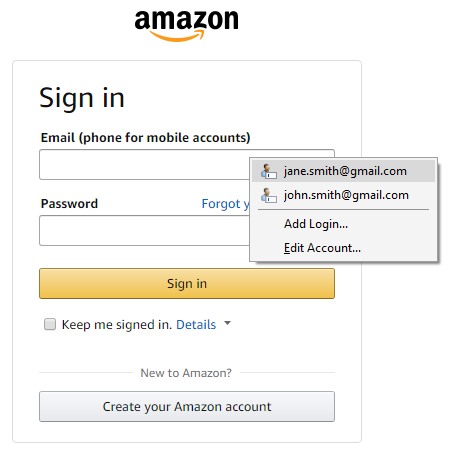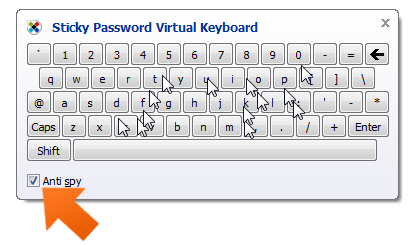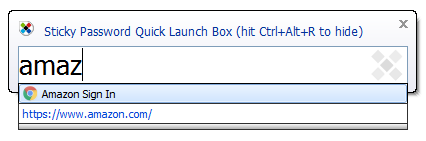Sticky Password hotkeys on Windows
Hotkeys are a shortcuts to some of the most-used functions within Sticky Password.
Setting up your Hotkeys
-
Click the Sticky Password icon in the system tray and select Open
Sticky Password.
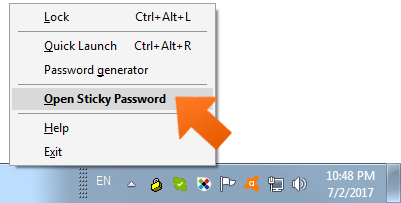
-
In the main window click Menu and select Settings.
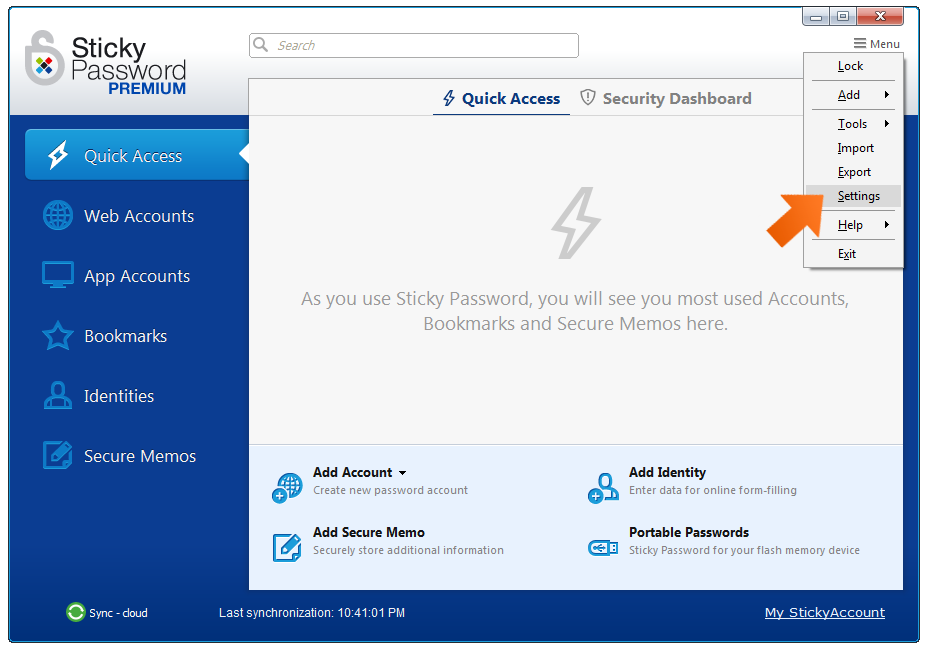
-
Click Hotkeys.
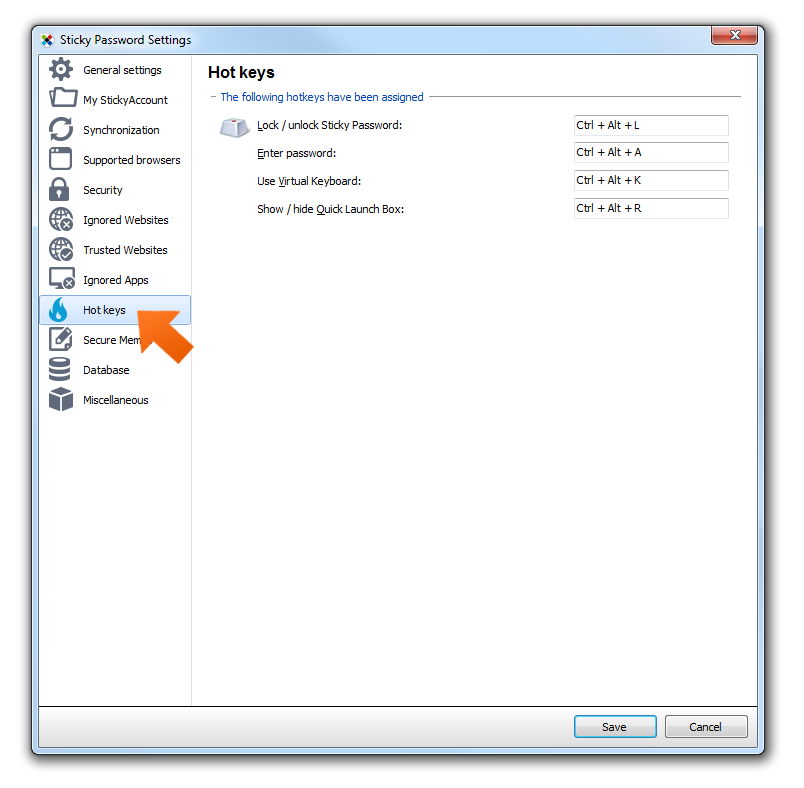
Default Hotkeys
Lock / unlock Sticky Password (Ctrl + Alt + L)
Click the Sticky Password icon in the system tray and select Open Sticky Password.
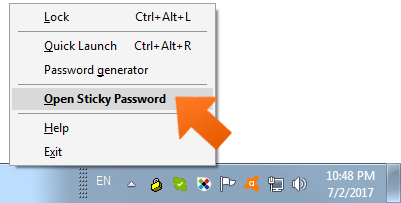
In the main window click Menu and select Settings.
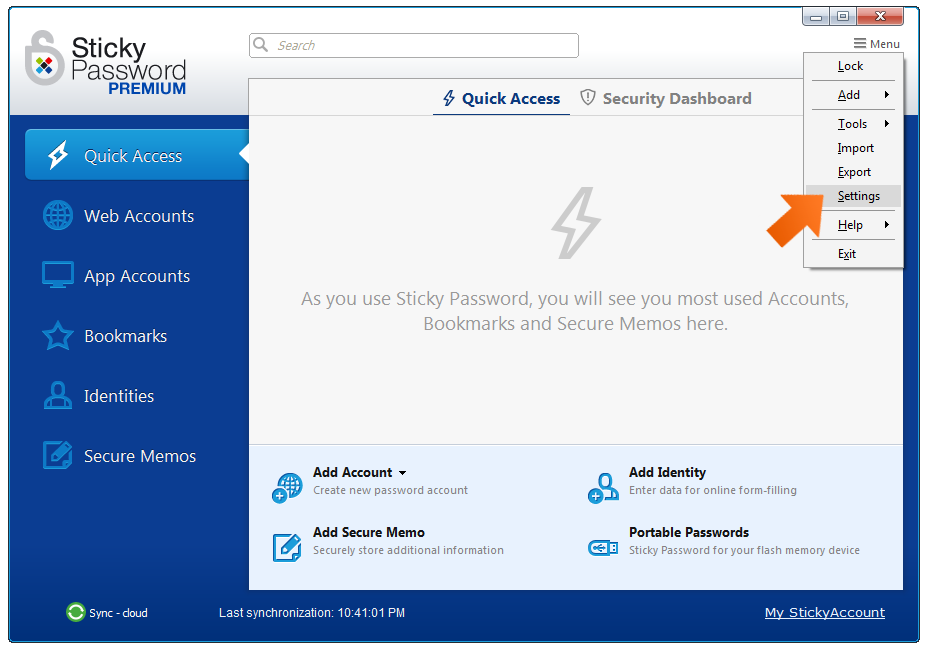
Click Hotkeys.
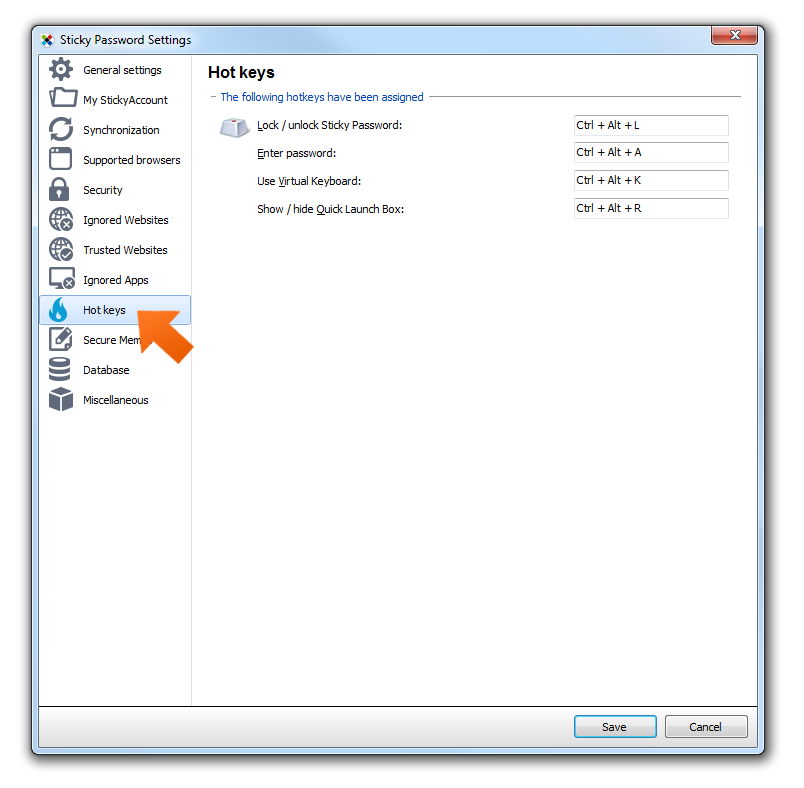
This is great for when you're in a hurry and you need to lock Sticky Password quickly before leaving your computer. Save time by pressing the hotkeys instead of going through the Sticky Password menu.
Enter password (Ctrl + Alt + A)
If you are on a web page that contains a login form, just press the hotkeys. I use this mostly for web accounts where I have multiple logins. I simply press the hotkeys and click on the login.
The virtual keyboard (Ctrl + Alt + V)
The virtual keyboard is great protection against keyloggers! Extra tip: when you check the Anti spy checkbox nobody can see which keys you've really pressed. It's very useful in public places like libraries, cafes, and any place where 'shoulder surfing' can be a problem .
Show/hide Quick Launch box (Ctrl + Alt + R)
Do you have a lot of accounts? Save time with the Quick Launch box: now you won't have to search through all of your accounts each time getting to the one you want!
Press the hotkeys to open the Quick Launch dialog and then type the first few letters of your account until the choices appear and click on it. The Account opens in a new tab.
Creating your own Hotkeys
Of course, if you're already using our defined Hotkeys for another application, or you just don't like our default HotKeys, you can create your own. Click in the field with the default hotkey and define your own shortcut by pressing your preferred key combination.
Hotkeys are just another way that Sticky Password makes working with your accounts easier - and safer!
Wie können wir die Antwort verbessern?
Feedback sendenVielen Dank!
Vielen Dank! Wir bemühen uns, diese Antwort zu verbessern.
Ein Fehler ist aufgetreten. Wir entschuldigen uns für die Unannehmlichkeiten. Bitte versuchen Sie es erneut.