Installing the Sticky Password extension for Chrome on Mac
The Sticky Password browser extension saves new data as you enter it and allows you to take full advantage of form-filling functionality, and also types your passwords for you when you log in to your favorite sites – so you don’t have to.
Installation of the Sticky Password extension on supported browsers is one of the optional steps in the First Run Wizard. With only a few quick steps, you can also install or re-install the extension manually at any time directly from the application.
Installing the Sticky Password extension for Chrome
-
Click Sticky Password in the Mac menu bar and select Manage browser extensions.
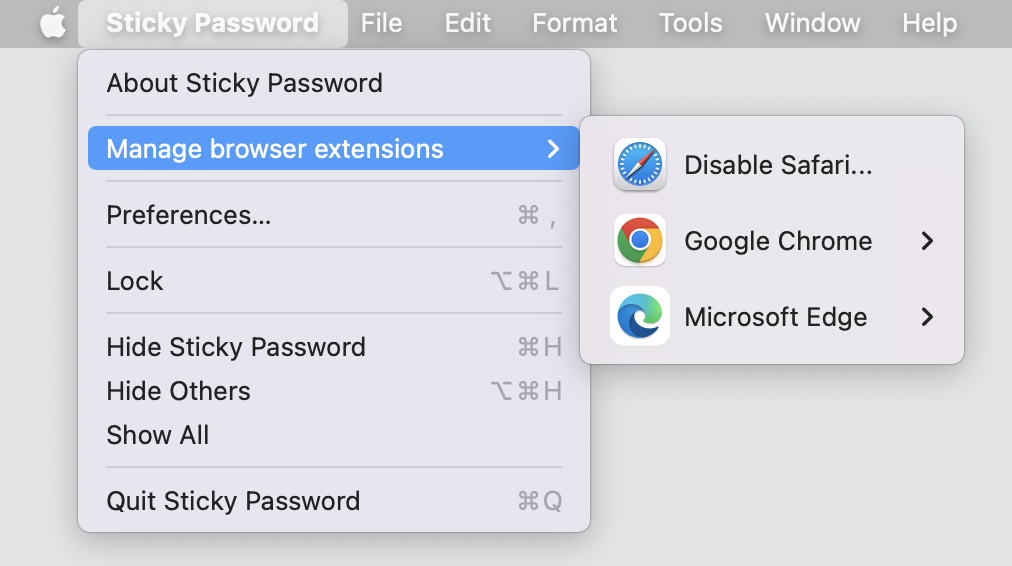
-
Select Google Chrome and then the user profile (if applicable) to launch a new browser tab in Chrome that makes it easy to install the new extension.
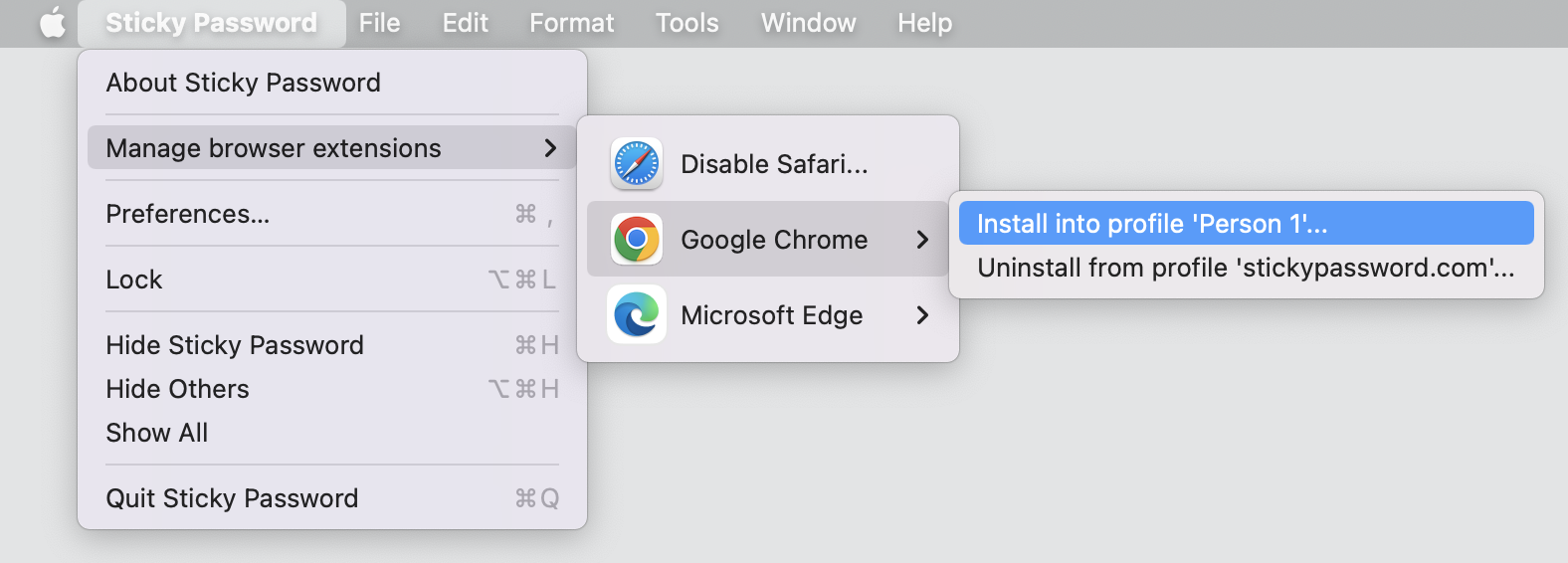
-
Click the Go to Web Store button.
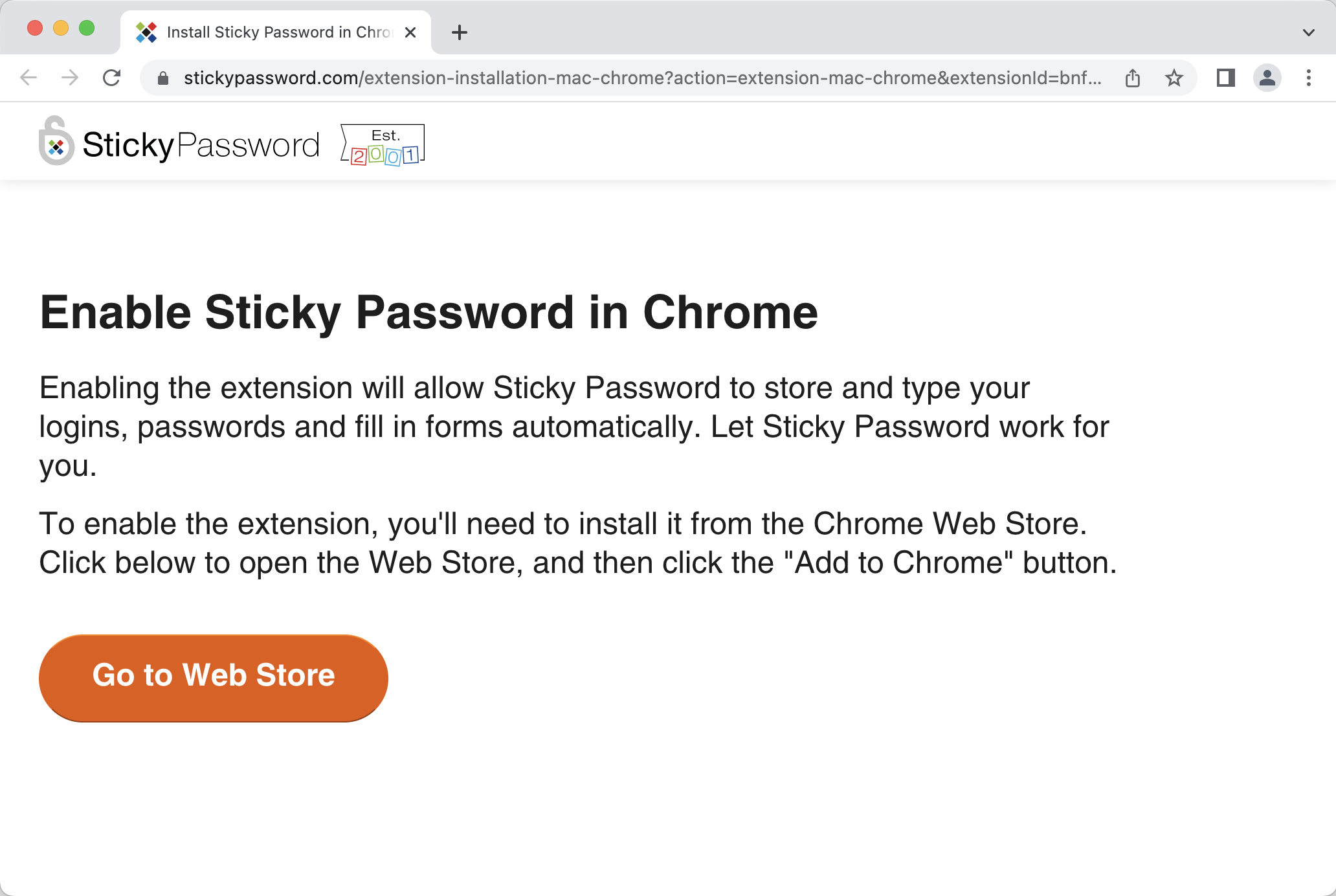
-
Click Add to Chrome and then confirm that you would like to add the extension by clicking the "Add extension" button.
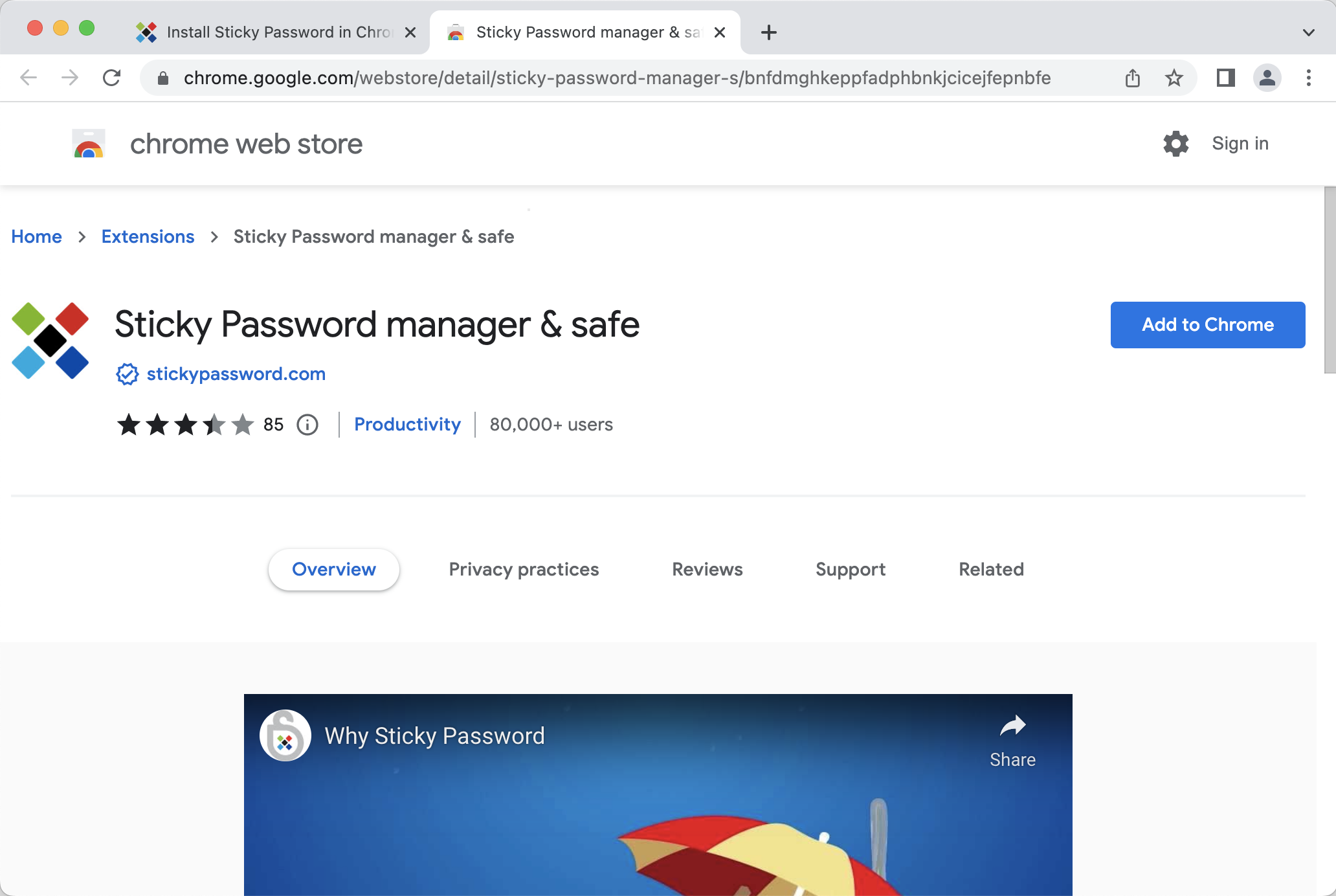
-
The Sticky Password toolbar icon will appear in the toolbar of your browser. If you don’t see the Icon, it may be hidden by the browser inside the Extension Menu. You can easily pin it to your browser toolbar.
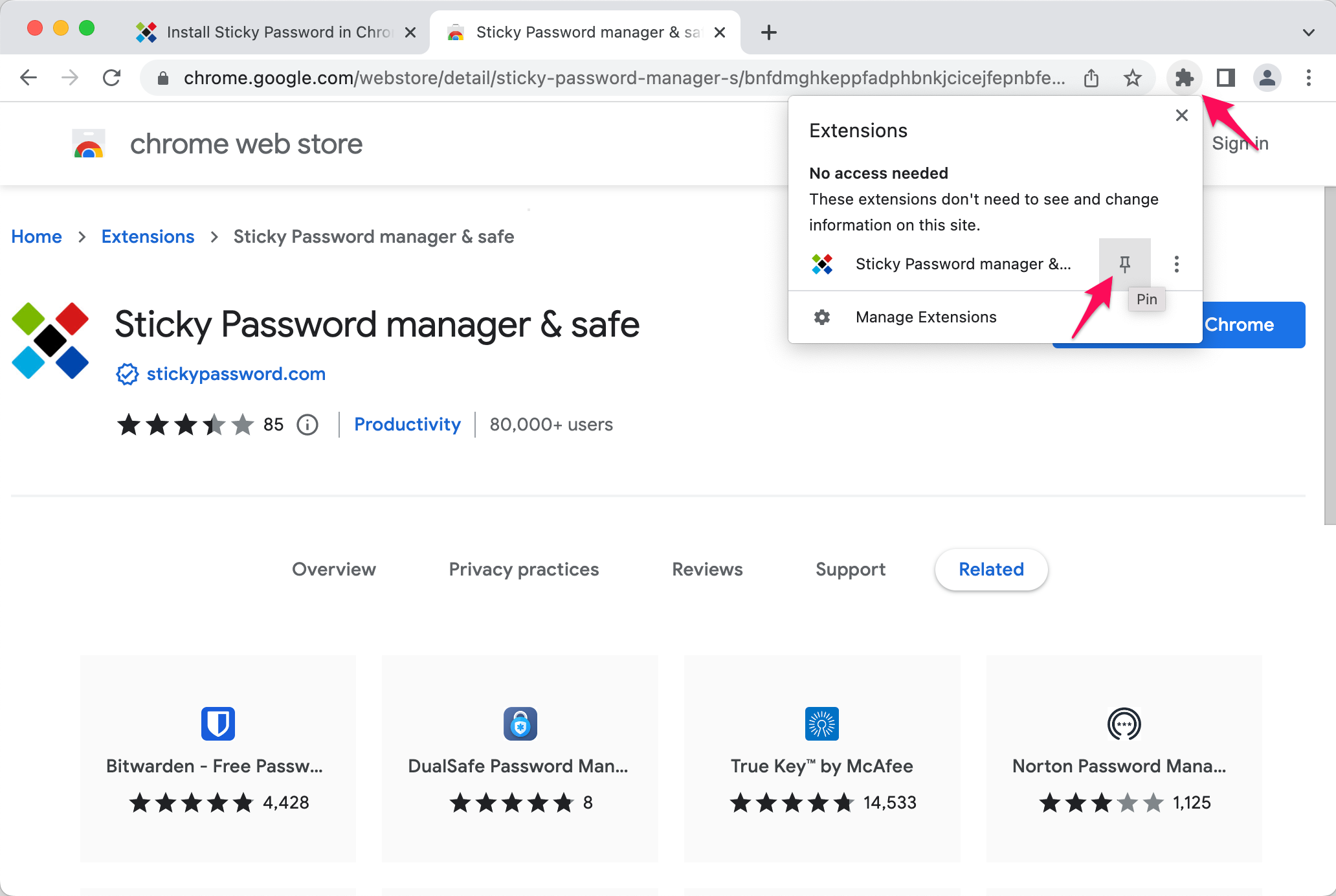
Now you can enjoy the benefits of form-filling functionality by Sticky Password. Click on the Sticky Password toolbar icon to reveal the extension menu.
Wie können wir die Antwort verbessern?
Feedback sendenVielen Dank!
Vielen Dank! Wir bemühen uns, diese Antwort zu verbessern.
Ein Fehler ist aufgetreten. Wir entschuldigen uns für die Unannehmlichkeiten. Bitte versuchen Sie es erneut.
