Creating strong passwords with our password generator on iPhone and iPad
In this tutorial we’ll take a look at how to generate strong passwords using the password generator on your iOS device. Always keep in mind that your passwords are the first line of defense against cyber criminals.
Best practices
Let's summarize some best practices for strong and smart passwords:
- Use a unique password for each of your accounts.
- Use a combination of letters, numbers and special characters.
- Create a password that is hard for others to guess—Sticky Password does this for you.
- Make sure your password recovery options are up-to-date and secure.
- Change your passwords regularly - follow the guidelines on each site you use and always avoid predictable patterns.
- Protect your passwords by storing them in Sticky Password’s encrypted database.
Accessing the password generator via the main application window
Unlock Sticky Password and tap the menu icon in the top left corner.
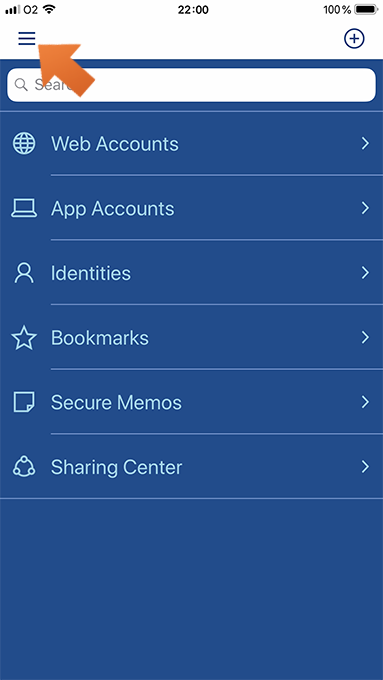
Select Password generator.
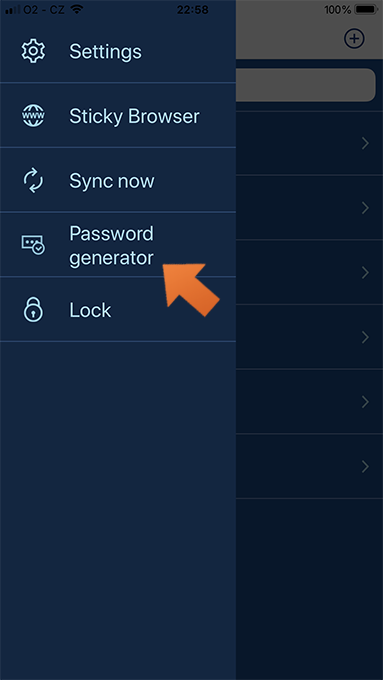
To generate a strong password simply tap Generate.
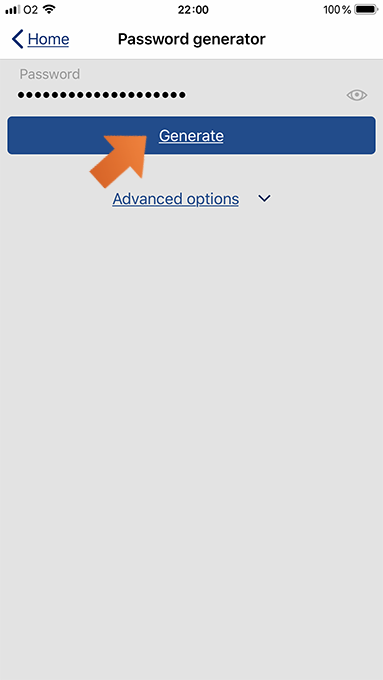
Select one of the options:
- Save to new Account - this option opens the dialog for adding a new web account and fills the password in the password field.
- Copy to clipboard - this option copies your generated password to the clipboard.
Important note: Don’t forget to save this newly generated password in Sticky password!
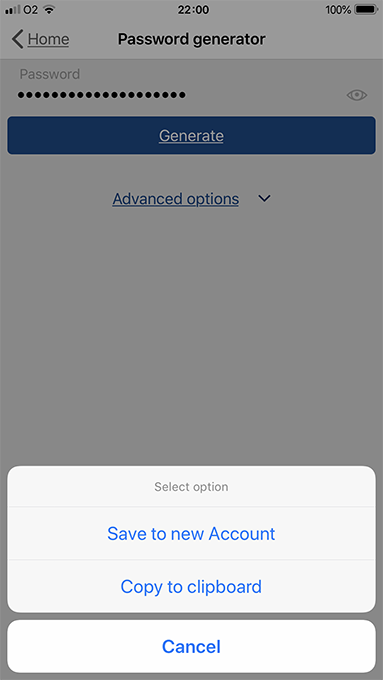
Advanced options for your password
Tap Advanced options to see more password settings: length, upper and lower case letters, numbers, special characters or exclusion of similar characters.
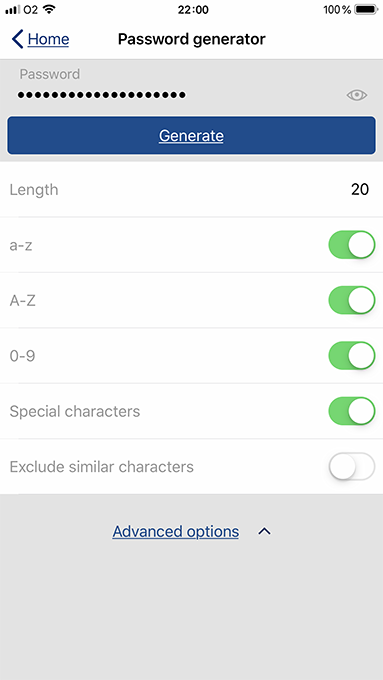
Tip: The longer your password is, and the more different characters a password has, the stronger it is. However, some sites do have their own policies and - for example - only allow you to use certain symbols or certain lengths of a new password. Sticky Password lets you adjust the settings via advanced options to meet these requirements.
Password generator history
Sticky Password also keeps track of all the passwords you create with the password generator, so you can get them back if you didn’t have a chance to save them. This could help you when you used the password generator on a website but your new password wasn’t saved, or you can’t find it to sign in.
All generated passwords are saved in the password history. Simply tap the eye icon to show your password or tap copy to copy a password to the clipboard.
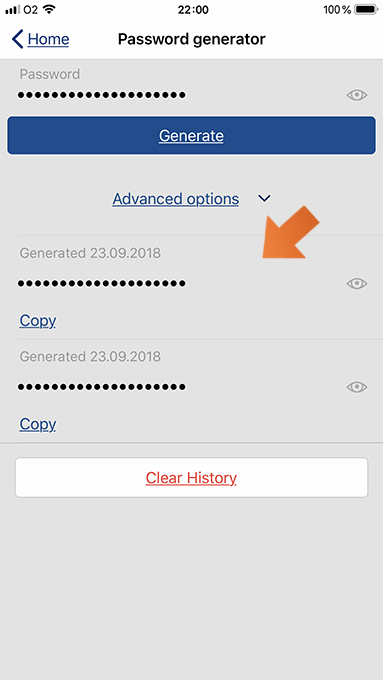
Wie können wir die Antwort verbessern?
Feedback sendenVielen Dank!
Vielen Dank! Wir bemühen uns, diese Antwort zu verbessern.
Ein Fehler ist aufgetreten. Wir entschuldigen uns für die Unannehmlichkeiten. Bitte versuchen Sie es erneut.
