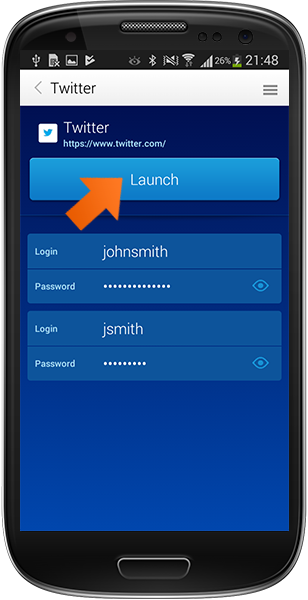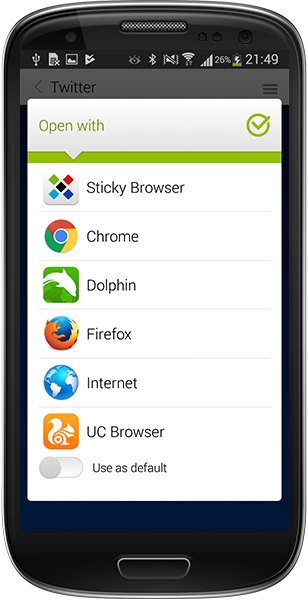Handling accounts with multiple logins on Android
If you're like most people, you have at least one website or online account with more than one user login. Let's see how Sticky Password easily handles multiple logins for a single account.
How to Add a New Login
-
Tap Web Accounts.
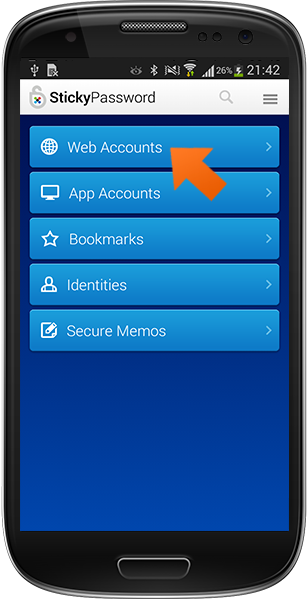
-
Select the Account for which you want to add a new login. I'm going to use Twitter in this example.
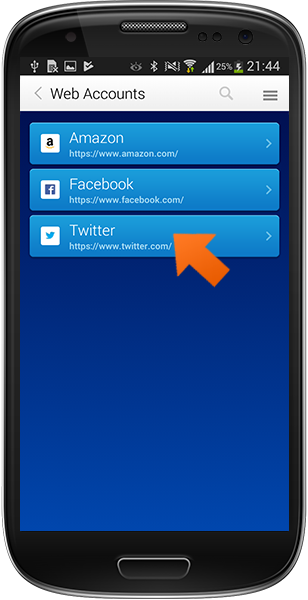
-
Tap the Menu button in the upper right corner.
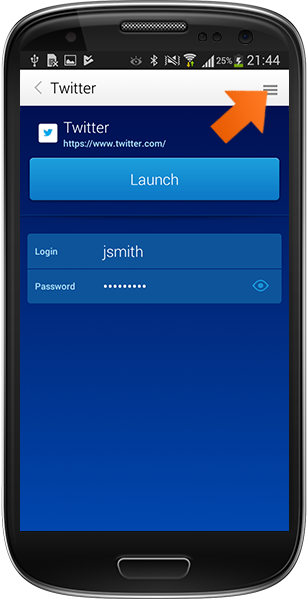
-
Select Edit.
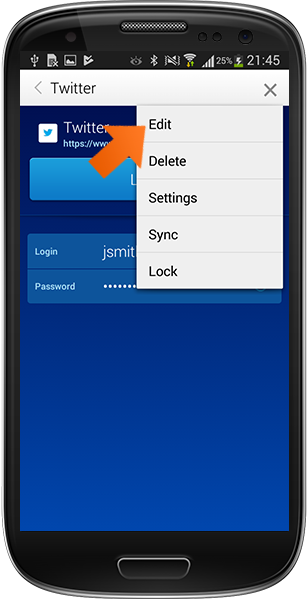
-
Now you can see your login for Twitter. Tap Add new login to add the login and password for a second account.
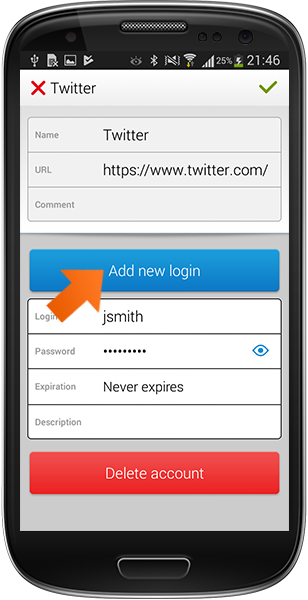
-
Enter your Login and Password. You can also set an Expiration date or include some info in the Description. Tap the green check button to confirm your entry.
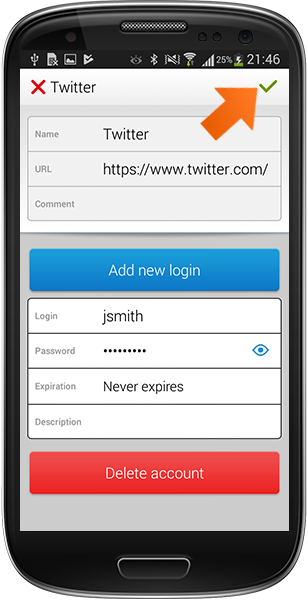
Launching an Account with multiple logins
Comment pourrions-nous améliorer notre réponse ?
Envoyer un commentaireMerci !
Merci ! Nous ferons de notre mieux pour améliorer cette réponse.
Une erreur s'est produite. Nous nous excusons pour les inconvénients. Veuillez réessayer.