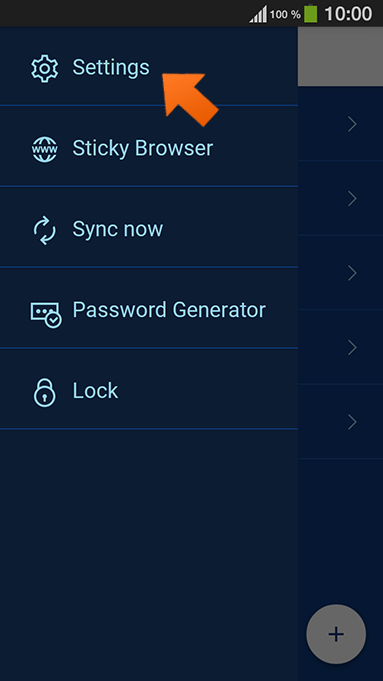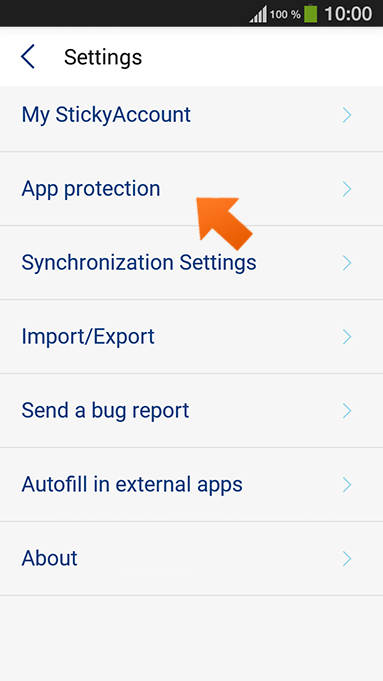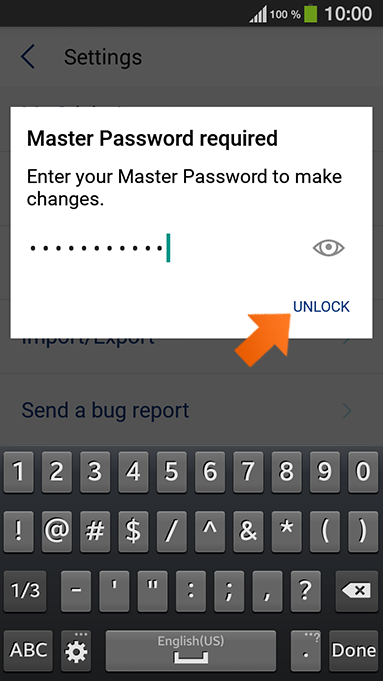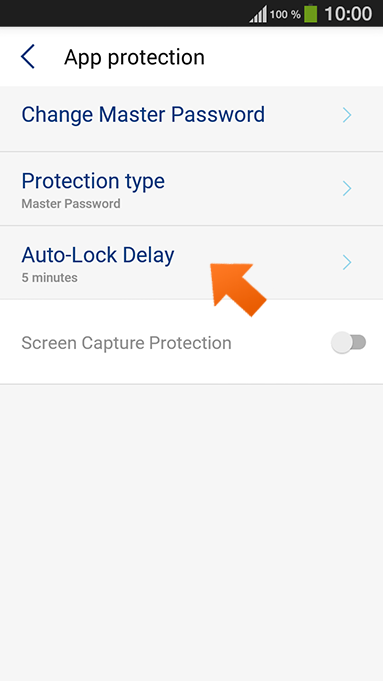How to set up Sticky Password autolock on Android
Autolock locks Sticky Password when your Android device has been inactive for a set amount of time. This is a useful security feature, especially if you use your Android device anywhere where there are other people, like at work, or your dorm room—even your living room!
How to set up autolock on your Android device
-
Run Sticky Password and tap Menu in the top left corner of the display.
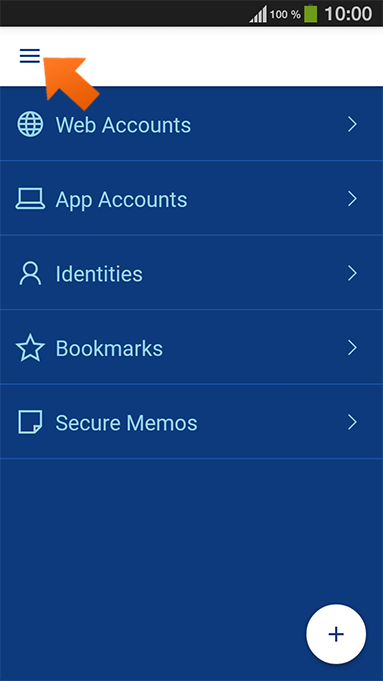
-
The default option for Autolock is 5 minutes. If you want to change the default option, select it from the drop-down menu.
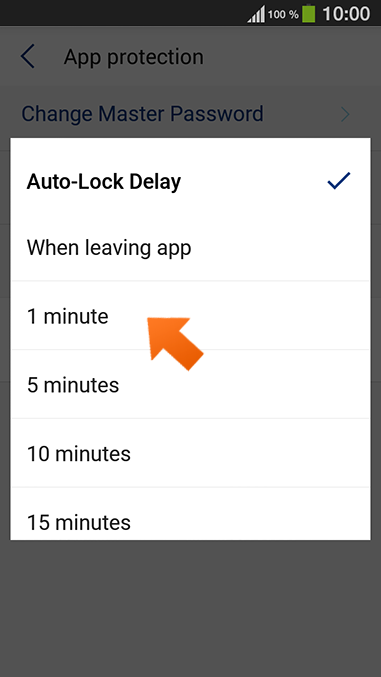
How to lock Sticky Password manually
When you’re getting up to leave your Androd device and need to lock Sticky Password immediately, simply tap Lock in the Sticky Password menu.
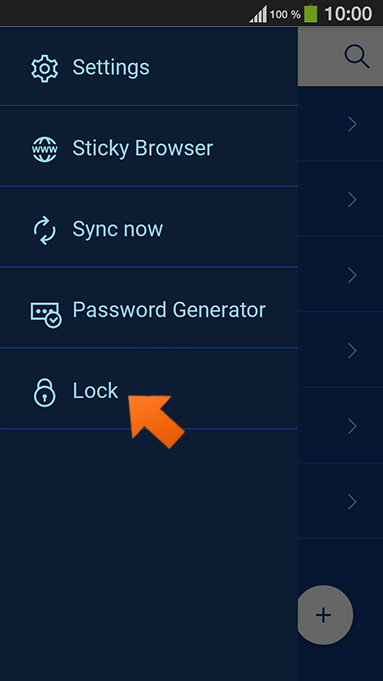
Как нам улучшить ответ?
Отправить отзывСпасибо!
Спасибо! Мы сделаем все возможное, чтобы улучшить этот ответ.
Произошла ошибка. Приносим извинения за неудобства. Повторите попытку.