How to delete your password database from the cloud and disable cloud sync
While many of you enjoy the security, flexibility and other benefits of using secure cloud applications (like Dropbox, Sticky Password sync, and others), some will prefer a more local approach and greater control. Regardless of your view of the cloud, Sticky Password has the right sync option for you. And, with Sticky Password, you can change your preference whenever you wish.
This tutorial is intended for advanced users who are looking for a more hands-on approach to their data — of course, security is always the number one priority.
This tutorial describes how to delete the encrypted password database from the secure StickyAccount in the cloud. As a reminder — when using cloud sync and backup, your encrypted database is securely stored in the cloud.
By deleting your database, you will be terminating cloud sync functionality and you will be permanently deleting the secure backup of your database. Deleting the cloud database is recommended for advanced users intending to perform a permanent switch from cloud synchronization to local syncing or who are disabling syncing entirely.
-
Change your sync method from Sync - cloud to Sync - local or Disable sync as described in this tutorial.
-
Sign in to your StickyAccount and go to the Settings tab.
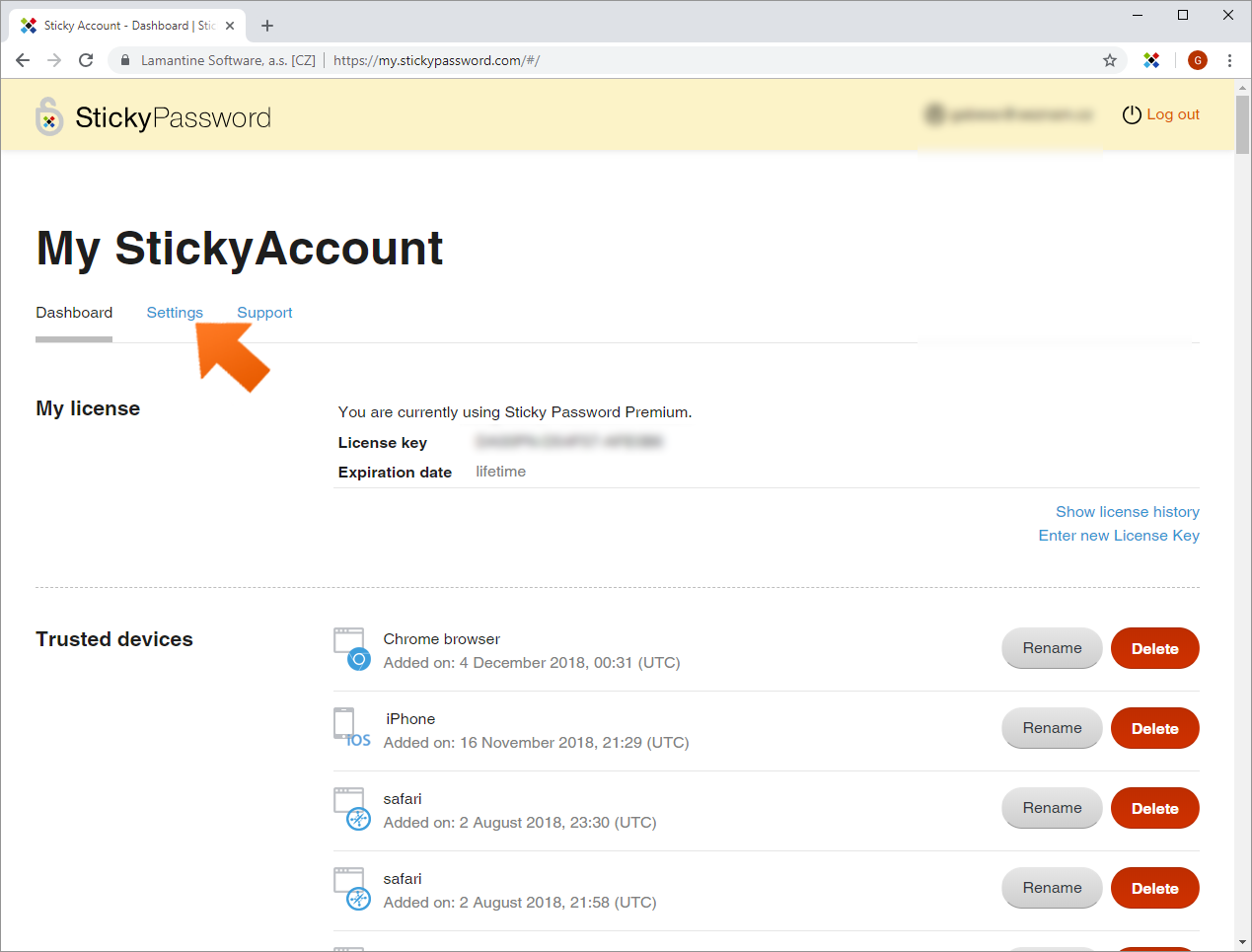
-
Scroll down to the My data part. You'll find the Delete all cloud data section. This option deletes all your data from your StickyAccount in the cloud. Click Delete all cloud data.
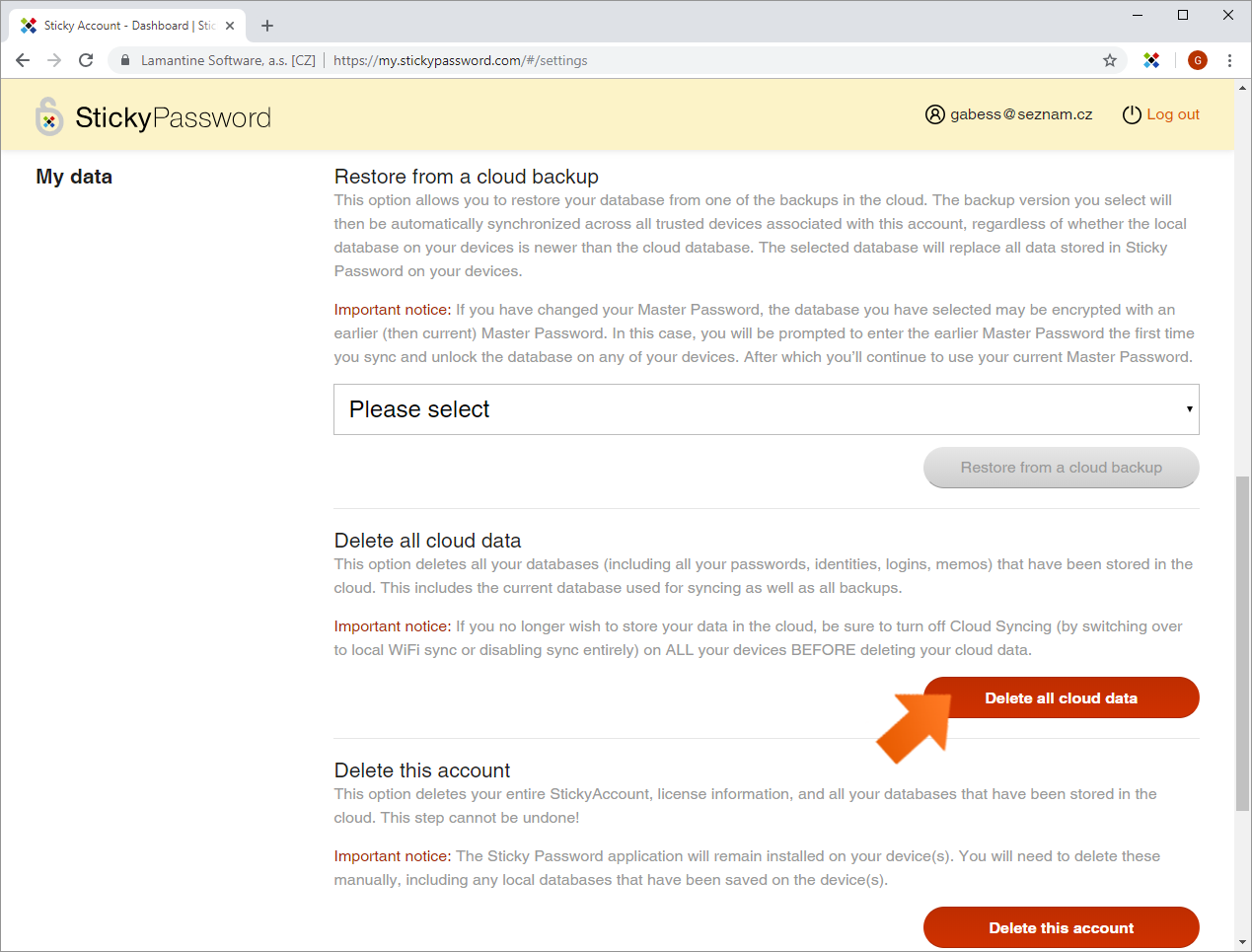
-
Confirm that you wish to delete your backup database by clicking Delete all data.
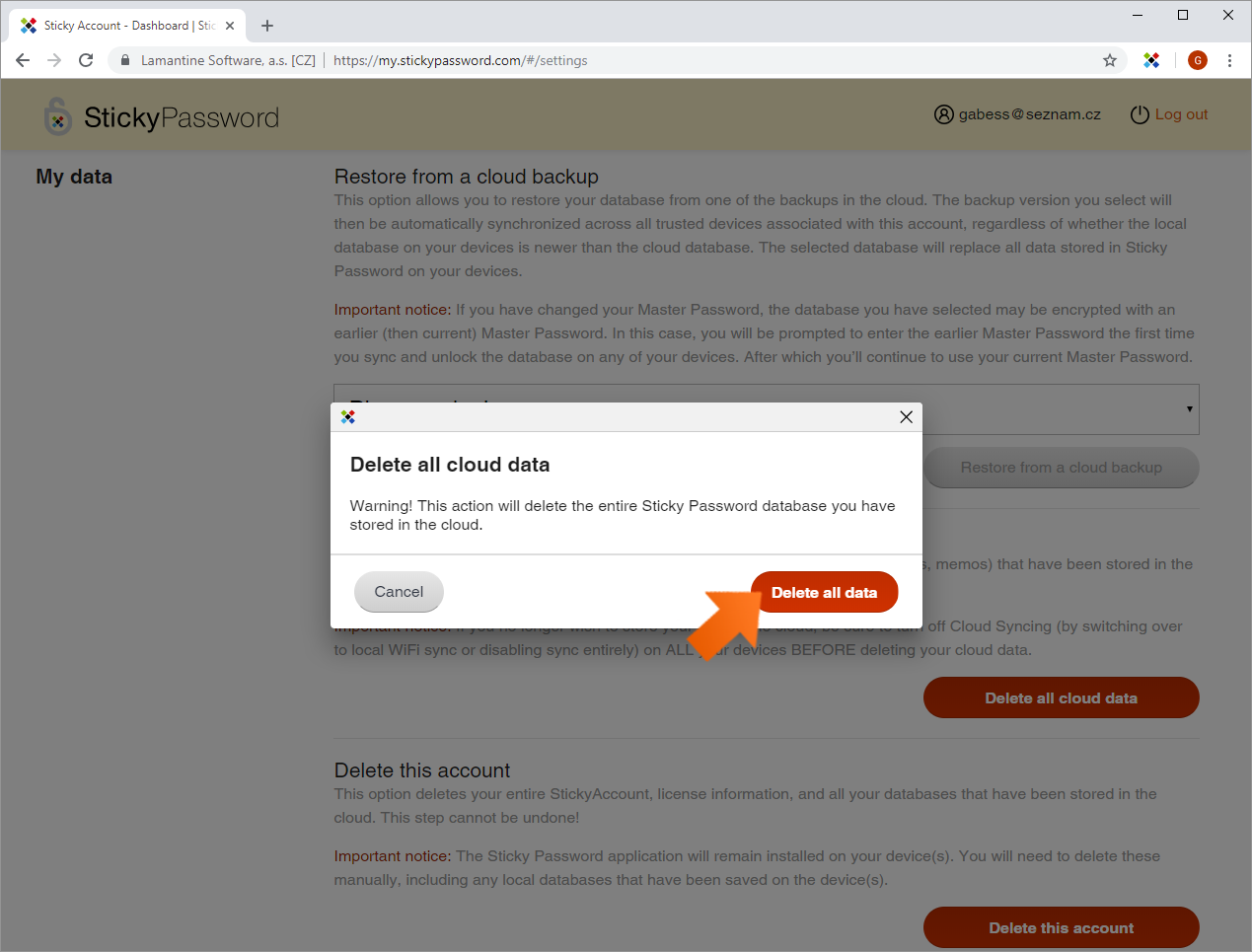
Your password database has been deleted from the cloud. The syncing option on your computer was also changed — from now on, your data will be stored only locally on your device.
Wie können wir die Antwort verbessern?
Feedback sendenVielen Dank!
Vielen Dank! Wir bemühen uns, diese Antwort zu verbessern.
Ein Fehler ist aufgetreten. Wir entschuldigen uns für die Unannehmlichkeiten. Bitte versuchen Sie es erneut.
