Working with Secure Memos on Windows
Do you use paper notes to jot down ID, registration and other important numbers, security and access codes, software license keys, and even the occasional private idea or note to yourself? In this tutorial we will introduce you to Secure Memos.
What are Secure Memos?
To help you keep track of information like ID and passport numbers, wifi passwords, and anything else that you’d like to keep secure and have easy access to, as well as other information like non‑typical answers to security questions, we’ve created Secure Memos.
Creating a new Secure Memo
-
Click the Sticky Password systray icon and select Open Sticky Password.
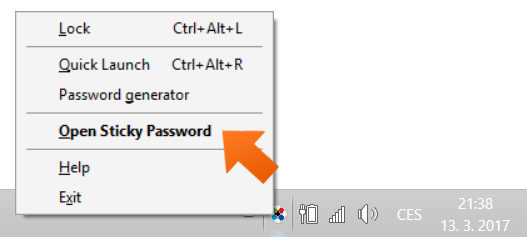
-
Click Add Secure Memo.
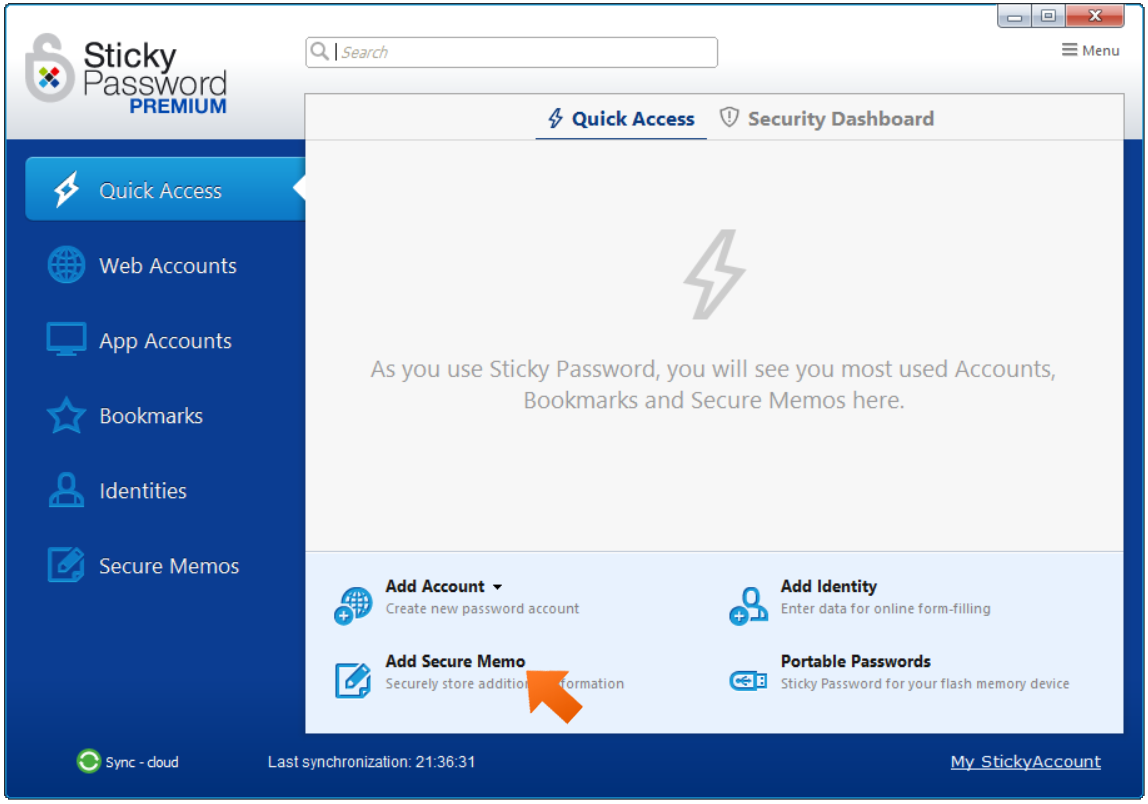
-
Give your new memo a unique name by typing over the pre-defined name ‘New Secure Memo’ – we’ll call ours ‘Security Questions’, enter the text of your new Secure Memo and click Add.
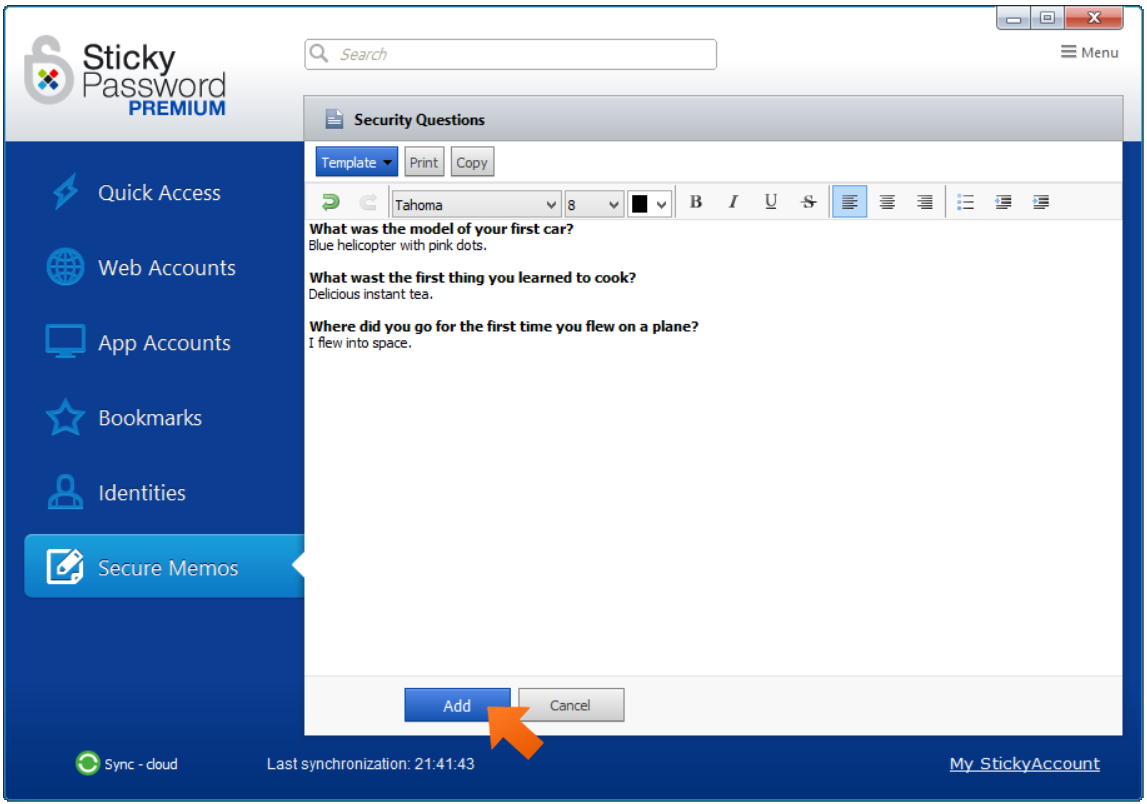
Displaying your Secure Memos
-
Your Secure Memo can be displayed from the main Sticky Password window. Simply click Secure Memos in the left pane of the Sticky Password main window, select your Secure Memo and the blue Display button appears.
I recommend adding Secure Memos that you need to access frequently to your Favorites.
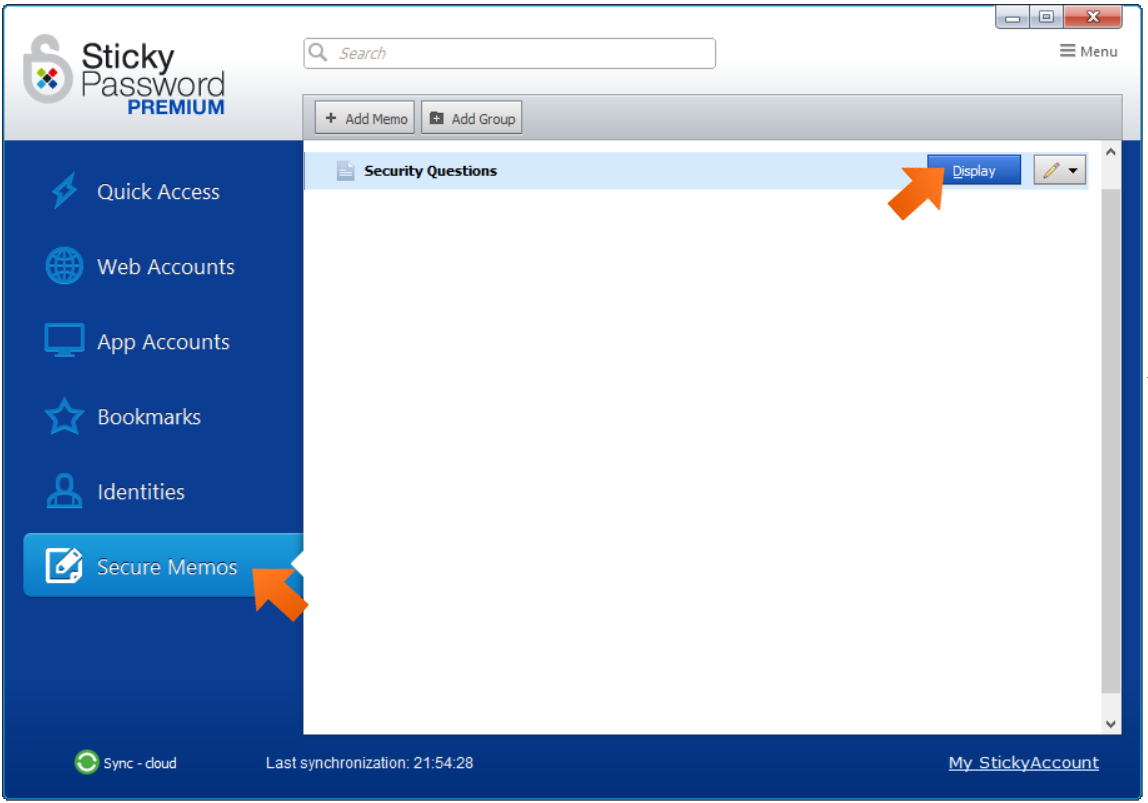
-
Your Secure Memo will appear in the bubble in the lower right corner. Now you can read the info, or copy and paste it whenever you need it.
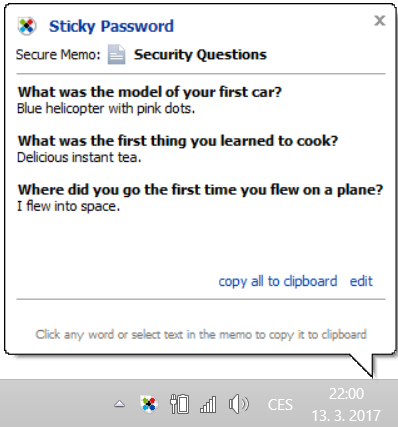
Congratulations! You are able to add and use Secure Memos, now you can throw away all those paper notes.
Security tip – use Secure Memos to store your security questions
Do you struggle to remember the answers to your security questions for the websites you use? Secure Memos can help you as well. Here are some suggestions for great password recovery questions.
Always keep in mind that the purpose of security questions when you forget your password for a website is to let you in while keeping everyone else out! A key element of that is that others shouldn't be able to give the right answer to your questions. When given a choice, don’t use the standard questions (like ‘what’s your mother’s maiden name?’). These types of questions can easily be answered by anyone who knows something about you.
Another way to make it harder for someone to misuse your password recovery questions is to use answers that don’t make sense. For example, for the question ‘What elementary school did you attend?’ you might use ‘pizzeria’ as a response – this wouldn't be an answer that someone who found the name of the school you went to on Facebook would try.
Wie können wir die Antwort verbessern?
Feedback sendenVielen Dank!
Vielen Dank! Wir bemühen uns, diese Antwort zu verbessern.
Ein Fehler ist aufgetreten. Wir entschuldigen uns für die Unannehmlichkeiten. Bitte versuchen Sie es erneut.
