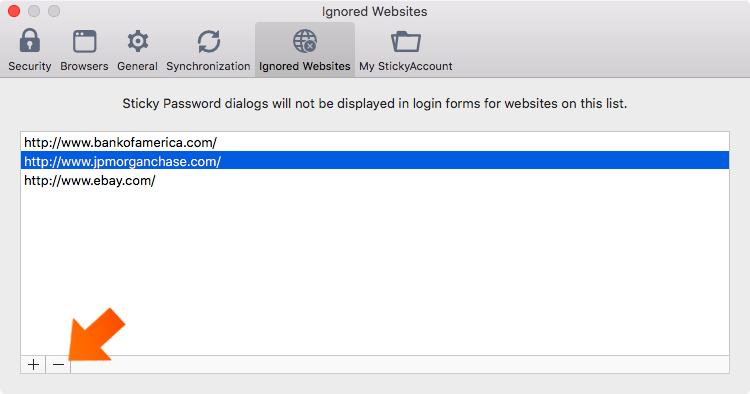Setting ignored websites on Mac
Sometimes you need to disable automatic form-filling for specific websites. For this purpose, Sticky Password offers our Ignored Websites feature that lets you customize functionality for the websites you visit.
What is the Ignored Websites list
Sticky Password's Ignored Websites list is the list of websites that you create for sites that you do not want Sticky Password to interact with. Automatic login will be disabled for websites appearing on this list. In addition, Sticky Password will not display the automatic prompt asking you to create an account or add another login on these websites. Adding a site is easy.
Adding an Ignored Website
-
Click Sticky Password in the Mac menu bar and select Preferences...
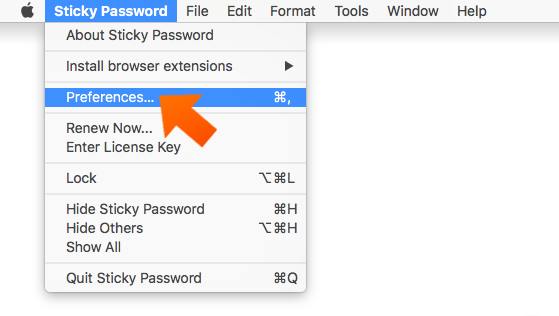
-
Click the Ignored Websites tab.
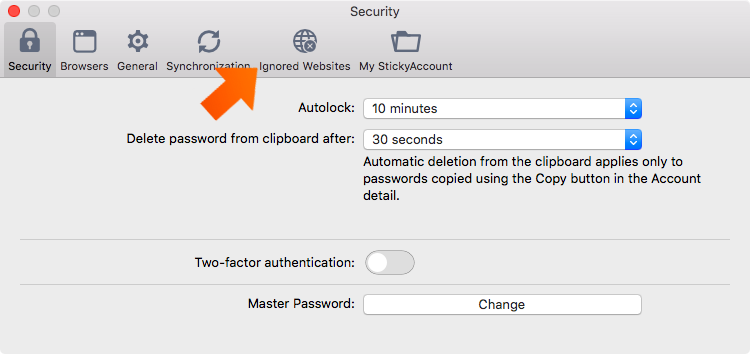
-
Click the + sign in the lower left corner of the window.
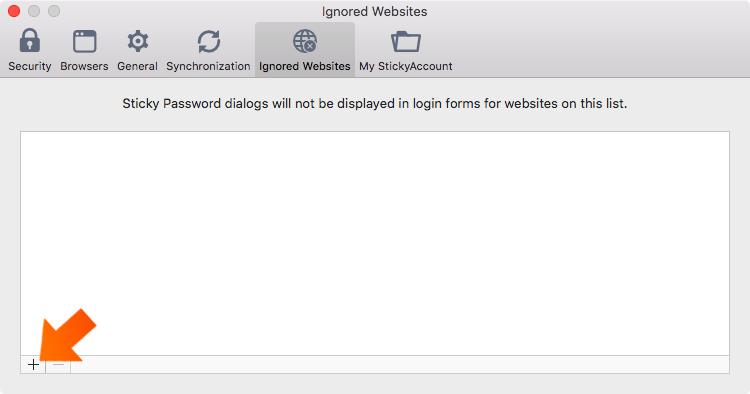
-
Enter the url address you want to be ignored and click Add.
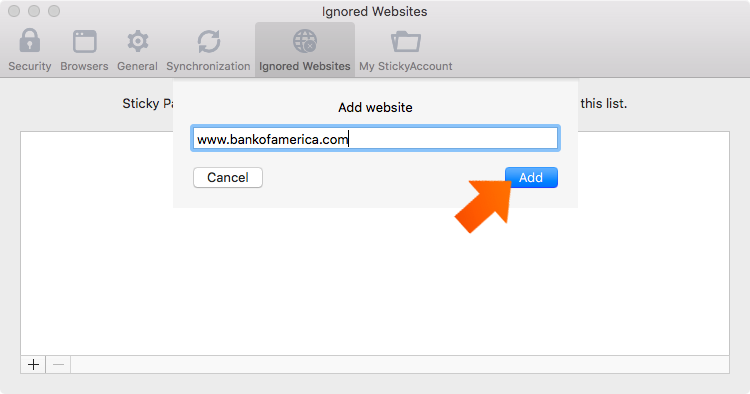
Removing an Ignored Website
Of course, you can remove any site from the list at any time. Select the website you would like to remove from the Ignored Websites list and click the - sign in the lower left corner of the window. Sticky Password will now interact with the site.
Wie können wir die Antwort verbessern?
Feedback sendenVielen Dank!
Vielen Dank! Wir bemühen uns, diese Antwort zu verbessern.
Ein Fehler ist aufgetreten. Wir entschuldigen uns für die Unannehmlichkeiten. Bitte versuchen Sie es erneut.