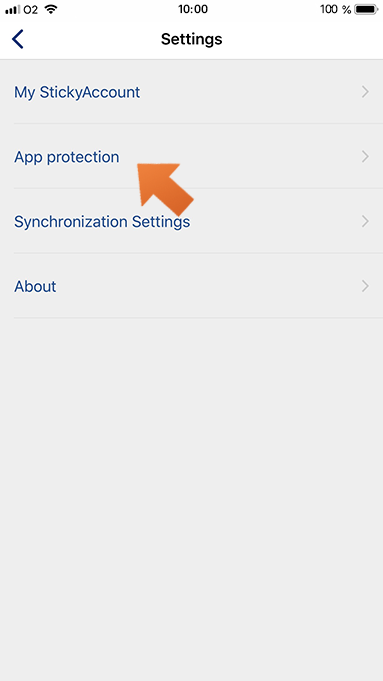How to change your Master Password on iPhone
Your Master Password is a big part of keeping your passwords safe, so you always want to make sure it's strong and, of course, unique! Let’s take a look at how simple it is to change your Master Password on your iOS device.
Why your Master Password is so important
Your Master Password is the only password you have to remember. It’s the password that is used to protect all your passwords stored in your encrypted database, as well as to authenticate the connection between the Sticky Password application on your devices and your StickyAccount cloud account on our servers. Only YOU know your Master Password.
We at Sticky Password do not have access to your Master Password. For security purposes, your Master Password is not stored anywhere – so we are not able to ‘resend’ it to you, and we cannot ‘reset’ it.
Prerequisites
To be able to change your Master Password, make sure that you are online.
Important: If you are using multiple devices – please be aware of the fact that once you have changed your Master Password on one device (the first one), the change will be synchronized to all your online devices. What’s more - the next time you start using the Sticky Password application on any of the other devices, you will be prompted on each device to enter the old Master Password one more time.
How to change your Master Password
-
Tap the Menu button in the upper left corner.
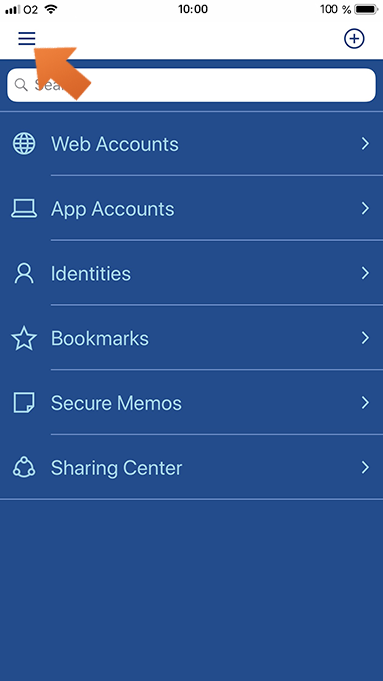
-
Select Settings.
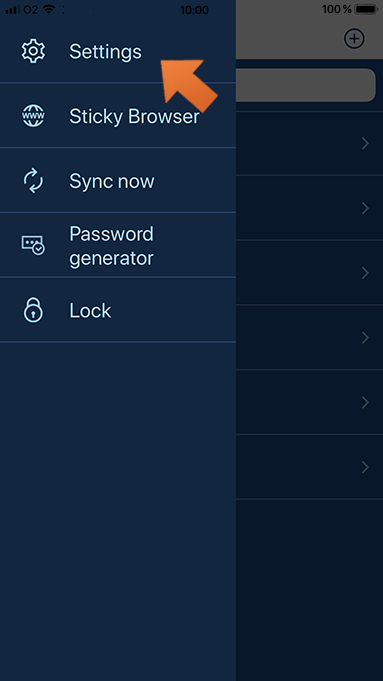
-
Enter your Master Password and tap OK.
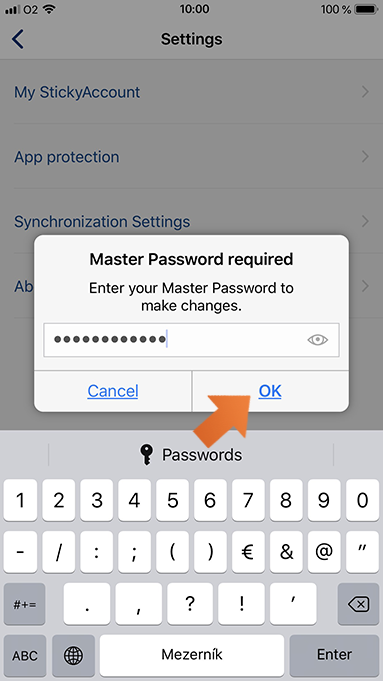
-
Tap Change Master Password.
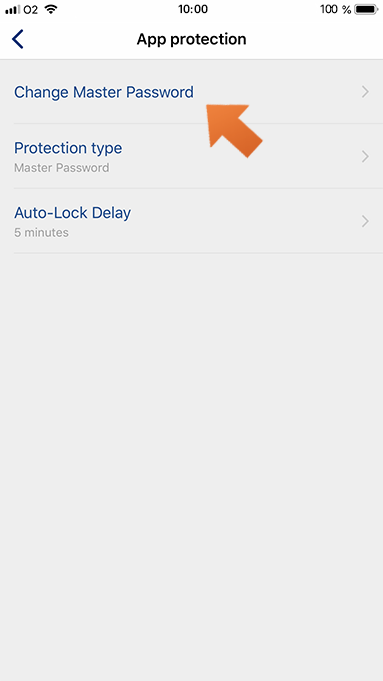
-
Start by entering your new Master Password and tap Next.
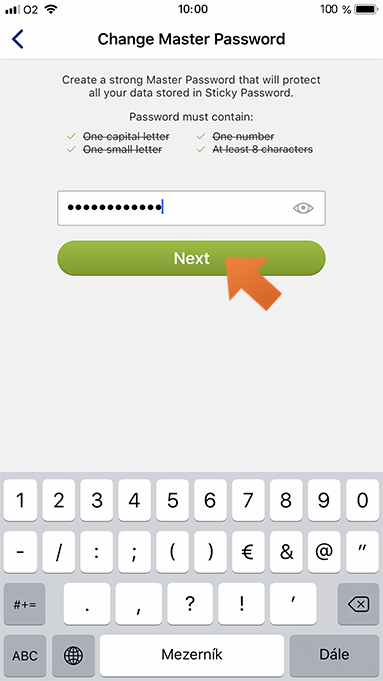
-
Confirm your new Master Password and tap Change Master Password.
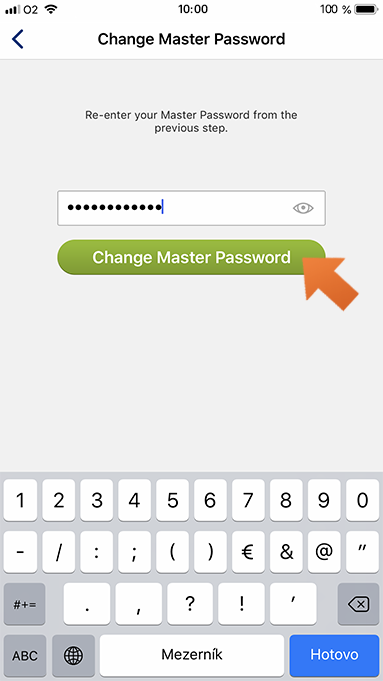
If you are using multiple devices, Sticky Password will prompt you to enter your new Master Password the next time you synchronize.
How can we improve the answer?
Send feedbackThank you!
Thank you! We will do our best to make this answer better.
An error has occurred. We apologize for the inconvenience. Please try again.