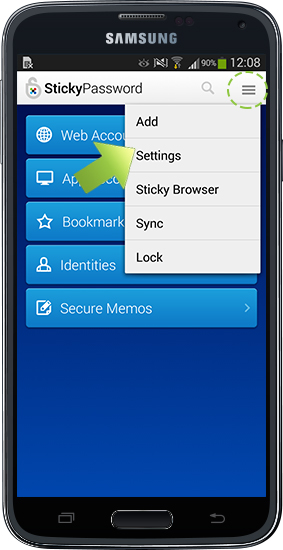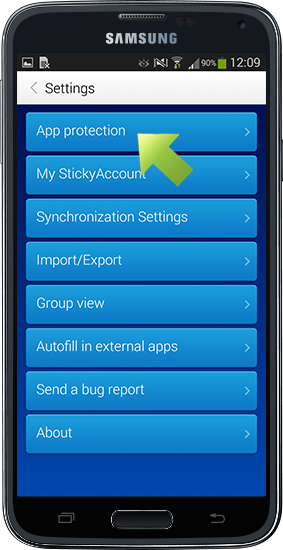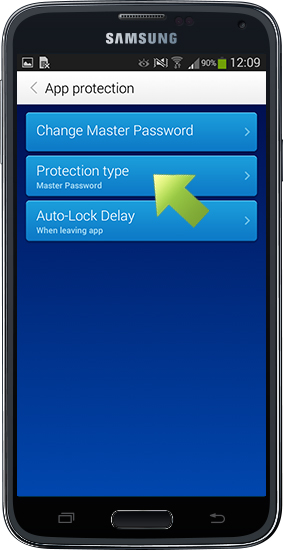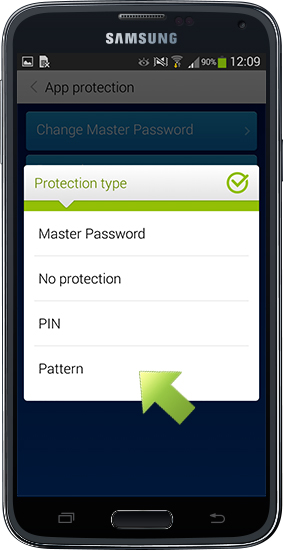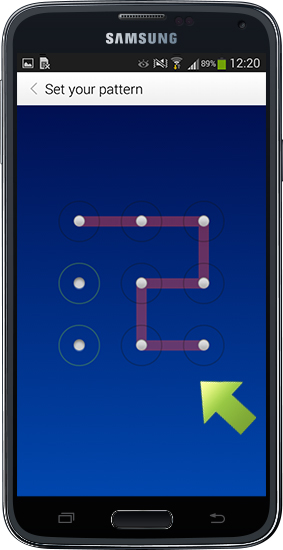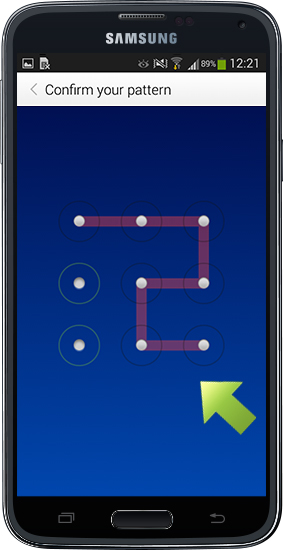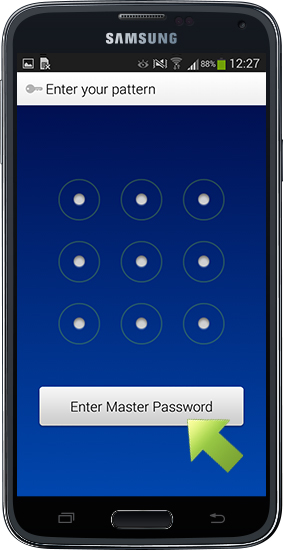Pattern authentication on your Android device
In this tutorial, I’ll show you how to set up optional Pattern protection for Sticky Password on your Android device. You'll be able to unlock your Sticky Password using your pattern instead of your Master Password.
Run Sticky Password. Tap the Menu button in the upper right corner and select Settings.
Tap App Protection.
Tap Protection type on the next menu.
Select Pattern.
Set your Pattern.
Confirm your Pattern.
You’re all set! Now you can unlock Sticky Password using your pattern.
Note: To unlock Sticky Password with your Master Password instead of your Pattern, simply tap Enter Master Password.
How can we improve the answer?
Send feedbackThank you!
Thank you! We will do our best to make this answer better.
An error has occurred. We apologize for the inconvenience. Please try again.