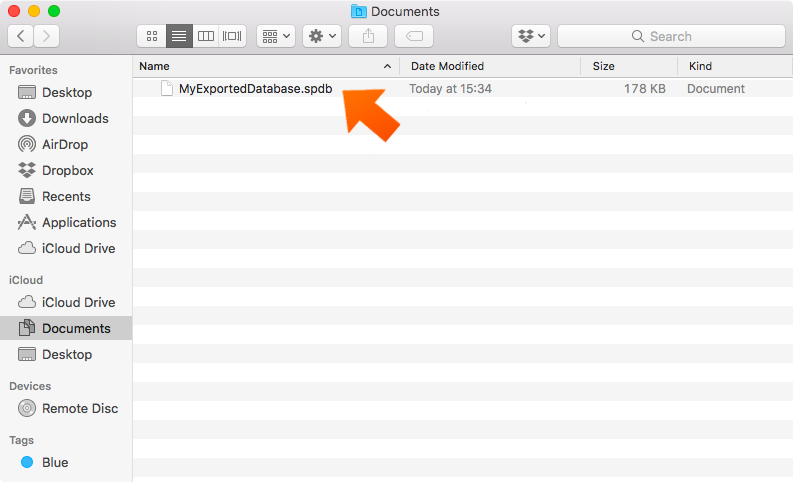Exporting your data securely on Mac
You can securely export your Sticky Password database on your Mac in 3 simple steps. Exporting the encrypted database is useful if you want to back up your data manually, or if you need to share any of your data with another Sticky Password user.
-
Click File in the menu bar and select Export Database...
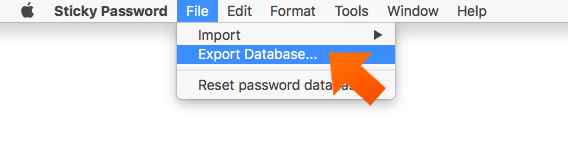
-
Set a file name for the exported file in the Export As field, and then select the destination folder in the Where field. Click Export.
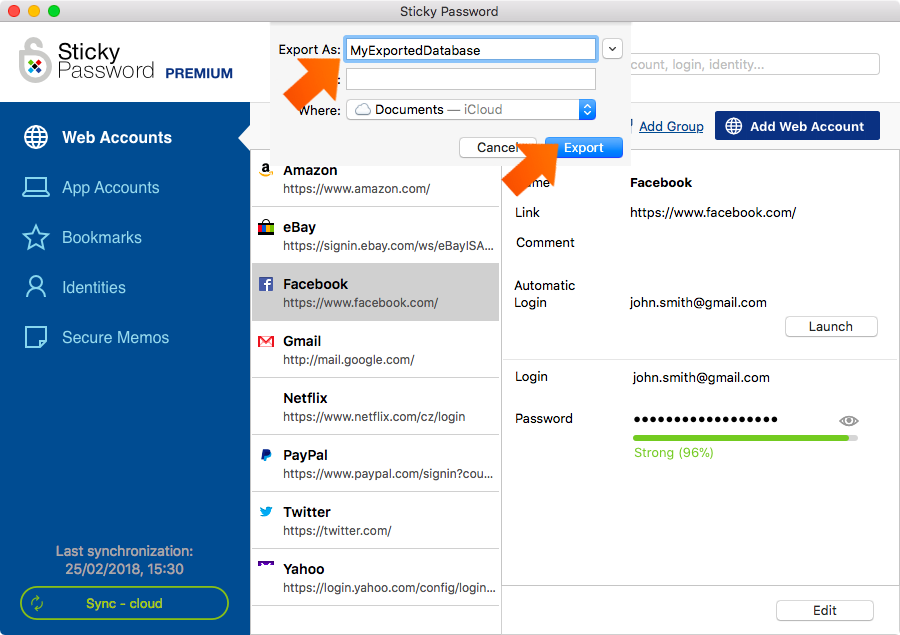
-
Set the password that will be used to protect your exported data and click OK.
Note: If you plan on sharing the protected file with someone, keep in mind that you'll have to tell the other person the password for them to be able to access it, so make sure it's a unique password that is NOT your Master Password.
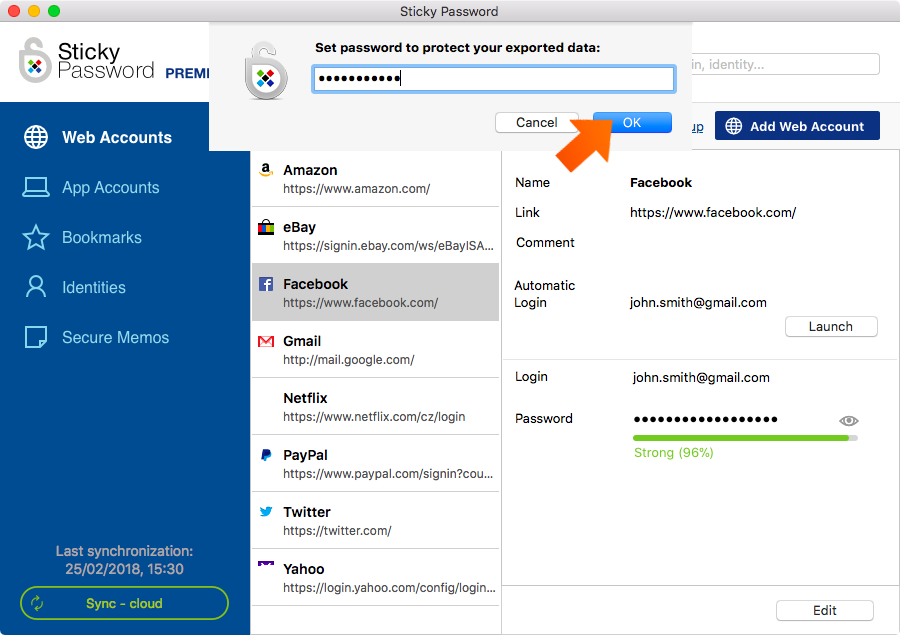
-
That's it! Your encrypted exported database is ready for you in the destination folder. You can work with it or send it via email.