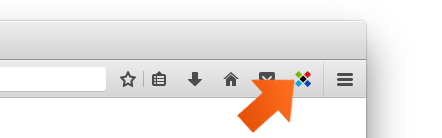How to add a Web Account on Mac
Adding new Web Accounts to Sticky Password on Mac as you go about your business on the internet has never been easier. Sticky Password saves you time and frustration by recognizing new Accounts as well as new Logins to existing Accounts.
Now that you have Sticky Password running on your Mac, you'll see the Sticky Password icon in the input fields of your browser as you browse the internet. Whenever you see the colorful icon, you'll know that Sticky Password is ready help you.
Adding a new Web Account
-
Enter your credentials (Login and Password) in the fields as you normally would and click the Sign in button.
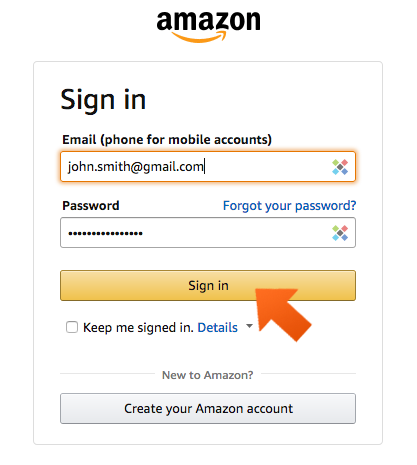
-
Now is when Sticky Password kicks in. Sticky Password automatically prompts you to save a new Account for the website. Click Add.
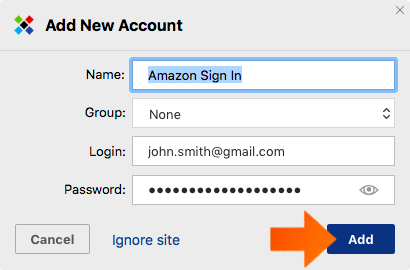
-
Your Login and Password are now securely stored in Sticky Password and ready to use!
Adding a new login to an existing Web Account
-
Enter the credentials (a valid Login and Password that are not saved in Sticky Password) in the fields as you normally would and click the Sign in button.
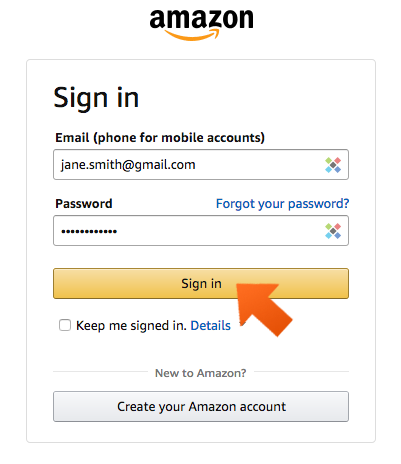
-
Sticky Password automatically prompts you to save the new Login and Password for the website. Click Add.
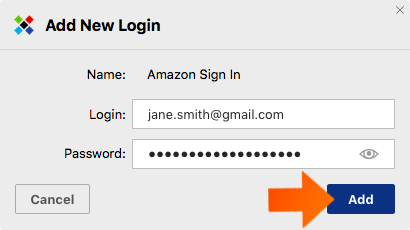
Logging in automatically
-
Now when you go to a website where you have a Web Account saved, Sticky Password will log you in automatically.
For websites where you have multiple Web Accounts saved, click into the login form field and you’ll see a bubble next to the login form with your various logins. Just choose the credentials you want to autofill and Sticky Password will do it for you.
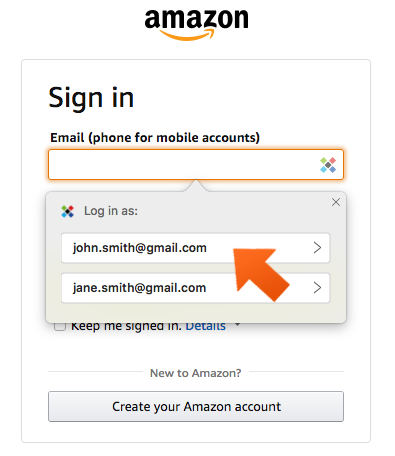
Editing your Web Accounts
-
All your Web Accounts are directly accessible and can be edited from the Sticky Password extension menu.