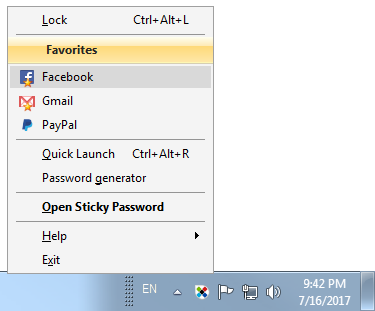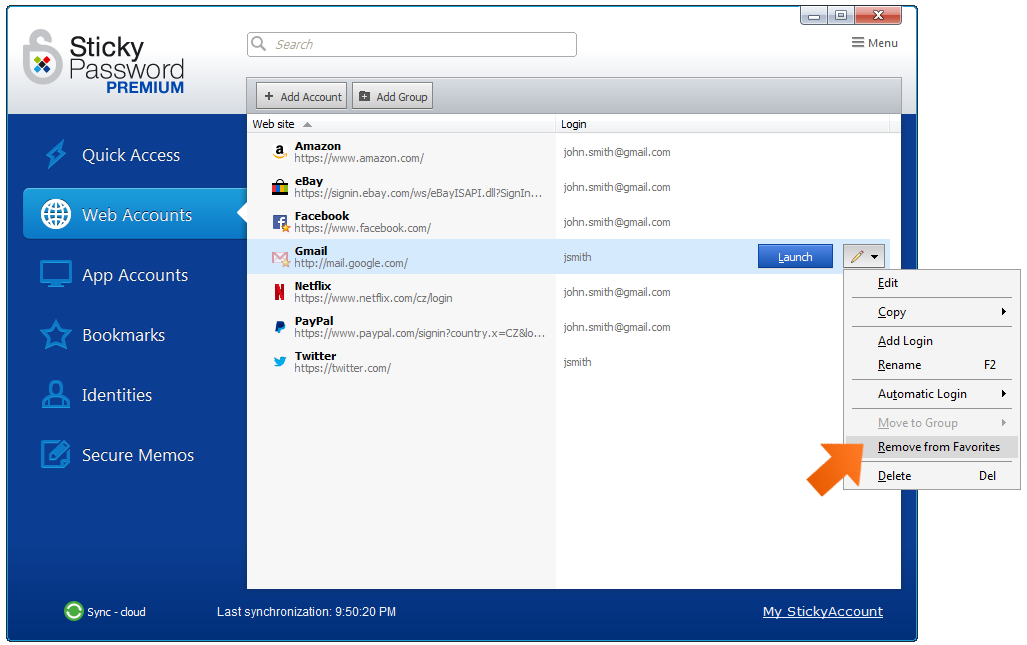Setting your account favorites on Windows
Accessing the Accounts you visit frequently, opening Bookmarks and displaying Secure Memos can be even easier when you take advantage of Sticky Password Favorites!
Setting your Account 'Favorites'
-
Right-click the Sticky Password icon in the systray in the lower right corner of your monitor and select Open Sticky Password.
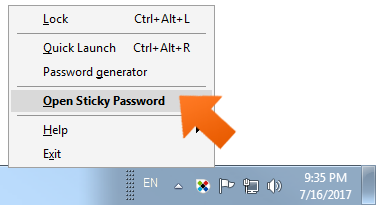
-
Sticky Password lets you flag Web or App Accounts, Bookmarks, Identities and Secure Memos.
Click on the tab where your target Account is located: in this example, we'll be working with a Web Account. Select the Web Account that you would like to flag as a Favorite.
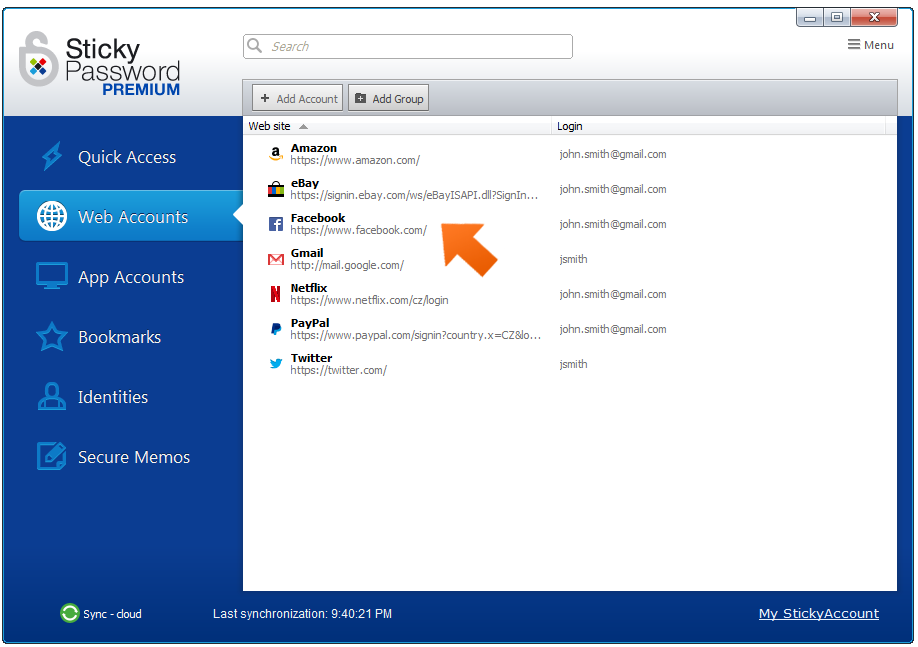
-
Click the Pencil symbol and select Make Favorite
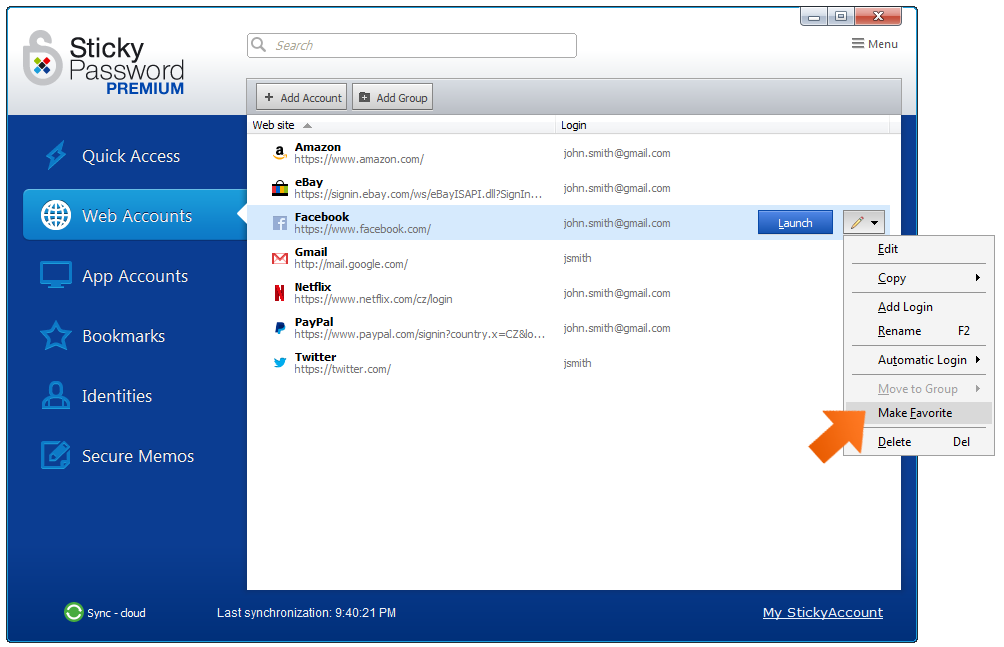
Quick Access to your Favorites
-
All your Favorites can be found in the Quick Access tab in the Sticky Password main widow. The Quick Access tab is the first tab on the left side panel.
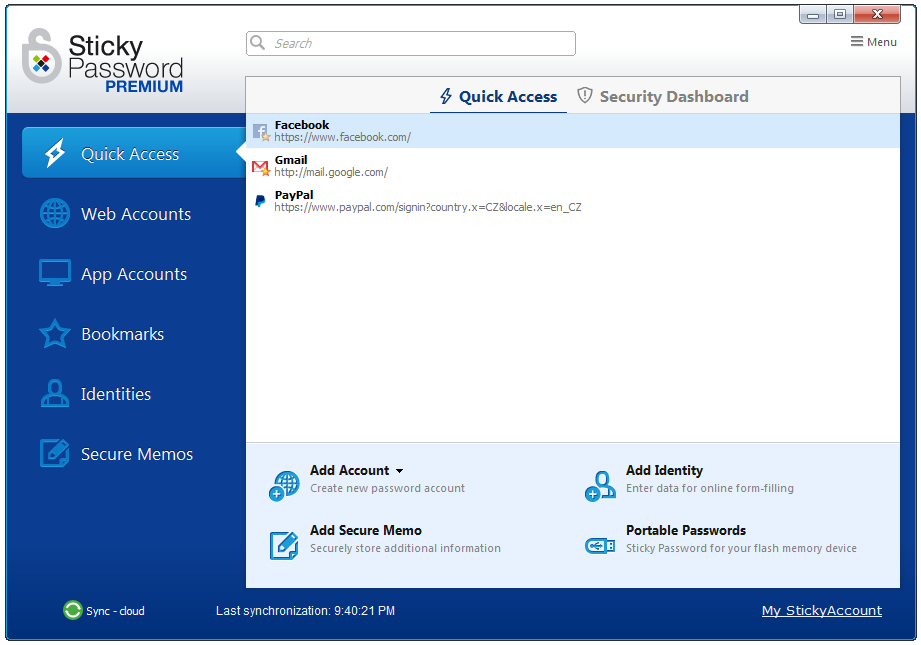
Note: In addition to Accounts you flag as Favorites, you'll find the websites and links that you use most in Sticky Password in the Quick Access menu. The items you manually flagged as Favorites will have a small yellow star next to them.
Launching Favorite Accounts
-
Now you can quickly launch your Favorite Accounts, Bookmarks and Secure Memos from the Caption Button in your browser, or from the systray menu.