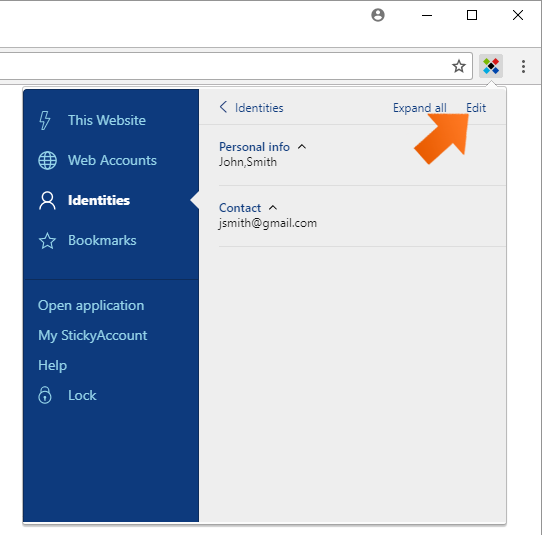How to add a new Identity
Sticky Password recognizes when you are registering on a website and offers you to save your personal details as an Identity, which you can use to quickly fill out online forms.
Adding a new Identity
-
Make sure that Sticky Password is unlocked. Fill out the registration form on any website and submit it.
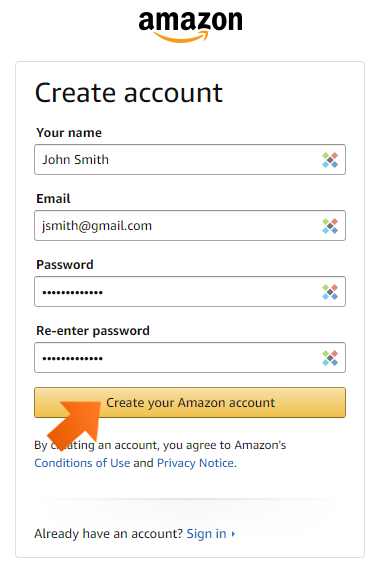
-
Sticky Password will prompt you to save a new Web Account. Click Add.
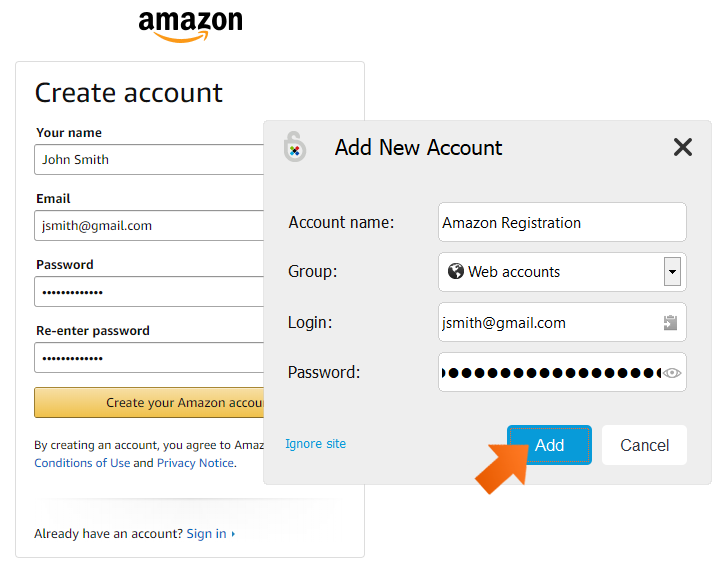
-
If there are no saved Identities, yet, Sticky Password will prompt you to save a new Identity. You can change the name or edit fields. Click Add.
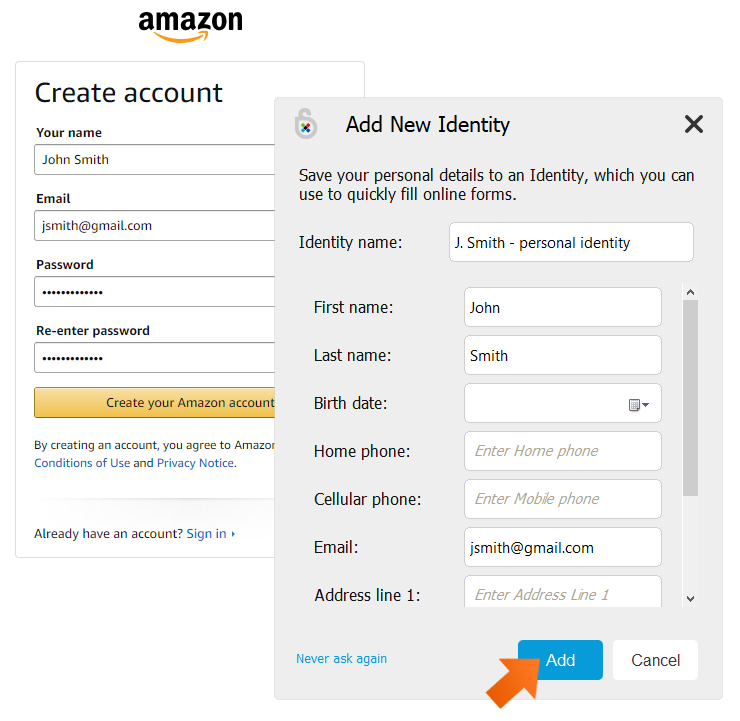
Using a saved Identity
-
The next time you come across an online form that you’d like to fill out, simply click into any field in the form.
-
Sticky Password will offer you a list of your saved Identities. Select the Identity you would like to use to fill out the form.
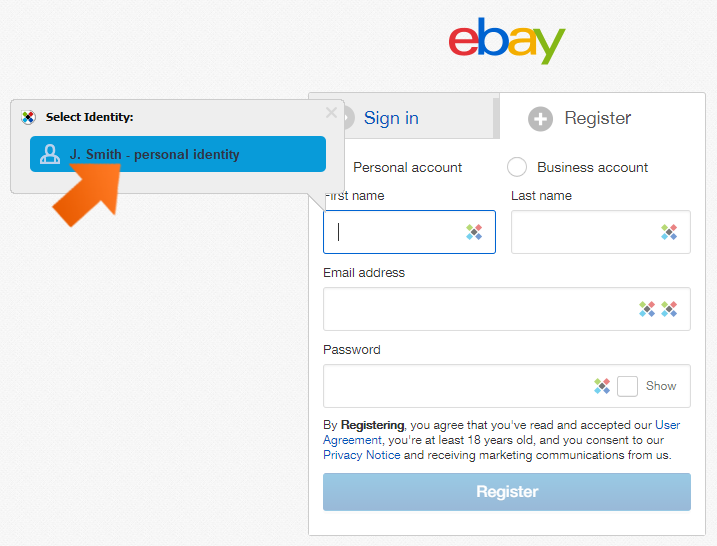
Editing an Identity
Jak můžeme tuto odpověď vylepšit?
Odeslat námětDěkujeme!
Děkujeme! Uděláme vše pro to, abychom odpověď vylepšili.
Omlouváme se za nepříjemnost, ale došlo k chybě. Prosím zkuste to znovu.