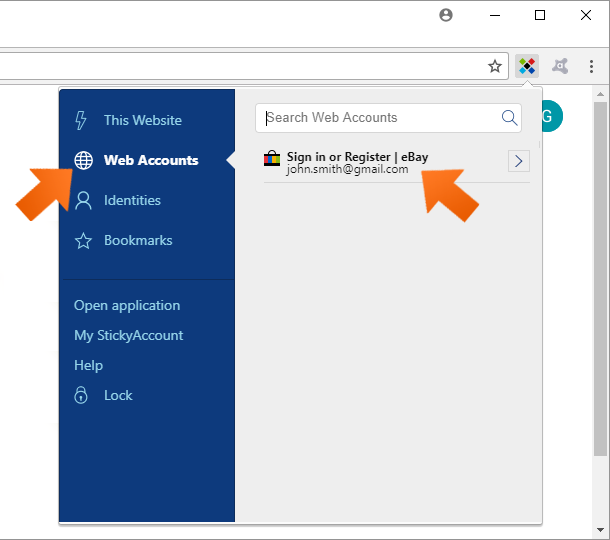How to add a new Web Account
Sticky Password recognizes when you are logging in to a new Web Account and prompts you to save it in the encrypted database. The next time you visit the website, Sticky Password will populate your login and password, and log you in.
Adding a new Web Account
-
Make sure that Sticky Password is unlocked. Visit a website you’d like to save in Sticky Password. Login just like you usually do by entering your login and password and clicking the Sign in button.
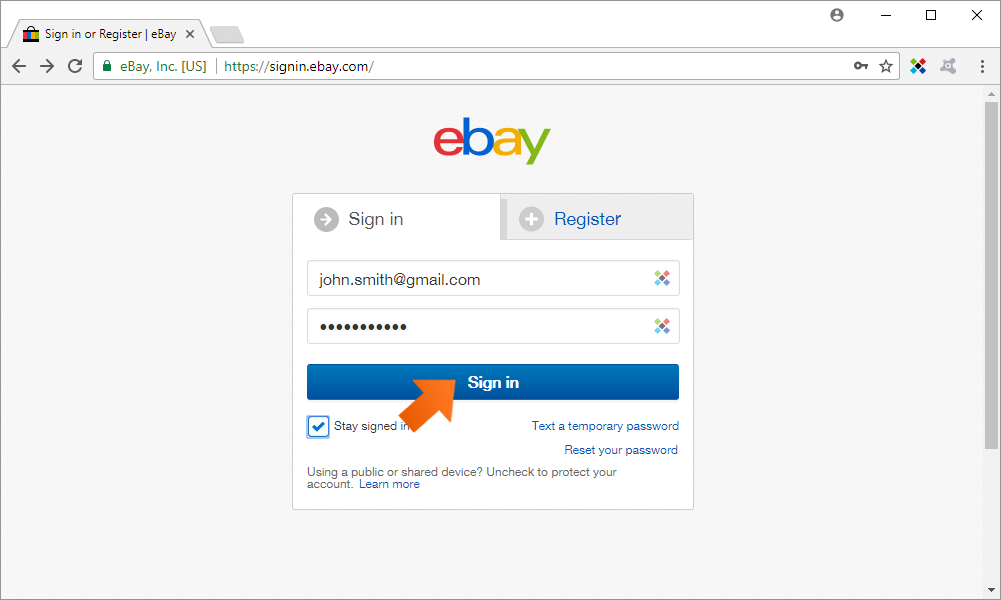
-
Sticky Password will prompt you to save a new Web Account. Click Add.
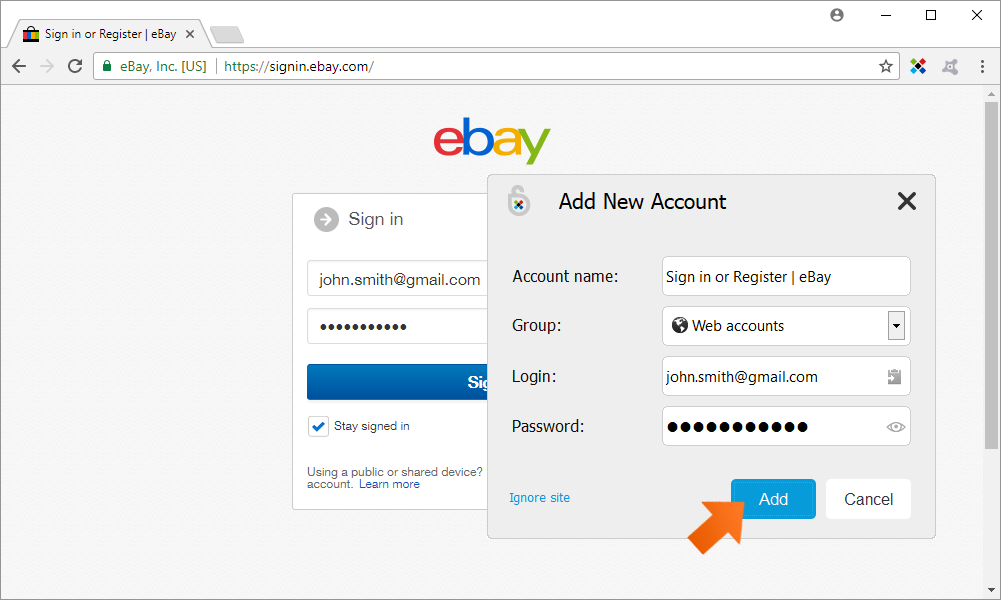
Launching a Web Account
There are many ways you can launch any of your saved Web Accounts. The most convenient way is to launch your Web Account from the Sticky Password toolbar icon.
Jak můžeme tuto odpověď vylepšit?
Odeslat námětDěkujeme!
Děkujeme! Uděláme vše pro to, abychom odpověď vylepšili.
Omlouváme se za nepříjemnost, ale došlo k chybě. Prosím zkuste to znovu.