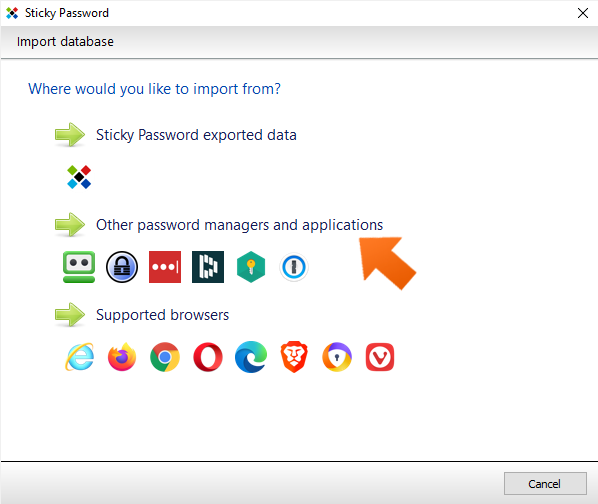How to import your passwords from Kaspersky Password Manager on Windows
Sticky Password can import your passwords from several password managers. Let’s take a look at moving your Kaspersky passwords over to Sticky Password in two easy steps.
Note: At this time, only logins and passwords can be imported. In a future release, it will be possible to import comments and other data.
Exporting passwords from Kaspersky Password Manager
To start, you’ll need to export your passwords from Kaspersky Password Manager.
-
Open the Kaspersky Password Manager editor and click Additional in the lower left corner and select Settings.
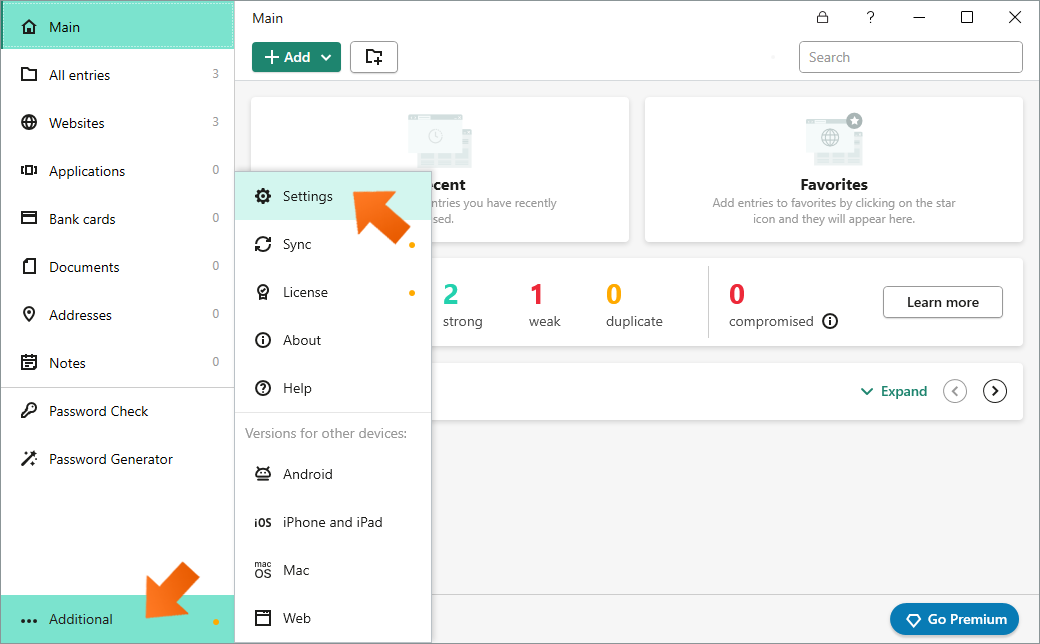
-
Click Import/Export, scroll down and select Export.
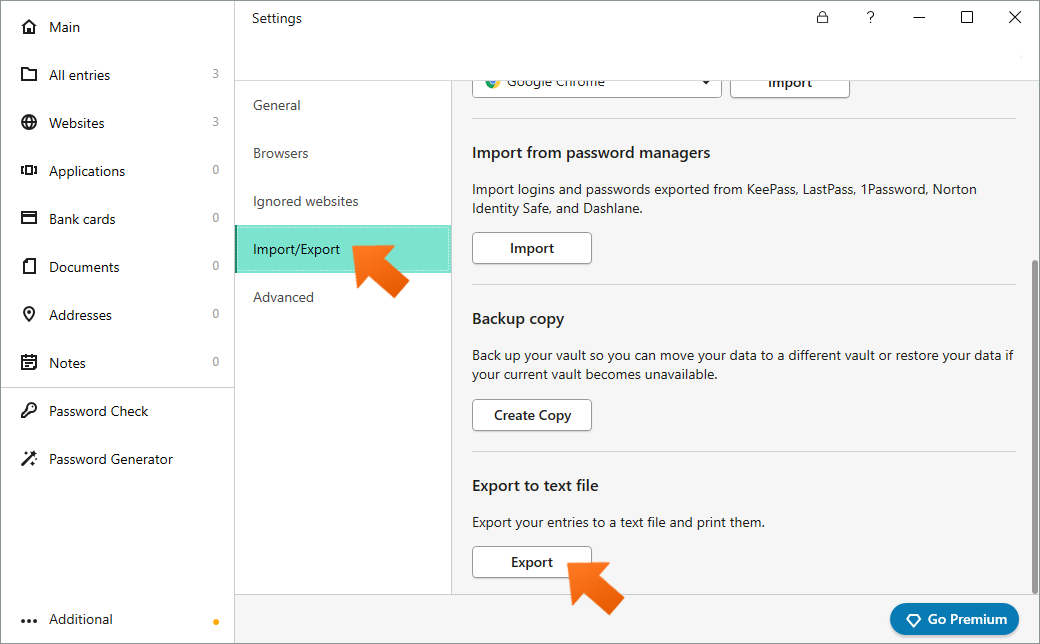
-
Select the location for your exported file and slick Save.
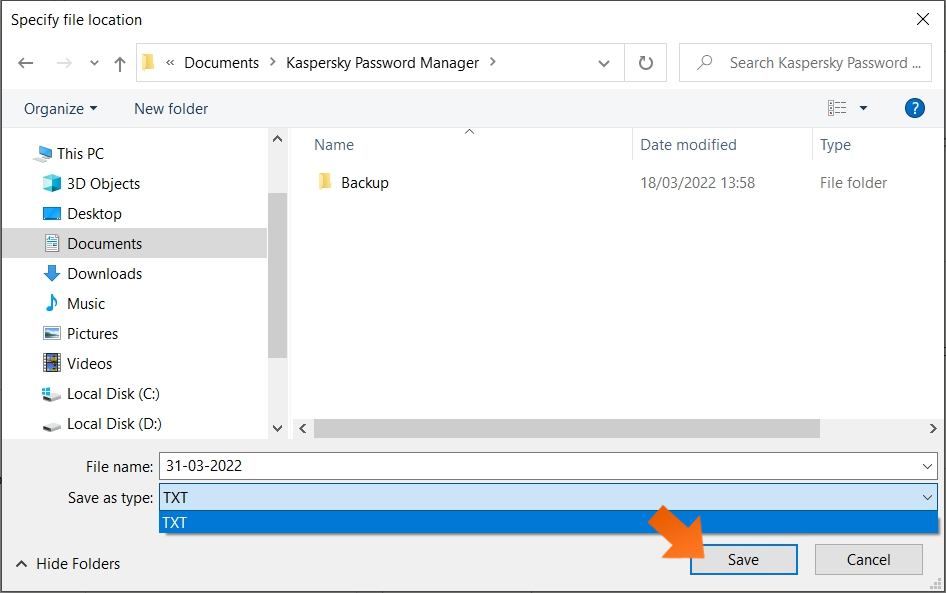
Importing passwords into Sticky Password
-
Click the Sticky Password icon in the lower right corner of your screen and select Open Sticky Password to open the main Sticky Password window.
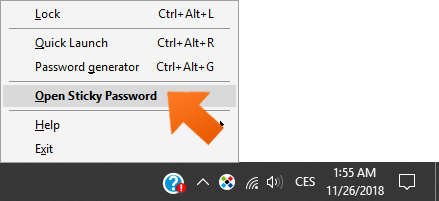
-
Click Menu in the upper right corner and select Import.
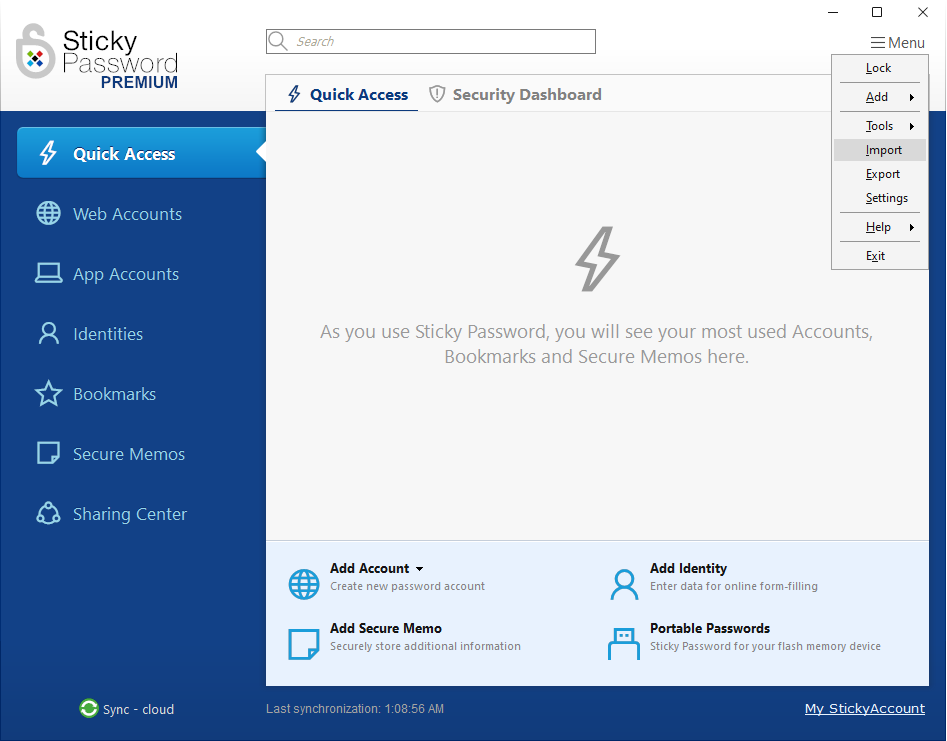
-
Select Kaspersky Password Manager and click Next.
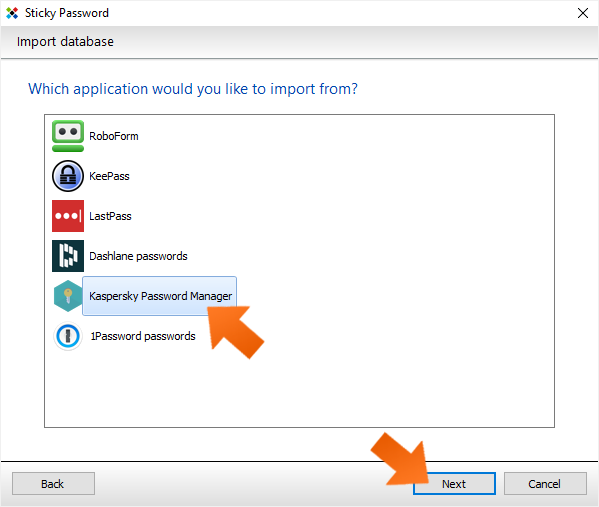
-
Select the Kaspersky Password Manager file you exported above, and click Open.
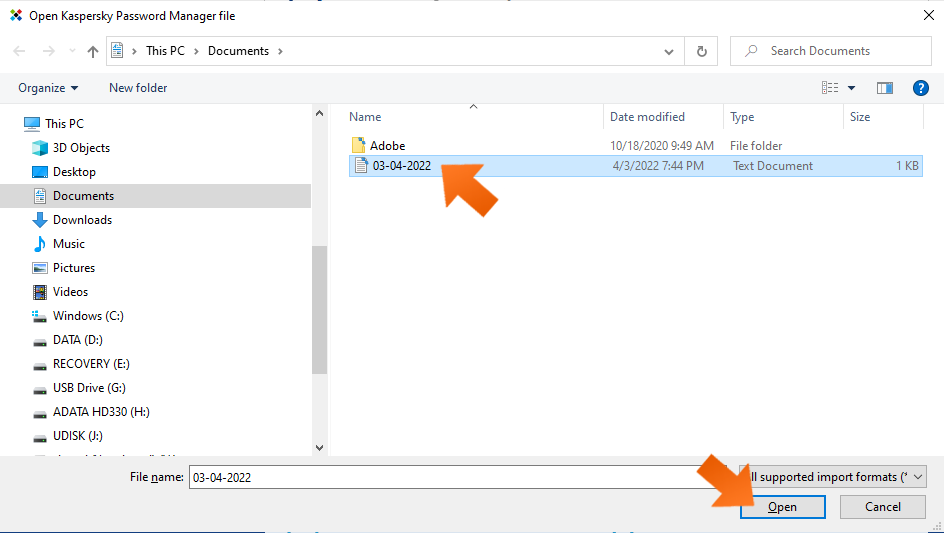
-
Click Import all.
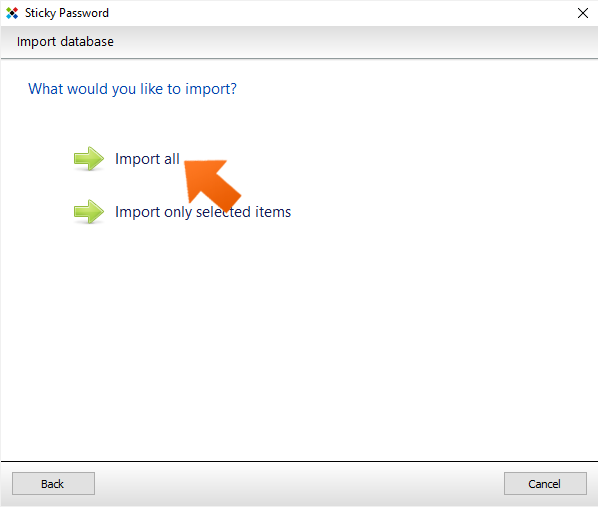
-
Data import has been successfully completed. Here you can see the number of Accounts that were imported. Click Close.
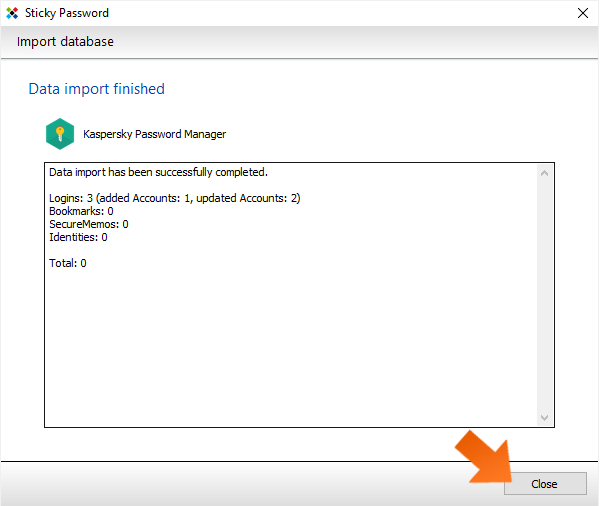
Congratulations! Your passwords exported from Kaspersky Password Manager are now stored in the Sticky Password database and ready to use. Now that your passwords are safely in Sticky Password, make sure to delete the exported file!
Jak můžeme tuto odpověď vylepšit?
Odeslat námětDěkujeme!
Děkujeme! Uděláme vše pro to, abychom odpověď vylepšili.
Omlouváme se za nepříjemnost, ale došlo k chybě. Prosím zkuste to znovu.