How to import your passwords from LastPass on Windows
Sticky Password can import your passwords from several password managers. Let’s take a look at moving your LastPass passwords over to Sticky Password in two easy steps.
Exporting passwords from LastPass
To start, you’ll need to export your passwords from LastPass.
-
Click the LastPass icon in your browser (the following example is from Chrome but you can try also a different browser in case of any problems) and select More Options.
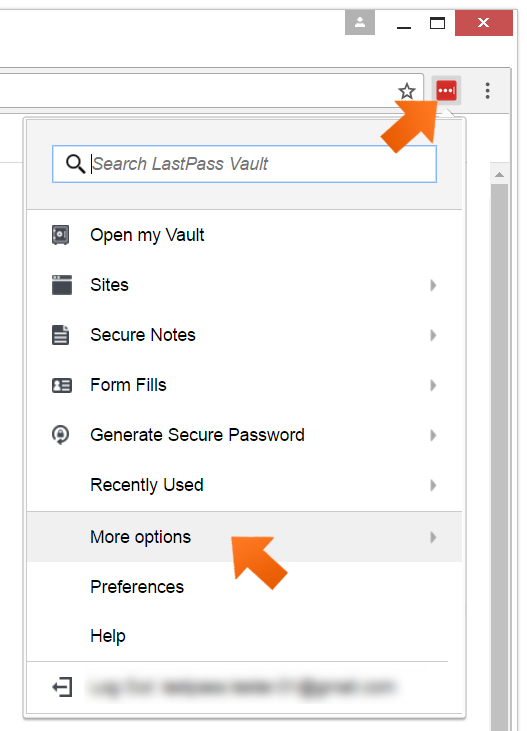
-
Click Advanced.
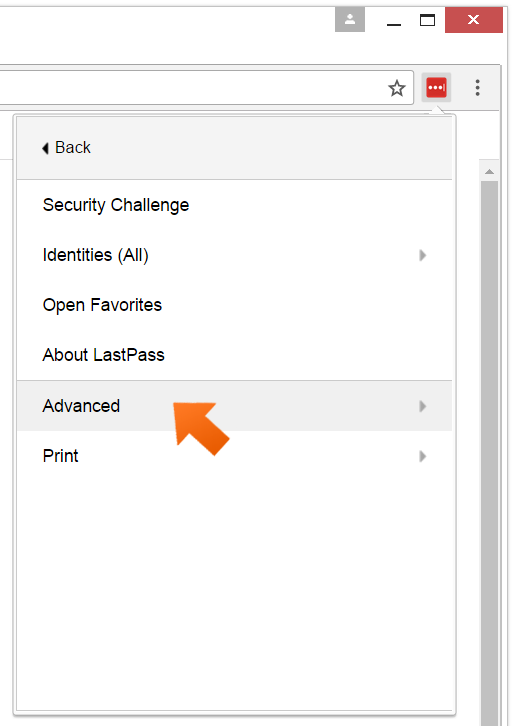
-
Click Export.
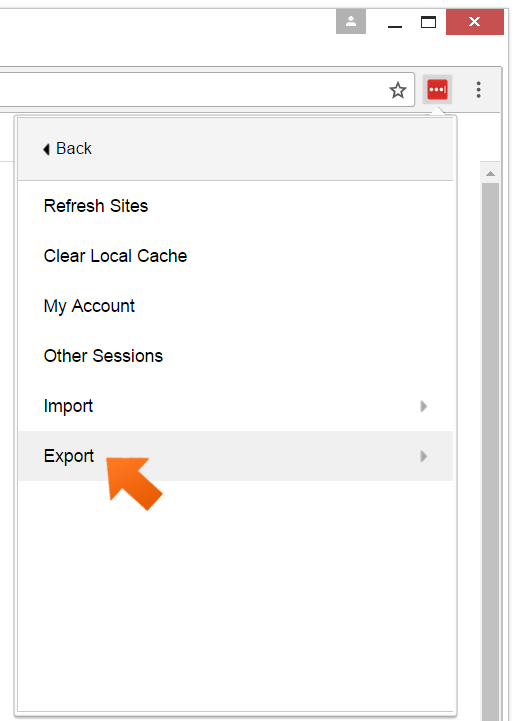
-
Select LastPass CSV file.
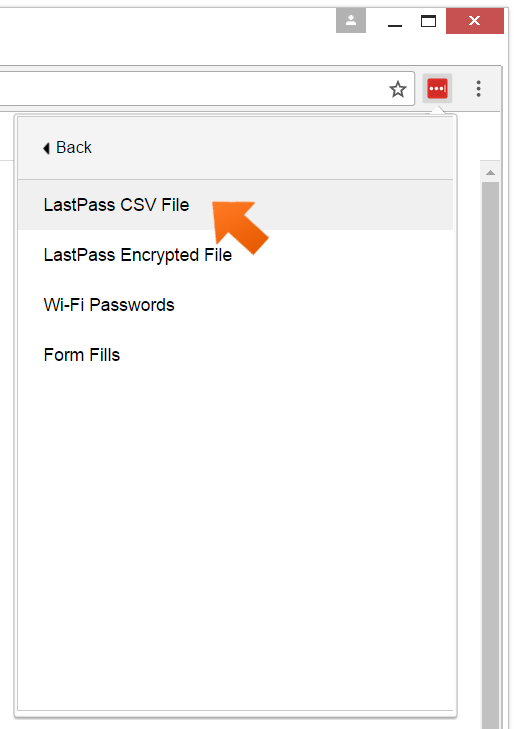
-
Enter your LastPass Master Password and click Continue.
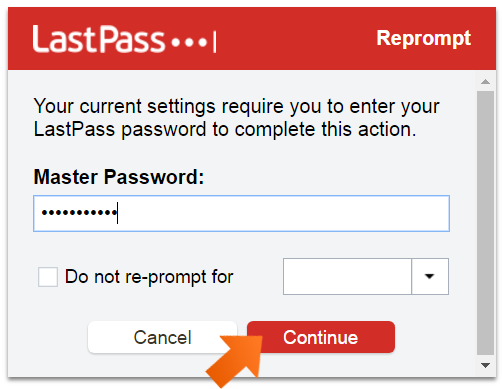
-
Select to save the opened web-page with exported data as "Webpage, Complete" and select the location where you would like to save the exported file, enter the file name and click Save.
Note: the LastPass export file is not encrypted. As always with anything involving your passwords, it’s important to delete the unencrypted file immediately after you import it into Sticky Password – where all the data will be stored in encrypted format.
Importing passwords into Sticky Password
-
Click the Sticky Password icon in the lower right corner of your screen and select Open Sticky Password to open the main Sticky Password window.
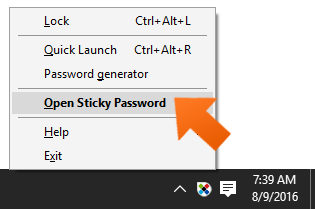
-
Click Menu in the upper right corner and select Import.
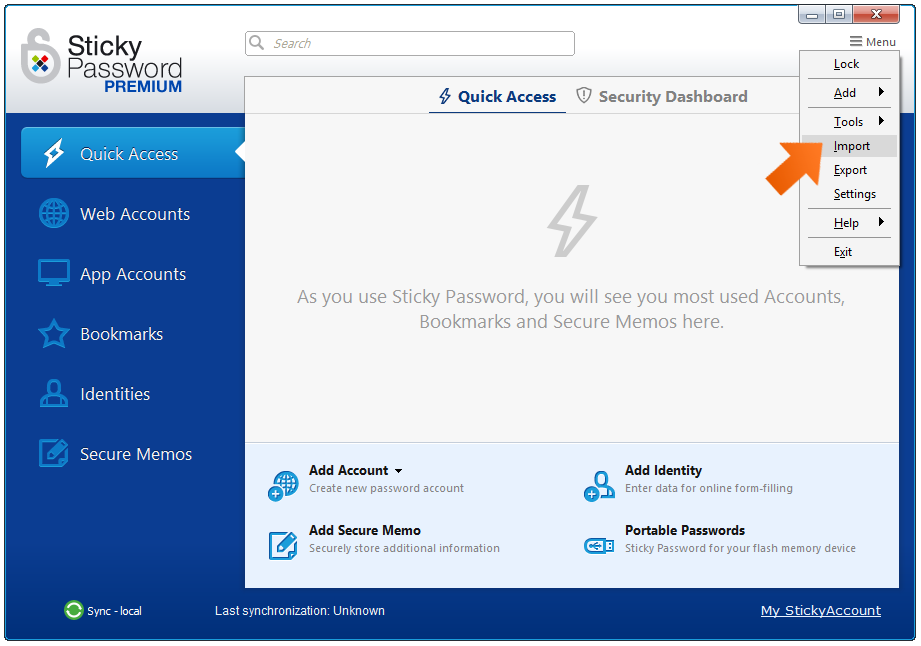
-
Click Other password managers and applications.
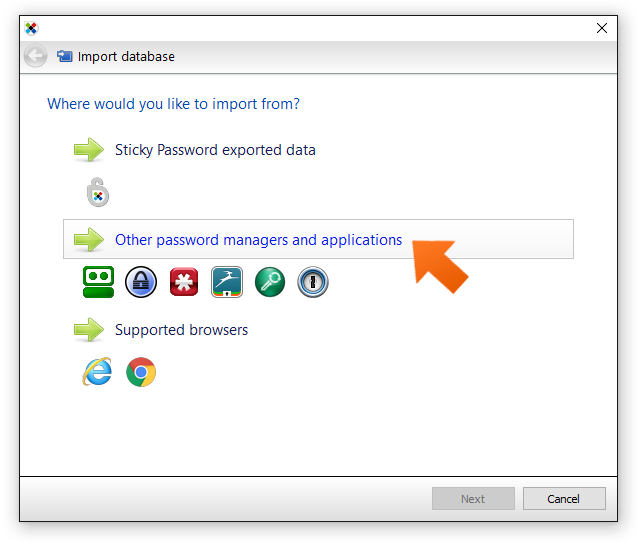
-
Select LastPass and click Next.
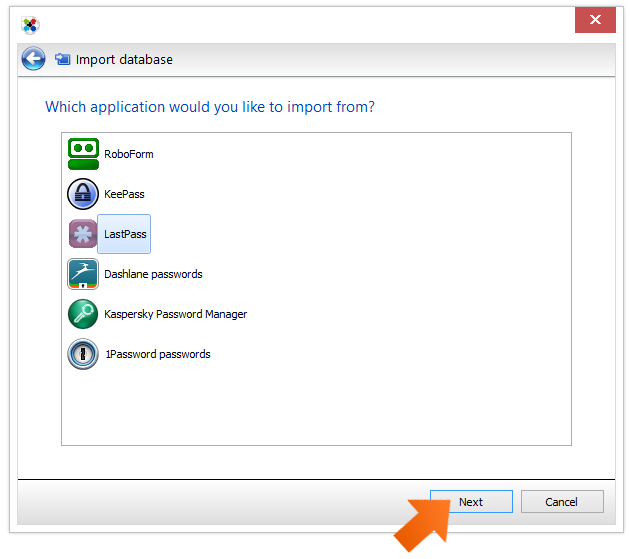
-
Select the LastPass file you exported above, and click Open.
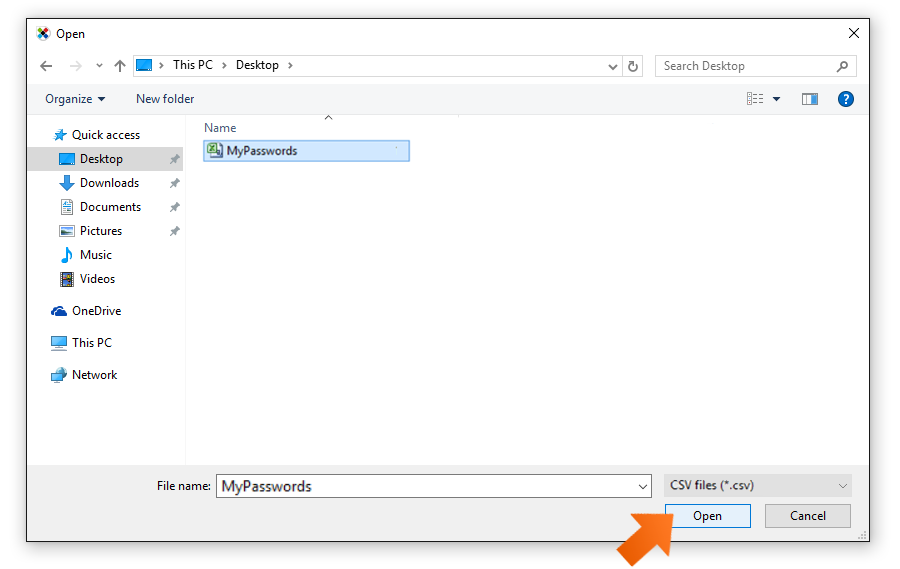
-
Click Import all.
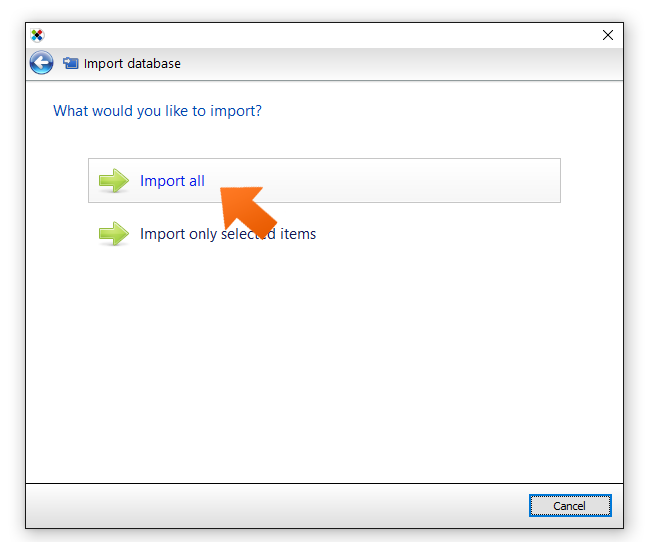
-
Data import has been successfully completed. Here you can see the number of Accounts, Bookmarks, Secure Memos and Identities that were imported.
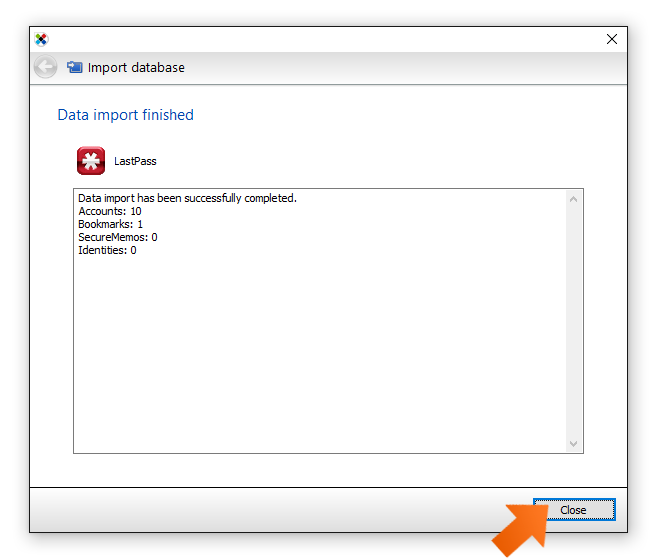
Congratulations! Your passwords, bookmarks and other data exported from LastPass are now stored in the Sticky Password database and ready to use. Now that your passwords are safely in Sticky Password, make sure to delete the CSV file!
Jak můžeme tuto odpověď vylepšit?
Odeslat námětDěkujeme!
Děkujeme! Uděláme vše pro to, abychom odpověď vylepšili.
Omlouváme se za nepříjemnost, ale došlo k chybě. Prosím zkuste to znovu.
