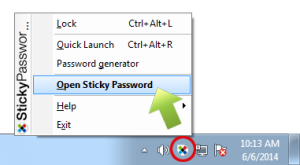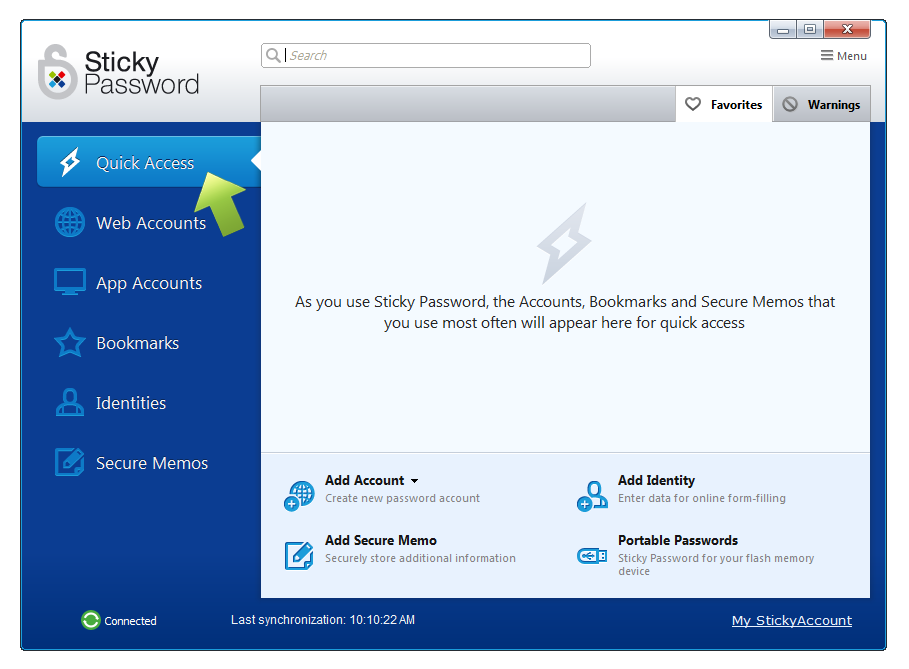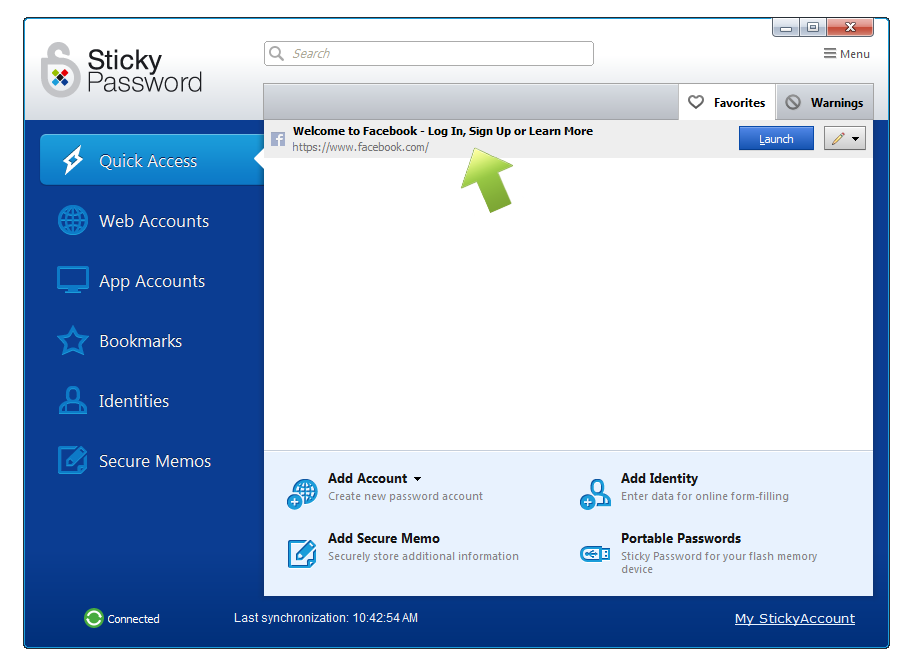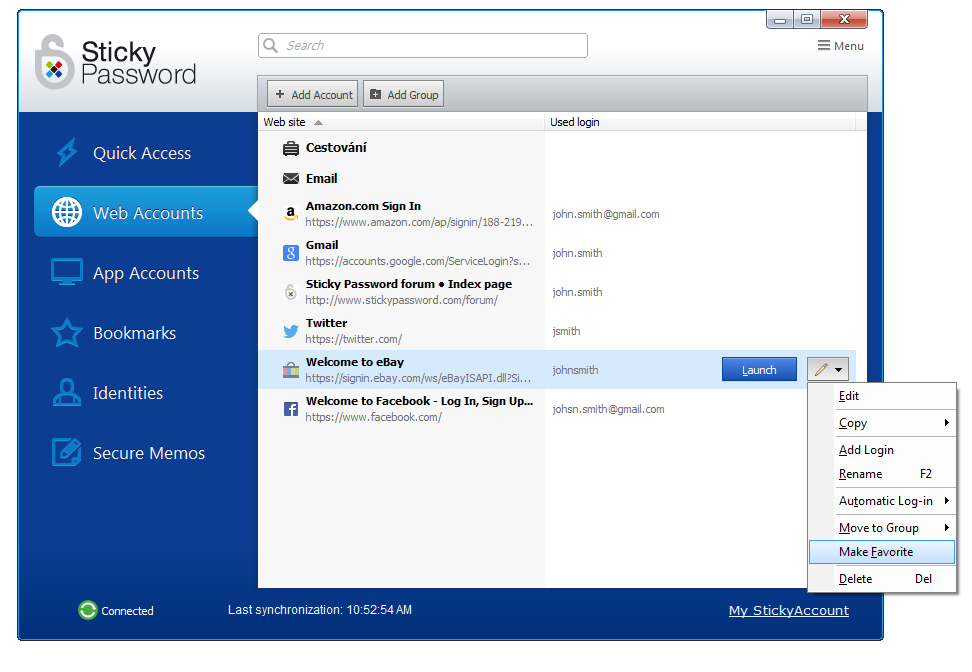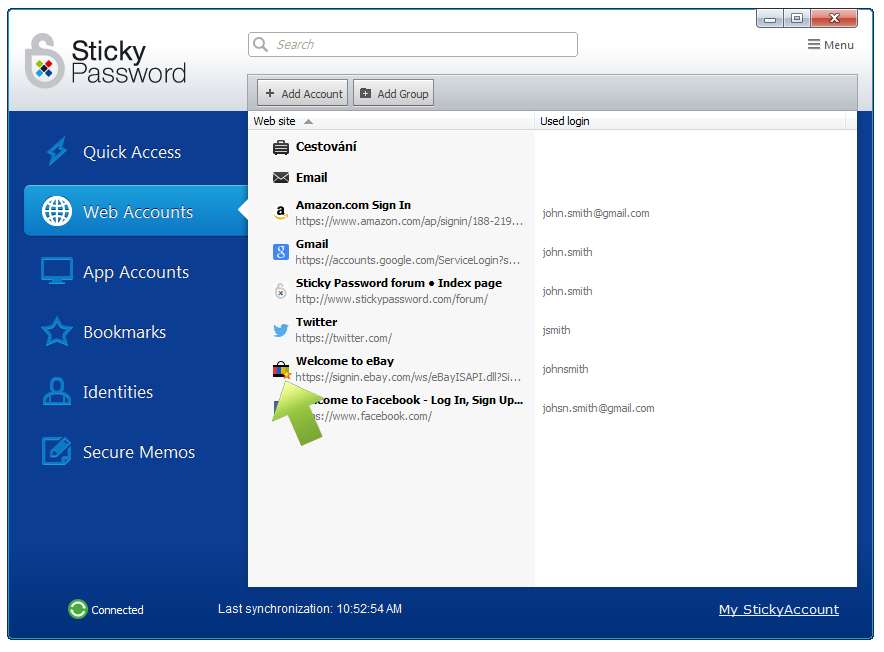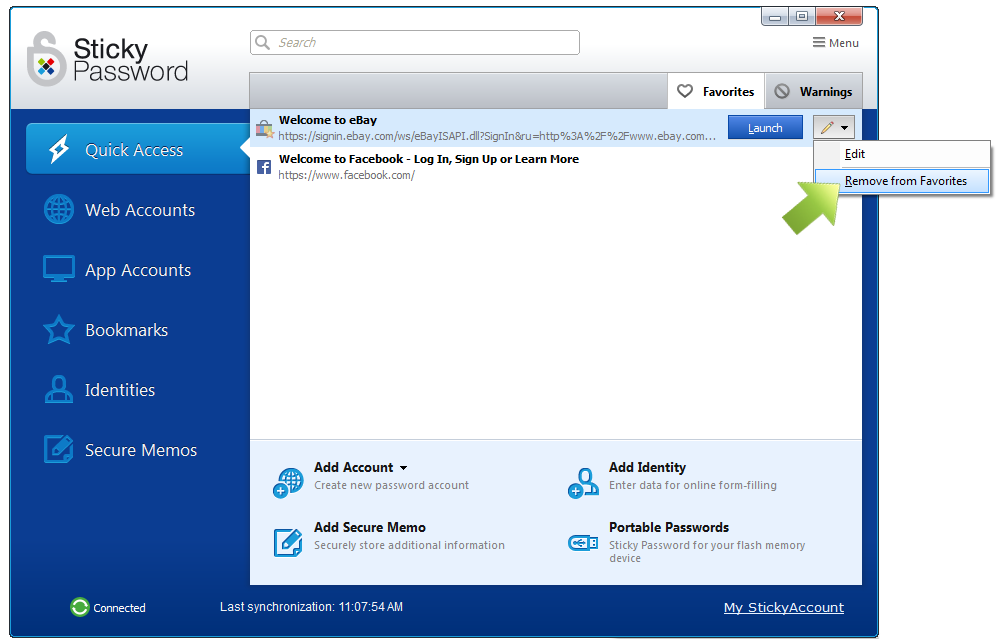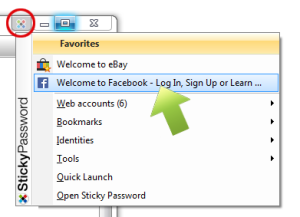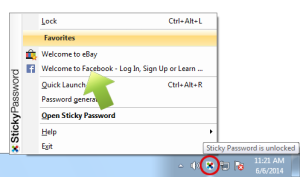Quick Access to your Favorites
Are you taking advantage of all that the Quick Access tab has to offer? Not yet? Well, you should :-) because launching Accounts, opening Bookmarks and displaying Secure Memos is now even easier.
If you’ve been using Sticky Password for a while, you know that the websites and links you use most in Sticky Password also appear in the Quick Access menu for easy use.
With the release of Sticky Password build 7.0.6.x (released May 27, 2014), you can now also flag specific websites, App Accounts, Bookmarks and Secure Memos as favorites and have them appear in your Quick Access menu.
Where can I find the Quick Access tab?
Open the Sticky Password main window by clicking the systray icon in the lower right corner and selecting Open Sticky Password.
The Quick Access tab is the first tab on the left side panel. When you first use Sticky Password, the field will empty – just waiting for you to begin. In this tutorial, I’ll start with a clean slate to show you how it works.
There are two convenient ways for flagging Accounts, Bookmarks and Secure Memo as favorites.
The first way is automatic. Sticky Password recognizes the websites and links that you use most often and it simply adds them to your Quick Access list. For example, I use my Facebook account every day (I use it a lot – more often than other accounts), and so my Facebook account appears in my Quick Access list.
We’ve just added a new way (Sticky Password build 7.0.6.x and higher). Now you can also flag a websites and app accounts (as well as Bookmarks and Secure Memos) as Favorites. It’s easy! Simply select the account that you would like to add to your Quick Access list: click the pencil symbol and select Make Favorite.
When you flag an account manually, a small yellow star appears next to your new Favorite Account.
Removing a Favorite tag from an Account
Of course, you can also remove a ‘Favorite’ tag. This applies to both automatically and manually added Accounts, Bookmarks and Secure Memos that appear in the Quick Access section.
Click on the Quick Access tab. Select the Account you want to remove from Favorites: click the pencil symbol and select Remove from favorites.
Now, you can quickly launch your Favorite Accounts, Bookmarks and Secure Memos from the Caption Button in your favorite browser,
or from the systray menu.
Happy “Favoriting”! :-)
How can we improve the answer?
Send feedbackThank you!
Thank you! We will do our best to make this answer better.
An error has occurred. We apologize for the inconvenience. Please try again.