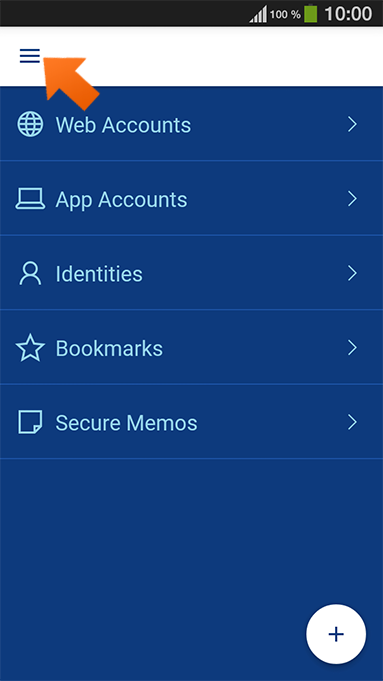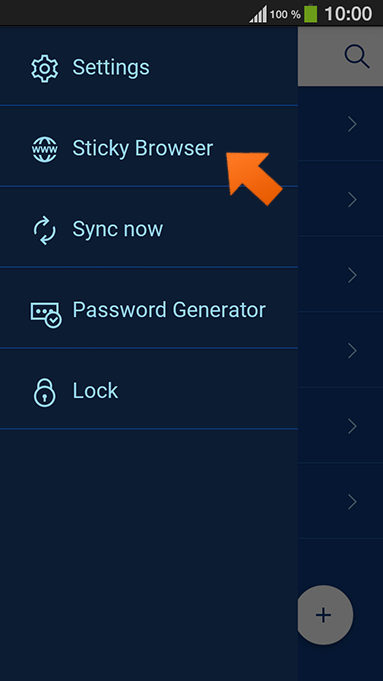Using autofill with Sticky Browser on your Android device
In order to allow you to take full advantage of Sticky Password functionality, we’ve included our own embedded browser in the Sticky Password app for Android. In the following tutorial, we’ll cover using the autofill feature in the Sticky Password browser on your Android device.
Sticky Browser is our proprietary browser embedded in the Sticky Password application. The Sticky Browser provides a better autofill user experience by overcoming various system-based limitations imposed on support for standard system browsers on mobile devices.
Sticky Browser doesn’t require the installation of a browser extension to support autofilling as it’s already completely embedded in the Sticky Password application. For other browsers or apps, take advantage of the Action button to copy & paste your credentials into the appropriate fields.
How to launch your Web Account in Sticky Browser
-
After logging in to Sticky Password, tap Web Accounts.
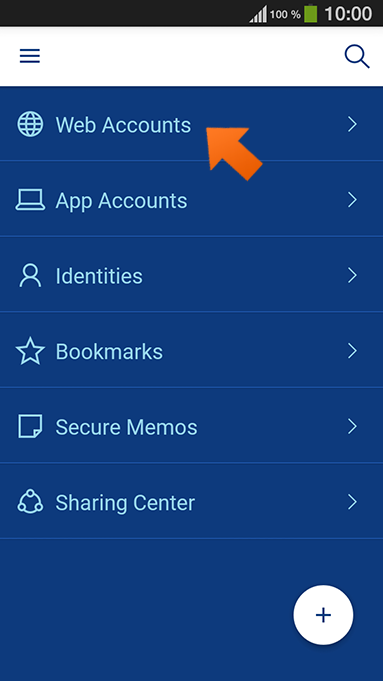
-
Select the account you want to launch.
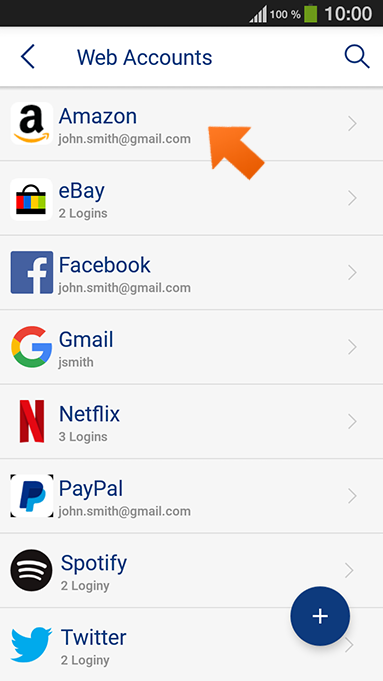
-
Tap Launch.
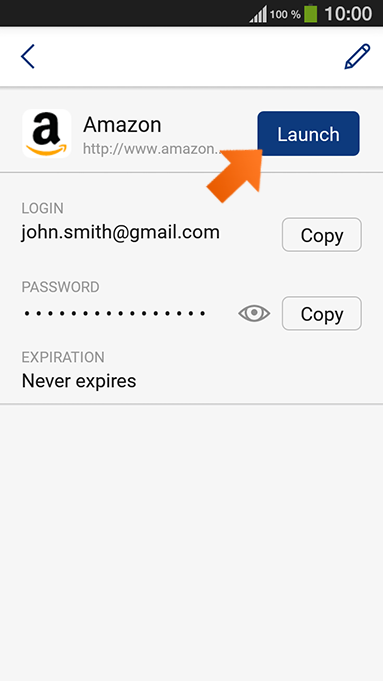
-
If you haven’t set the default browser yet, the list of available browsers appears. Select Sticky Browser.
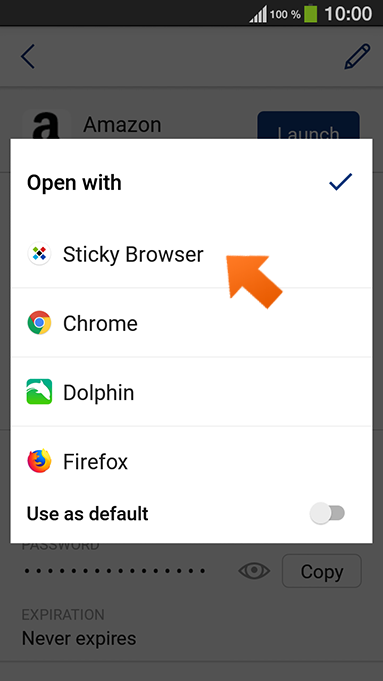
Note: You can set Sticky Browser as default browser by enabling the Use as a default option. You can change your default browser anytime later in Settings - autofill in external apps - Default browser.
-
Now tap the Sticky Password icon in the login form to auto-fill your username and password and log in.
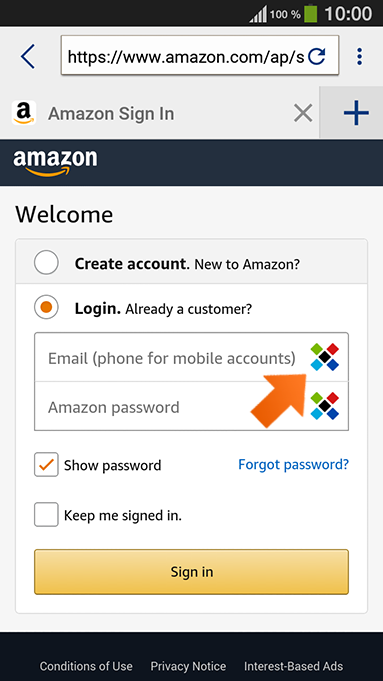
Note: If you have multiple logins for your account, simply scroll to select the login you want to autofill.
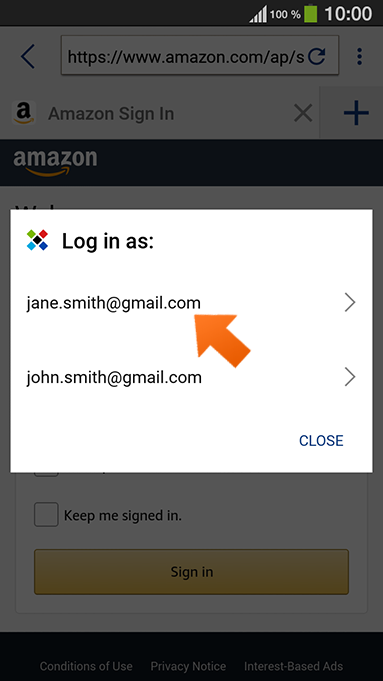
Launching the Sticky Browser
How can we improve the answer?
Send feedbackThank you!
Thank you! We will do our best to make this answer better.
An error has occurred. We apologize for the inconvenience. Please try again.