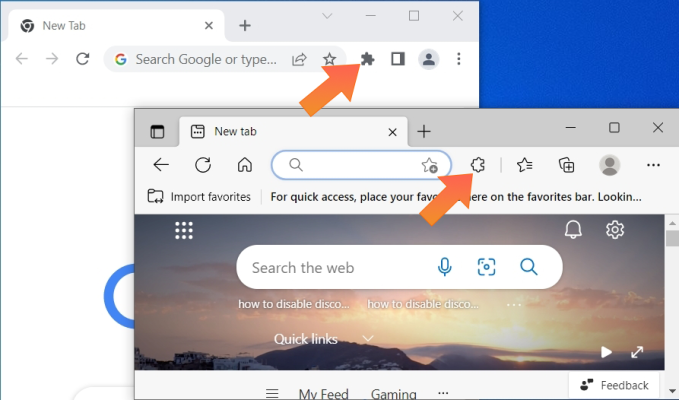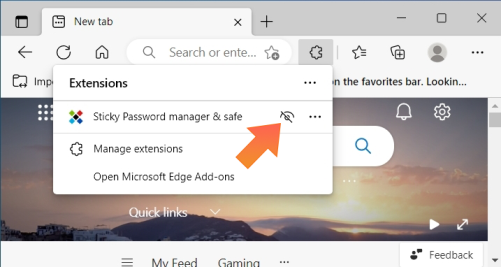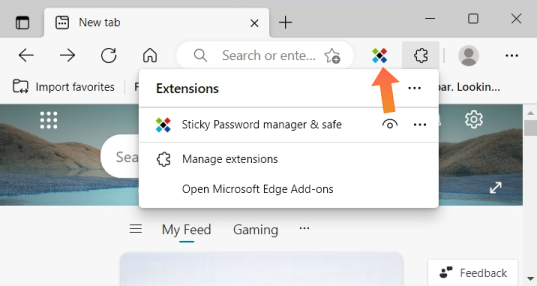Using the Sticky Password extension icon in your web browser
The Sticky Password extension menu in your browser makes your web browsing experience fast and easy. Unfortunately many web browsers hide the extension out of sight as soon as it is installed. This saves place in your browser's toolbar, but makes it harder to take advantage of the benefits from using Sticky Password. This article will show you how to find Sticky Password extension when it is installed in the web browser.
The Browser's Extension Menu
All Chromium-based browsers (like Google Chrome, Brave, Microsoft Edge) have a small jigsaw puzzle button on their toolbar:
Clicking this button will open the Extensions Menu, where you can see and manage all of your installed extensions:
For every extension you can see a small "eye" or "pin" button (depending on the browser). Clicking this button will unhide the Sticky Password extension by pinning it to the browser's toolbar and you will have access to it with just one click!
What if the icon is missing even in the Extension Menu?
If you can’t find the icon, the first thing to check is that you have installed the Sticky Password extension for your browser. Check this article for more details.
How can we improve the answer?
Send feedbackThank you!
Thank you! We will do our best to make this answer better.
An error has occurred. We apologize for the inconvenience. Please try again.