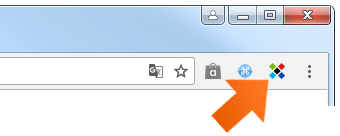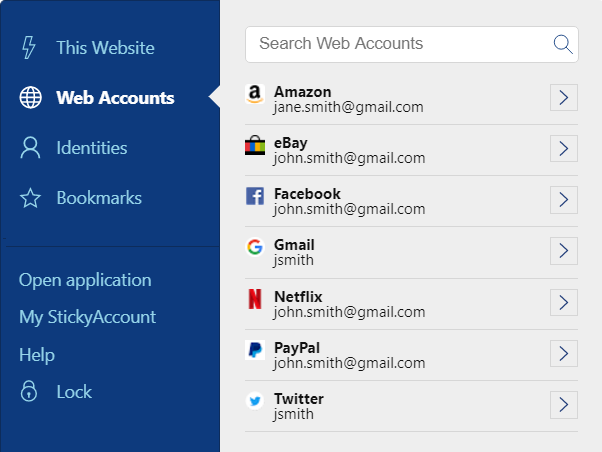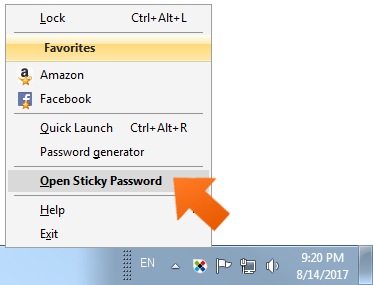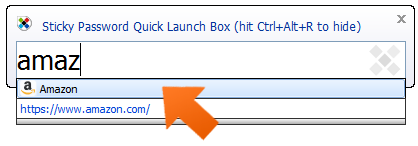How to access Sticky Password application on Windows
We’ve created convenient menus to make taking advantage of the useful features Sticky Password helps you with everyday. Here are the best ways of accessing Sticky Password, along with an extra tip that will save you time.
Sticky Password performs most password and form filling tasks automatically for you – such as adding a new account, adding multiple logins to a single account, changing a password and others. Let’s take a look at a few other places you’ll come across Sticky Password.
Extension menu in your browser
The first and most important place where you’ll meet Sticky Password is your browser. When the Sticky Password extension is installed, you can see the Sticky Password toolbar icon the upper right corner of your browser.
Click the icon to reveal the Sticky Password extension menu. All of the main functions dealing with your accounts and passwords can be found here. To learn more about the Sticky Password extension menu click here.
Sticky Password in the notification area
Another place where you’ll find Sticky Password when it’s running is the notification area in the lower right corner of your screen. (This area is also called the system tray or systray.)
If the icon is not visible, click on small arrow next to speaker icon to reveal additional applications running on your computer. If you would like to see Sticky Password in the basic notification area, simply drag the icon and drop it in the system tray.
From here you can launch the Sticky Password main window by clicking the icon, and then clicking Open Sticky Password or you can quickly launch your accounts from Favorites.
The Quick Launch box
Do you have a lot of accounts and don’t want to search through all of them each time you want to access one of them quickly? Don’t worry, you can use the Quick Launch box by using the default keyboard shortcut Ctrl + Alt + R.
Type the first few letters of your account into the search field and click on it. The Account opens in a new tab.