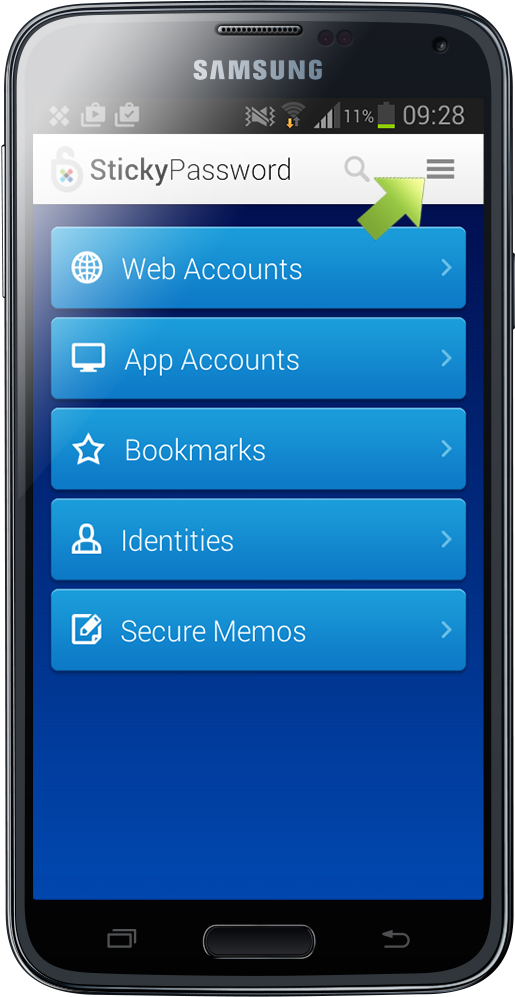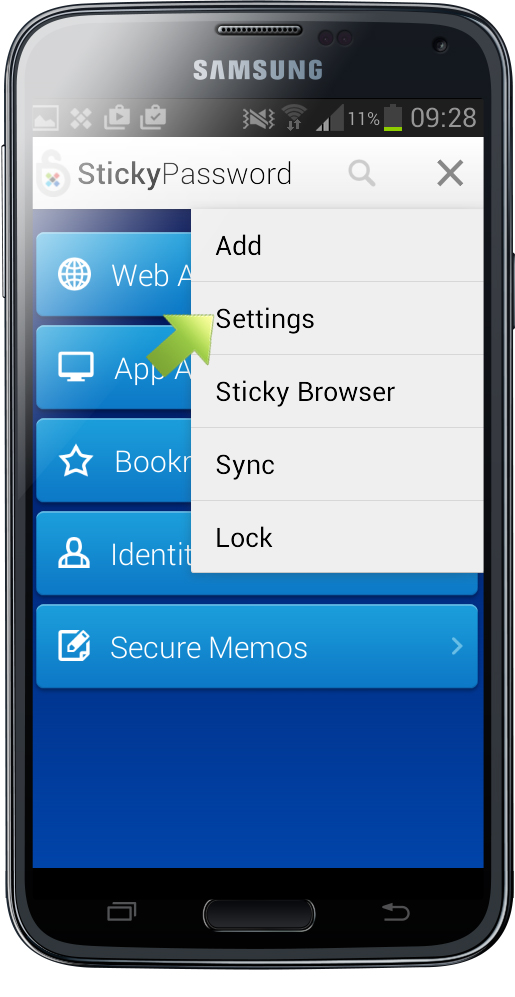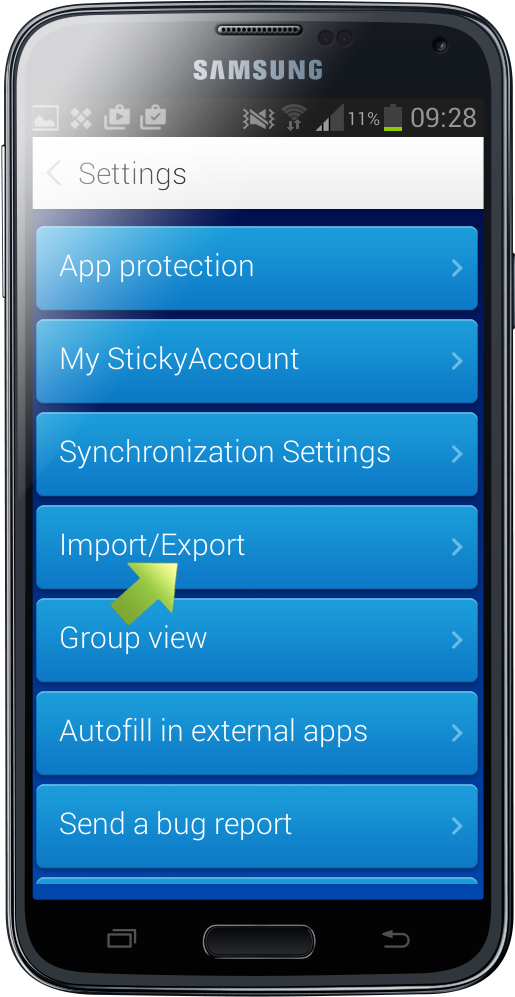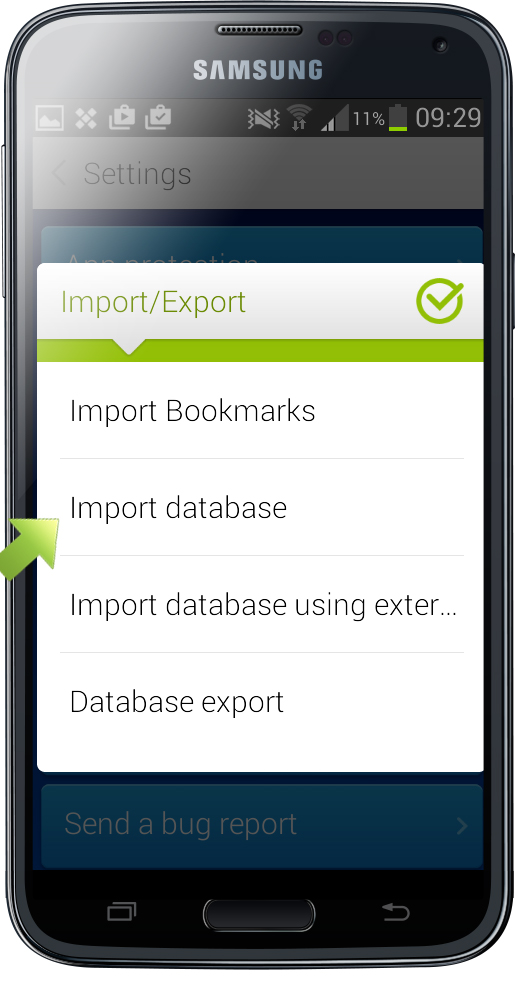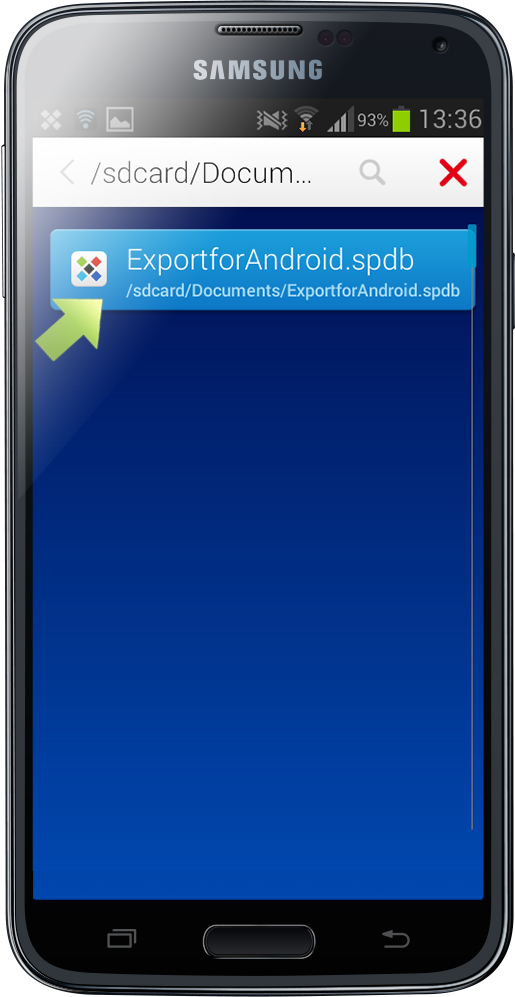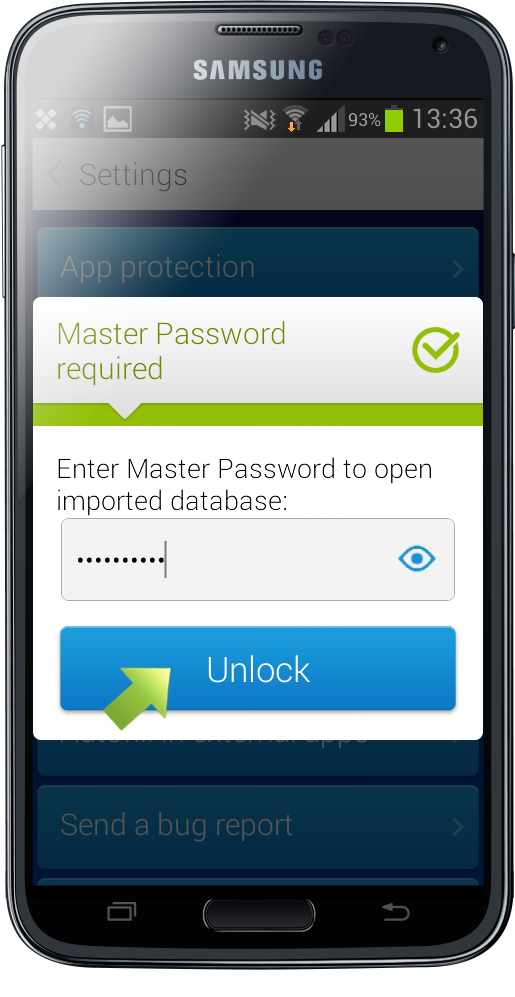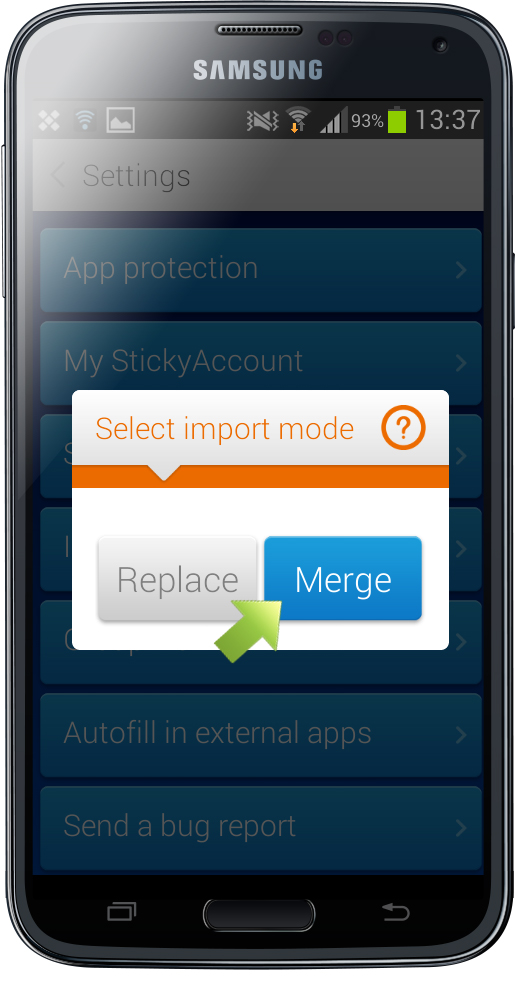Importing data on your Android device
The past two weeks, I've focused on importing and exporting your secure Sticky Password database on Windows desktops. This week, I'd like to show how to use the exported Sticky Password database and importing it on your Android device.
We'll start by exporting your Sticky Password database just like described in an earlier tutorial. Then we'll upload the exported database file to your Android device just like you normally do - for example when you import photos (using a data cable etc.)
Run Sticky Password on your Android device. Tap Menu in the top right corner.
Select Settings.
Tap Import/Export.
Select Import database.
Select the location. In this example, I uploaded the database file to /sdcard/Documents). Tap the exported file you want to import.
Enter your Master Password and tap Unlock.
Choose the import mode. You can replace the database on your Android or merge it with the one already on your phone. I tapped Merge.
That's all there is to it! The imported database has been merged with the existing database on my device.