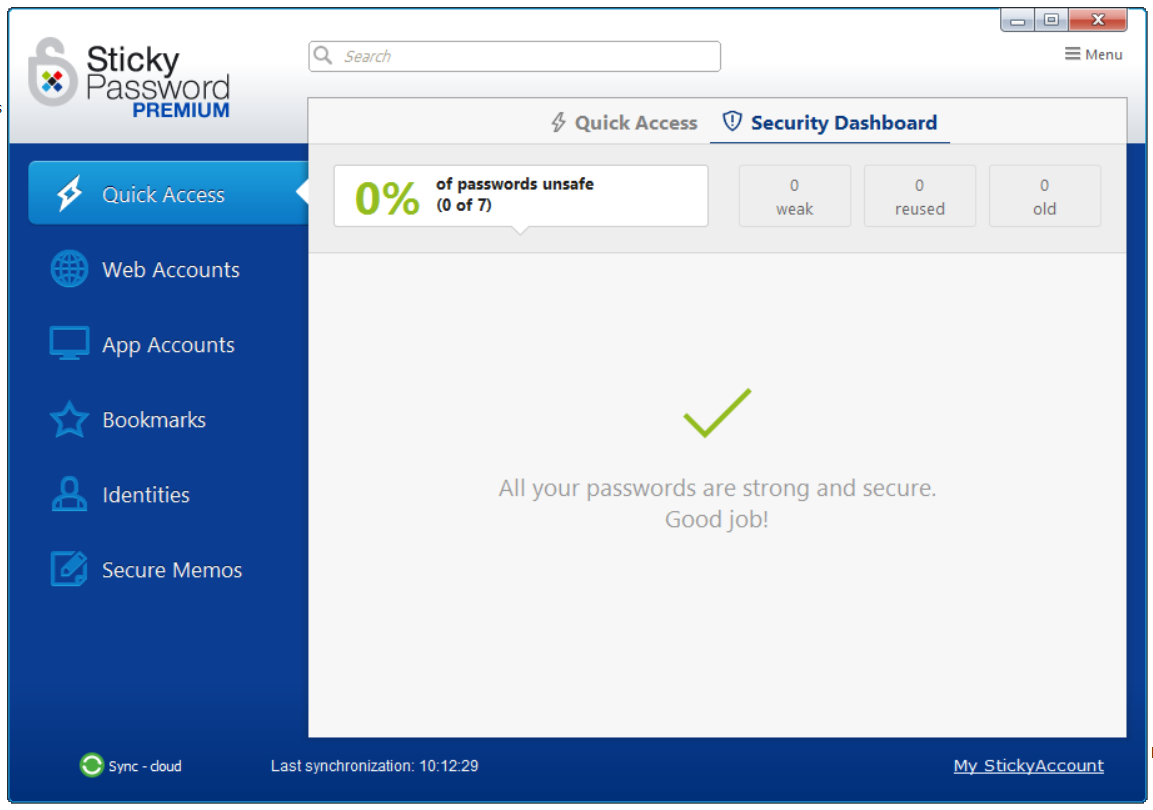What is Security Dashboard and how to identify unsafe passwords on Windows
Sticky Password for Windows supports a Security Dashboard where you can see if any of your passwords are unsafe. Once you’ve identified the Accounts with unsafe passwords, you can take action to change those passwords to make them stronger and more secure.
What is the Security Dashboard
The Security Dashboard provides an audit to let you know the strength of your passwords. It’s a convenient way to see which of your Web and App Account passwords are:
- weak: passwords that are short, are made up using only letters, don’t use a healthy amount of variation in characters, numerals and special characters, or abuse some other rule,
- reused: passwords that are used for two or more accounts,
- old: passwords that haven’t been changed for 12 months or more, or for which the expiration date you set has passed.
All the Web or App accounts that have one or more of the above problems will appear in the Security Dashboard.
Where can you find the Security Dashboard
-
Open the Sticky Password main window and click Security Dashboard.
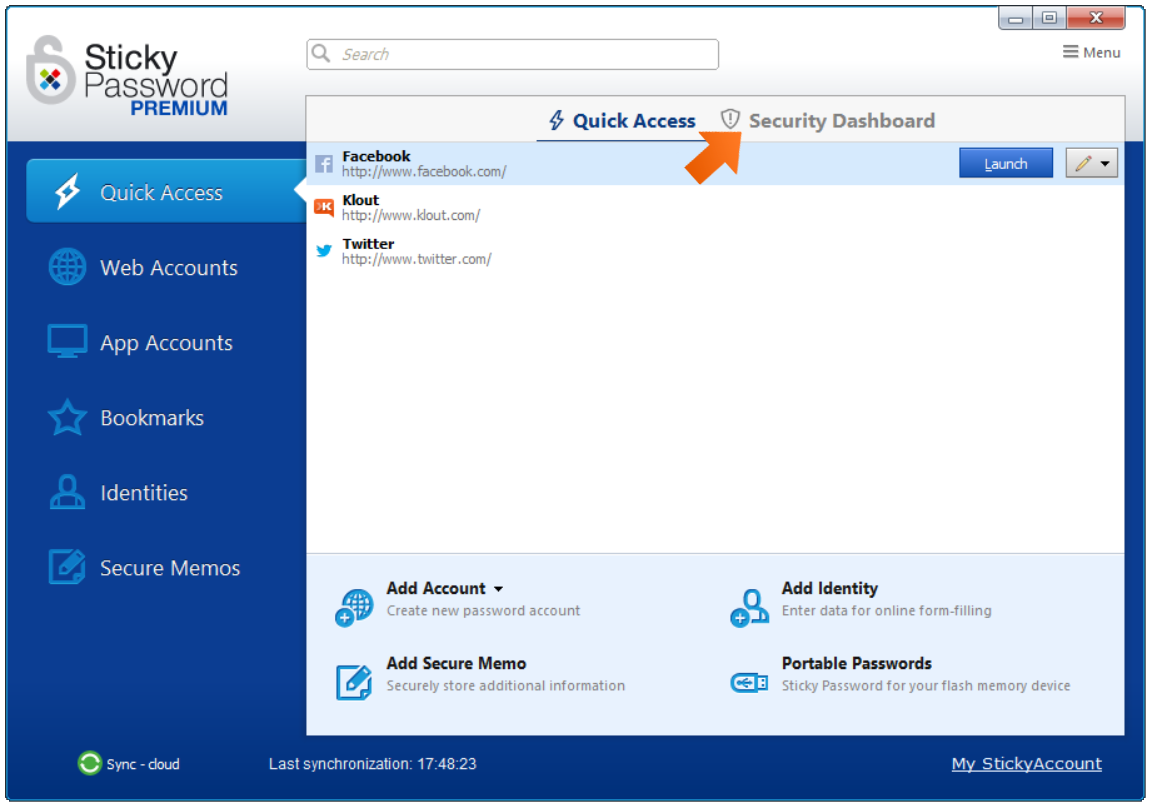
-
At the top of the Security Dashboard you can check your overall security score showing the percentage of unsafe passwords.
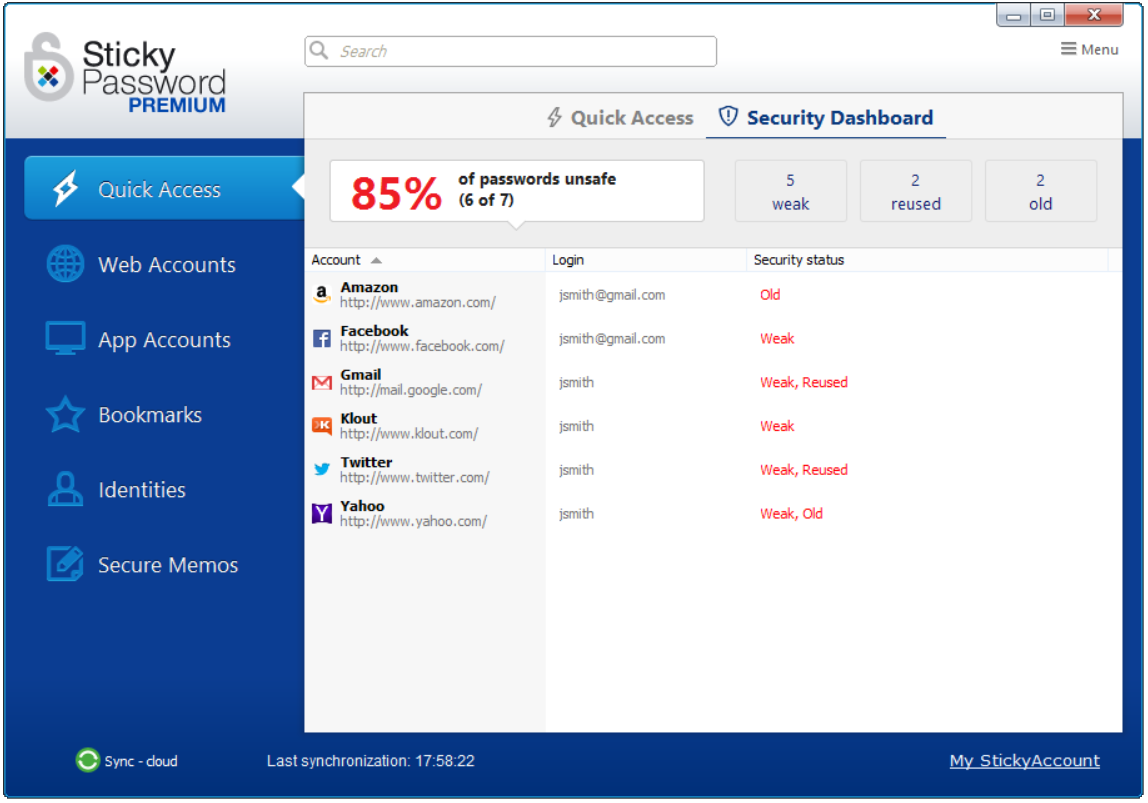
-
By clicking on one of buttons on the right, you can quickly filter the accounts by security status: weak, reused or old.
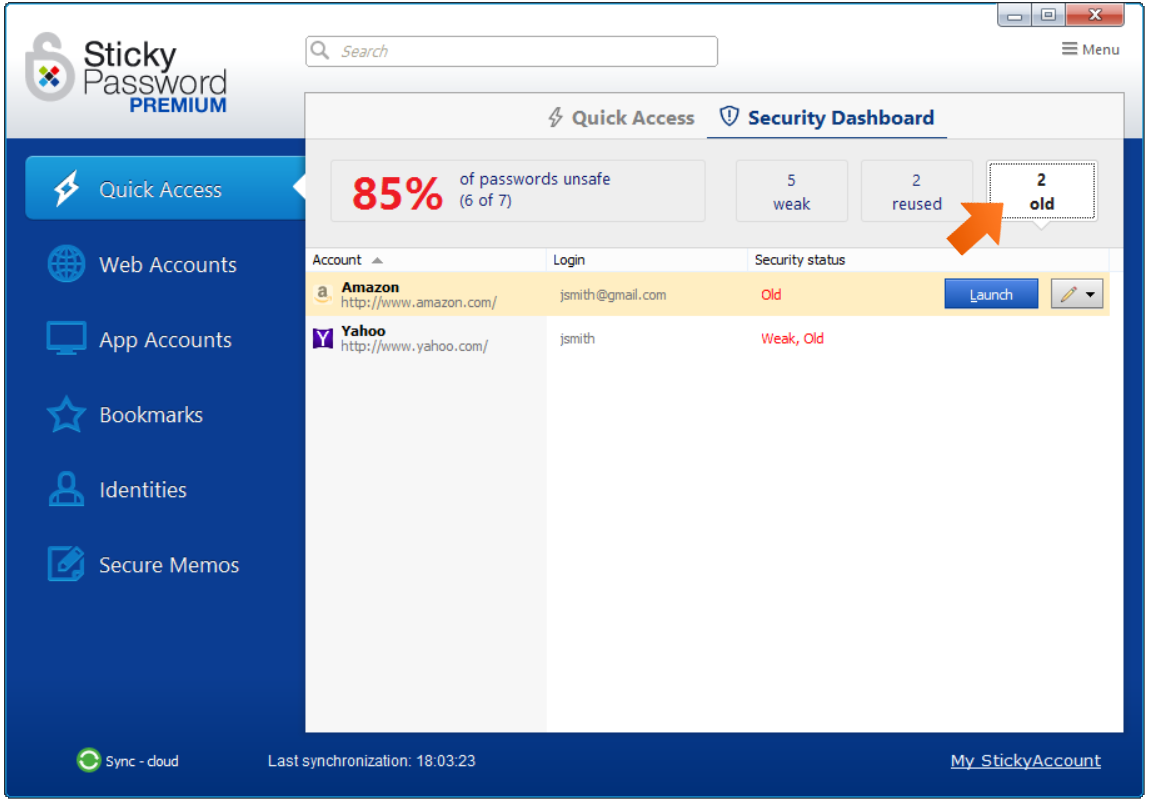
-
If none of the passwords in database matches the unsafe definition—and that’s the goal!—then the Security Dashboard won’t have any entries.