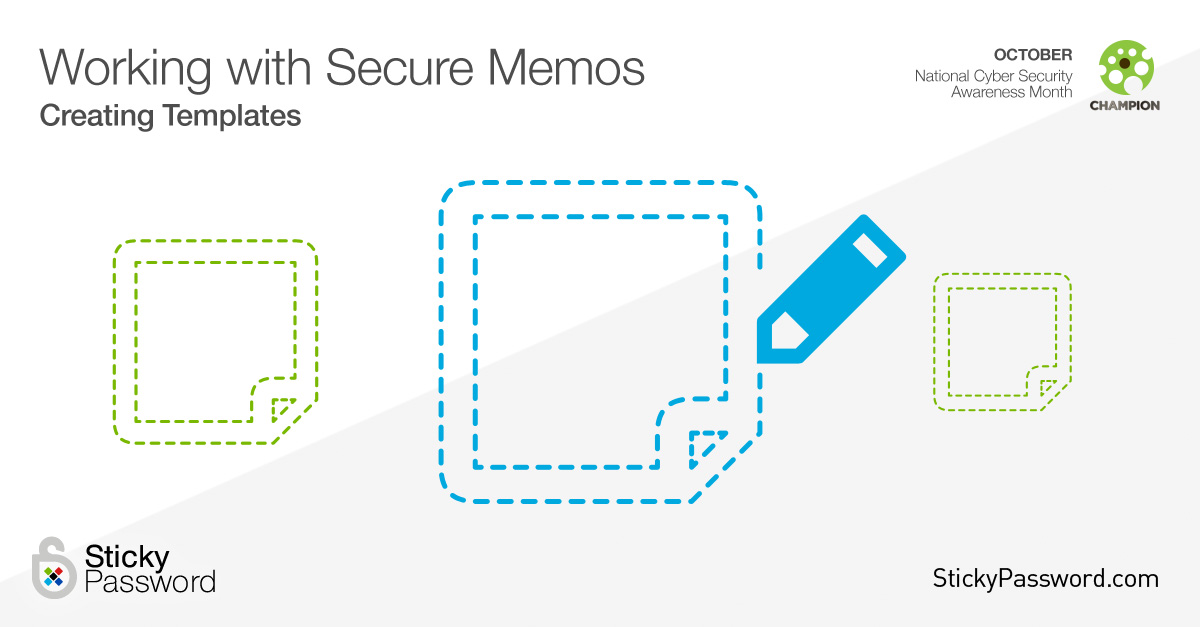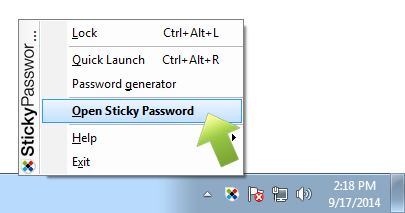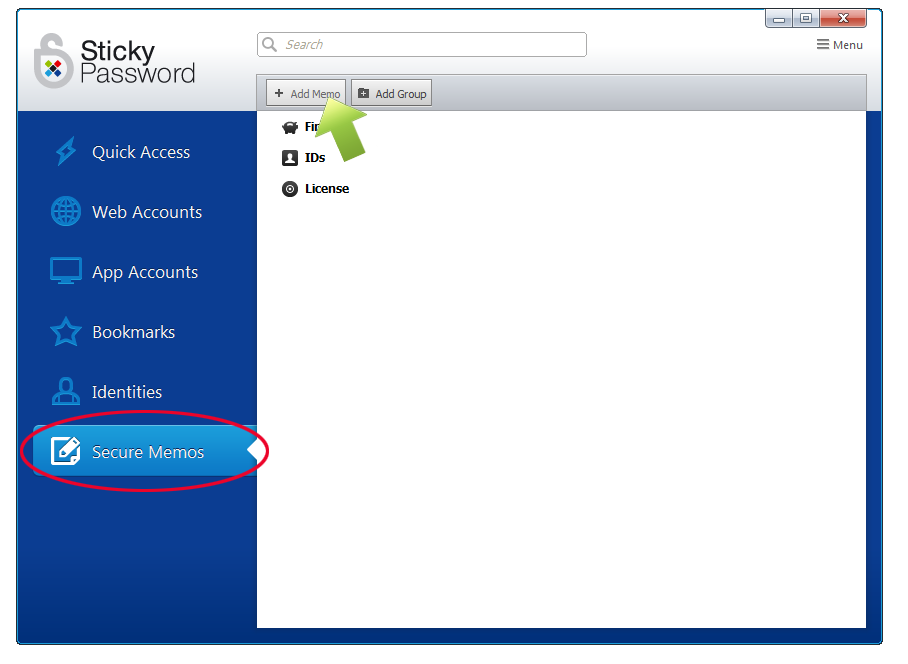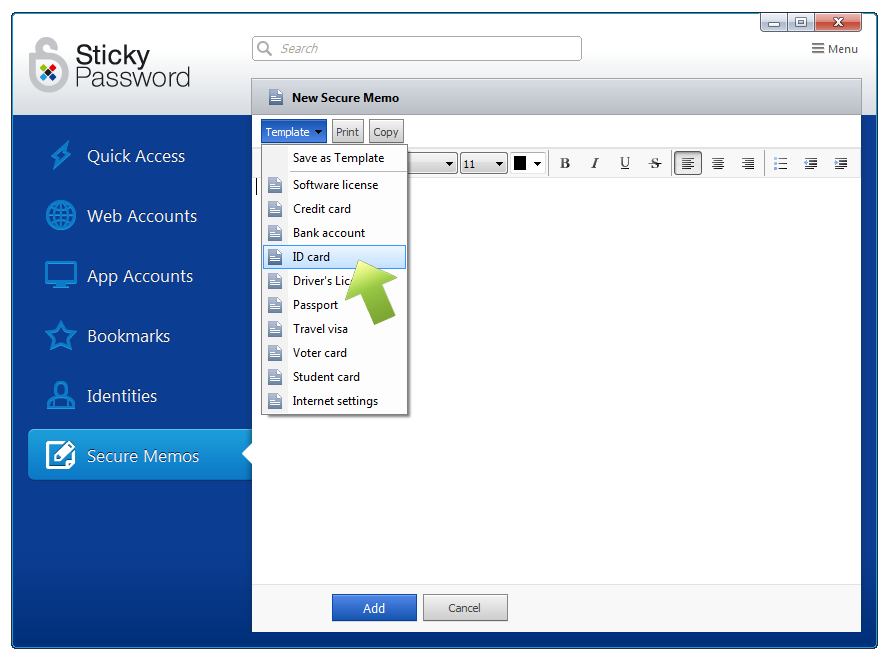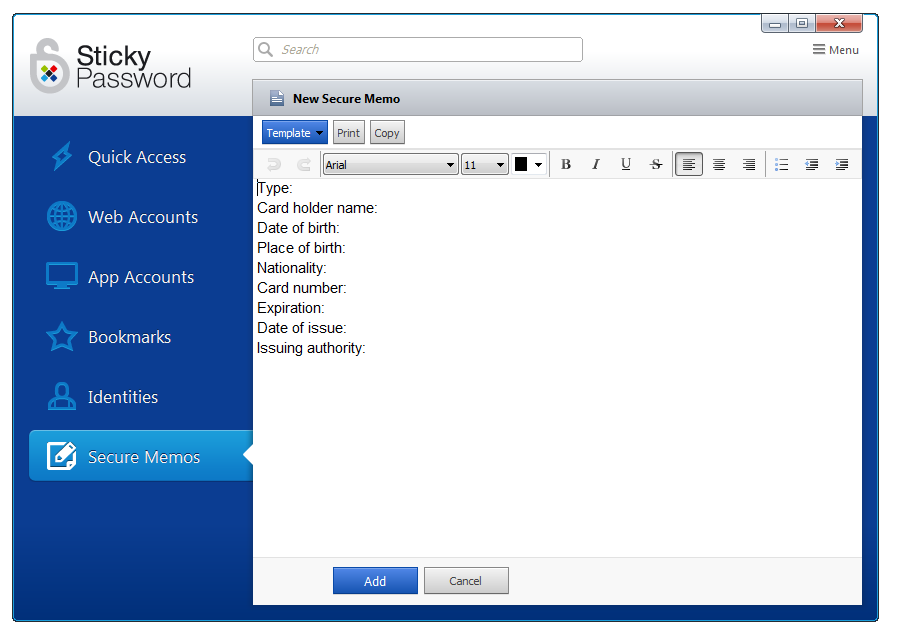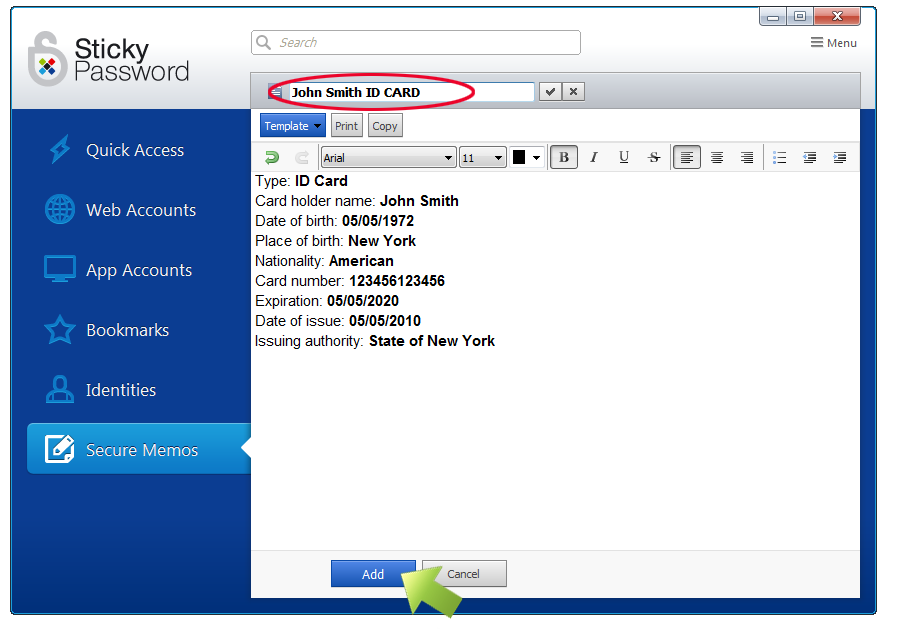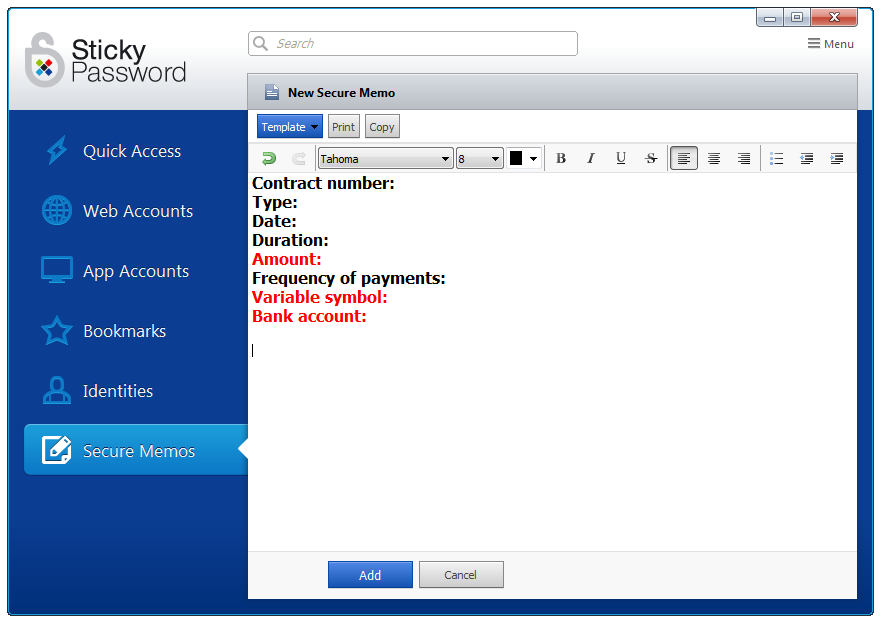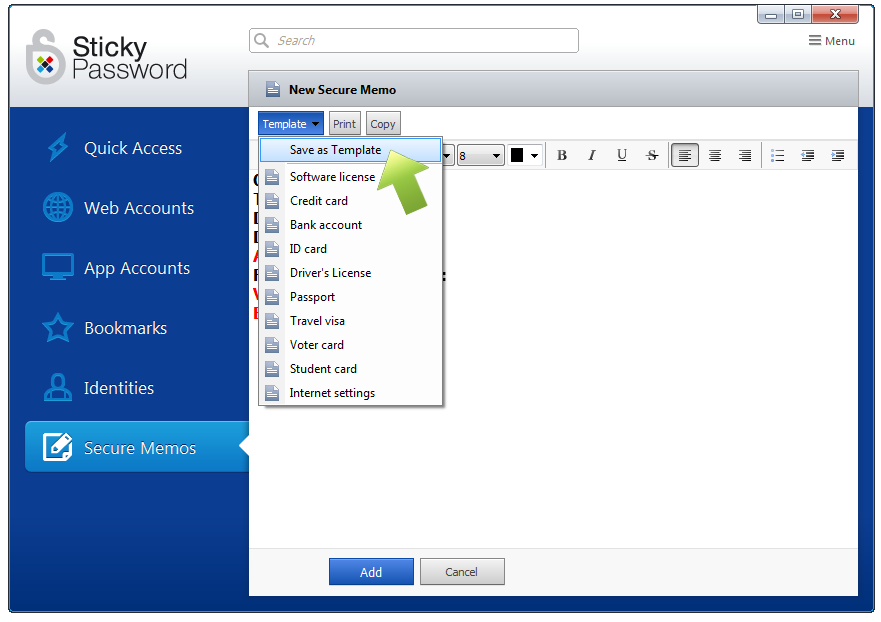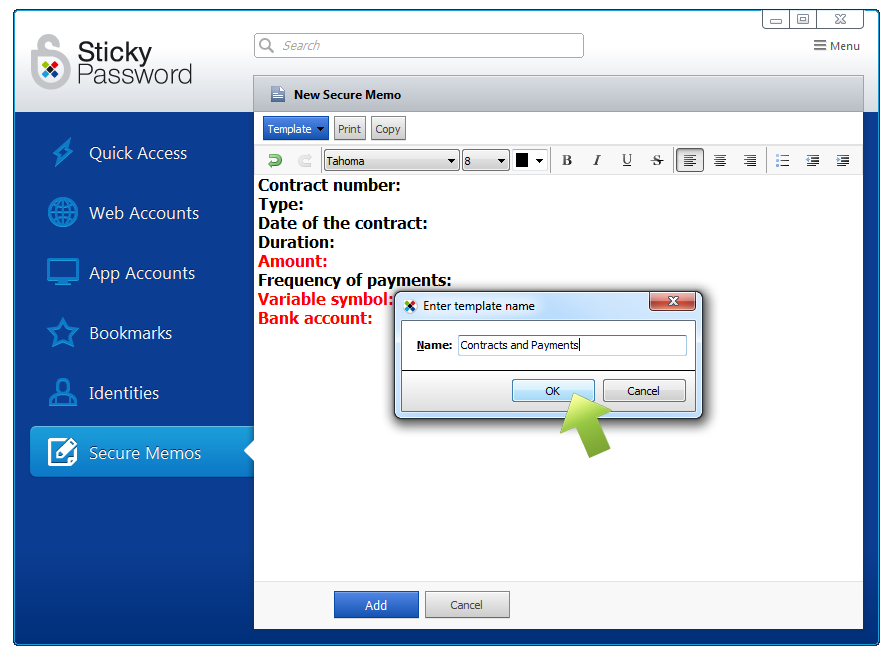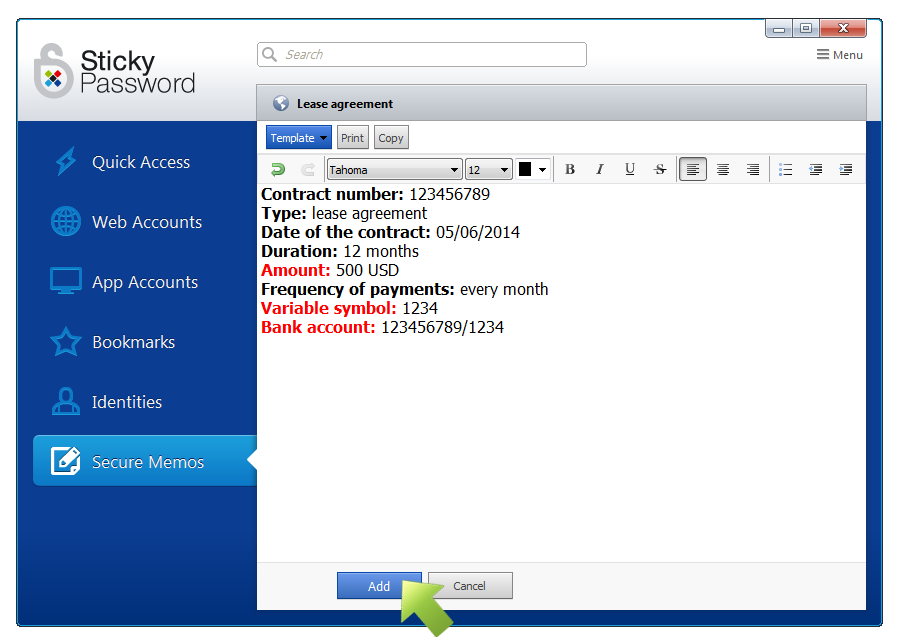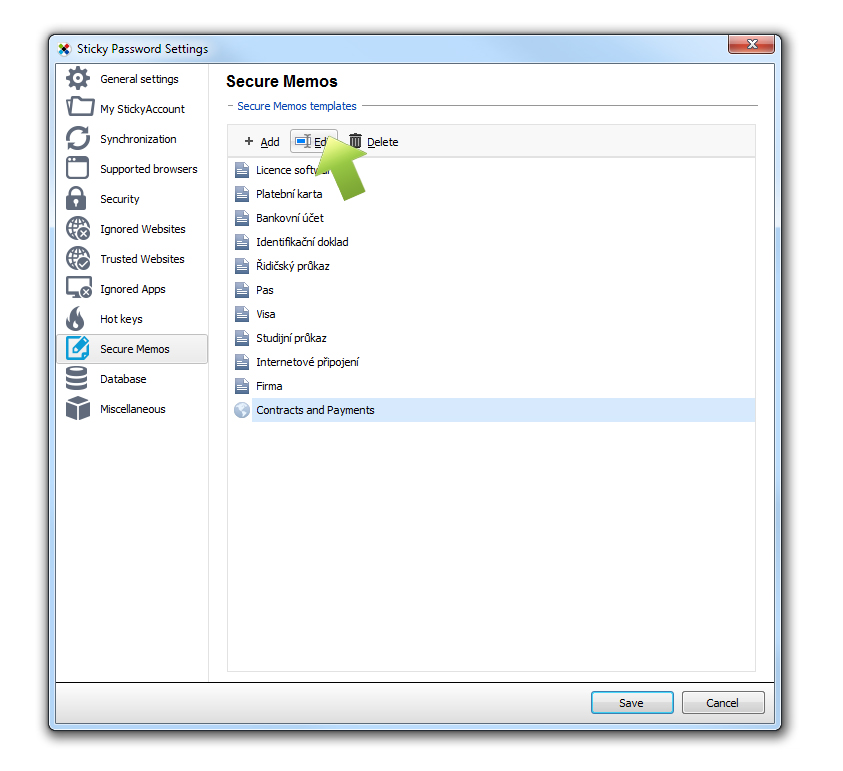Working with Secure Memos on Windows – creating templates
In my previous tutorial I showed you how to create your first Secure Memo, and how to use it for storing personal data like security questions that you have to remember for some of your websites. In today’s tutorial I’ll show you how to use the templates in Secure Memos to store structured text and also how to create your own templates.
Using Secure Memo templates
Click the Sticky Password systray icon and select Open Sticky Password.
In the Sticky Password main window, select Secure Memos in the left panel and then click + Add Memo.
Click the blue Template button to reveal the dropdown menu. The list of 10 predefined templates will appear. Select the desired template, for example, ID Card.
The template you selected is now ready to be filled in.
Using your cursor, simply move from field to field and enter your data.
Notice that just below the blue Template button, you will find formatting tools that you can use to change fonts, paragraph formatting, or to add bullets, etc.
Finally, you can change the name in the upper part of window: just click on the line that says New Secure Memo and enter the name you’d like to save the file under.
To save your new Secure Memo click Add.
Creating your own templates
In the Sticky Password main window, select Secure Memos in the left panel and then click + Add Memo.
Create the content that you’d like to save for your template.
Click the blue Template button to reveal the dropdown menu. Click on Save as Template.
You will be prompted to enter the name for your template. Enter the name and click OK.
Using and editing your new template
Your new template will now appear in the list of templates.
To create a new Secure Memo using your new template, just follow the steps at the beginning of this tutorial and select your template from the list of templates.
Fill in the data, and save it by clicking Add.
You can edit or delete any of the templates in Settings - Secure Memos.
Congratulations! You know how to use predefined templates, as well as how to create and edit new templates. Now you know all there is to know about Secure Memos.
How can we improve the answer?
Send feedbackThank you!
Thank you! We will do our best to make this answer better.
An error has occurred. We apologize for the inconvenience. Please try again.