Installing the Sticky Password extension to your browsers on Windows
To use Sticky Password, you’ll need to add it to your browser. The Sticky Password browser extension is the bit of technology that types your passwords for you when you log in to your favorite sites, so you don't have to.
The Sticky Password autofill extension is easy to manage for all of your browsers (e.g. if Sticky Password autofill isn’t working). You can install or re-install the extension at any time - through the application’s Settings or directly from your browser. Let’s take a closer look…
Managing extensions through Sticky Password Settings
-
Click the Sticky Password icon in the notification area and select Open Sticky Password.
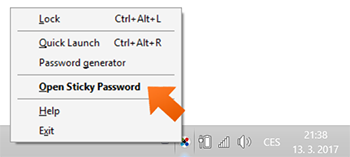
-
Click the Menu button and select Settings.
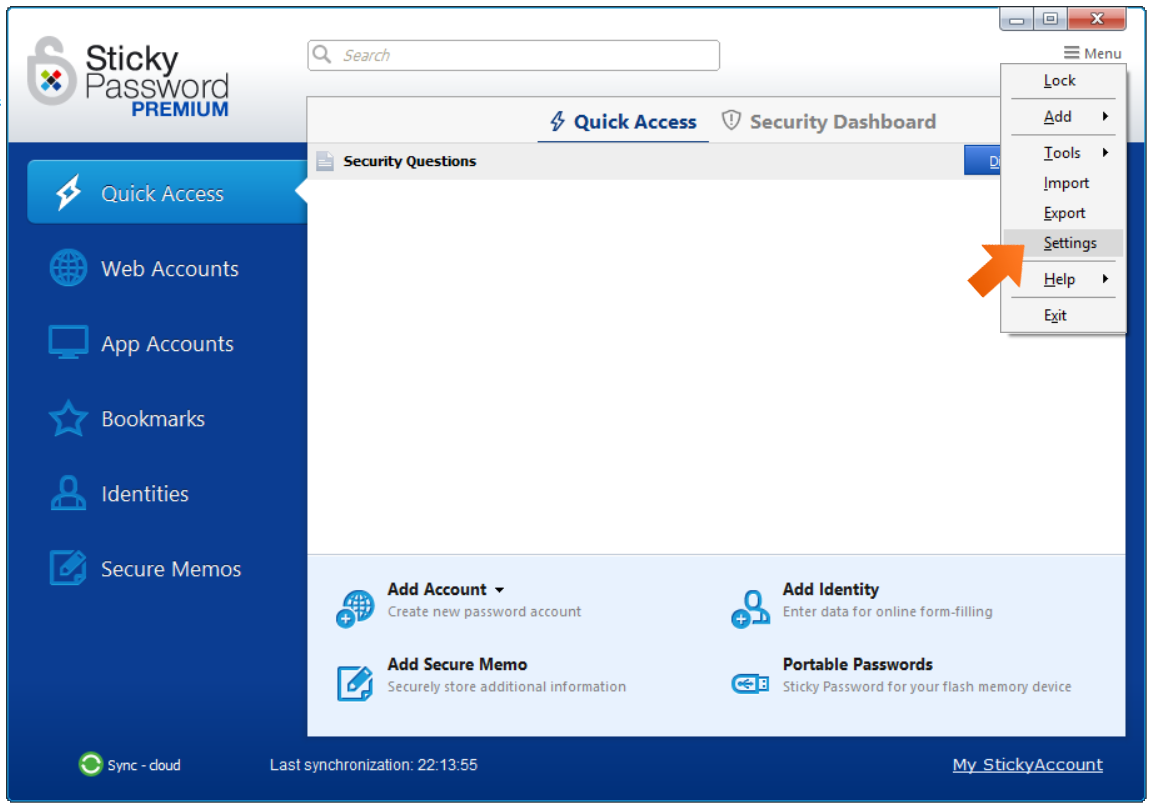
-
Click the Supported browsers tab. The browsers installed on your computer are at the top of the list. (You’ll see these logos in full color.) The autofill extension can be (re-)installed by clicking the Install/Uninstall button.
For more information about the Google Chrome browser extension, please read this tutorial.
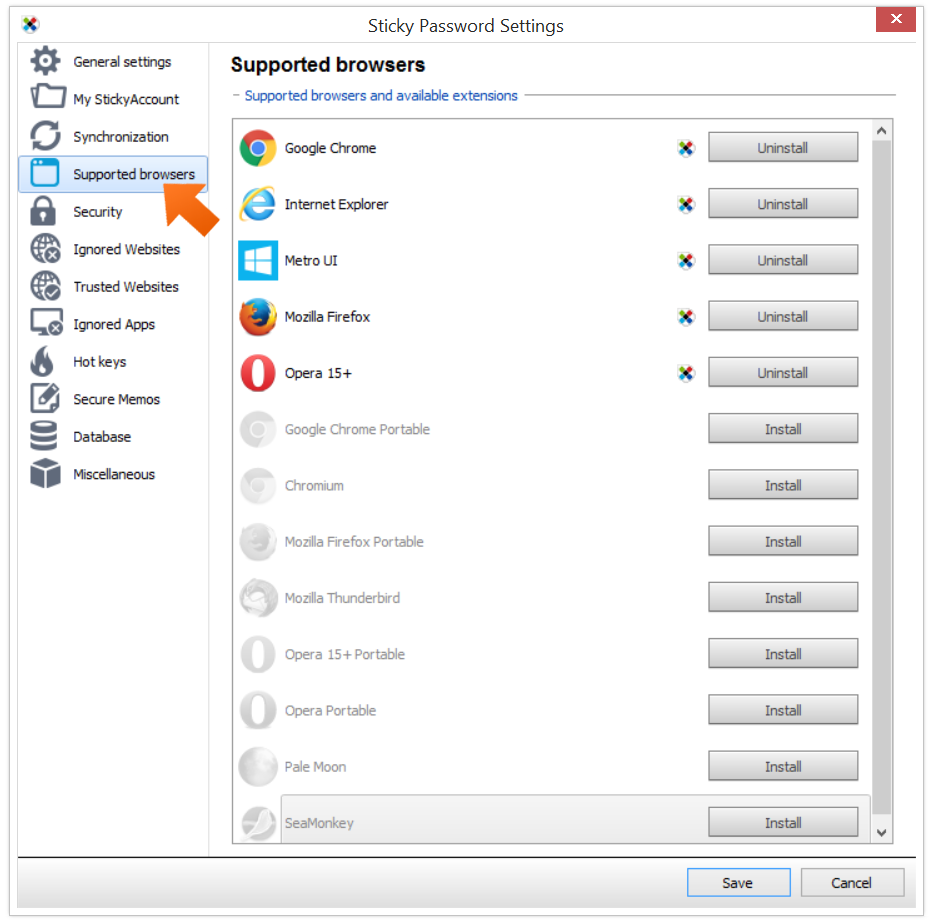
Managing the extension directly in your browser
Google Chrome
For more information about the Google Chrome browser extension, please read this tutorial.
Mozilla Firefox
-
Open your browser, click the menu icon in the top right corner and select Add-ons (or press Ctrl + Shift + A).
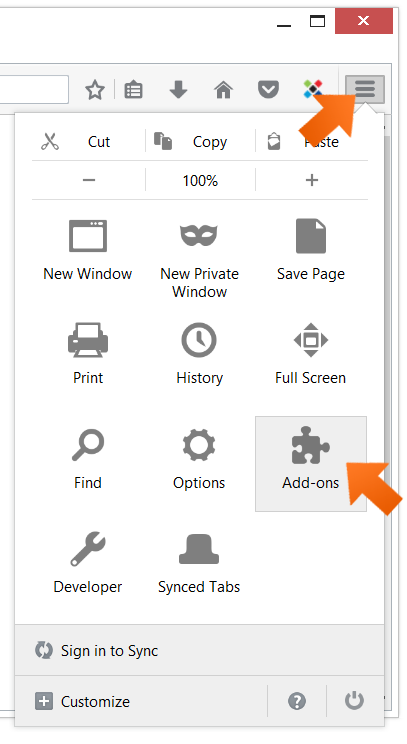
-
Click Extensions. All your installed extensions will be listed here. Find the Sticky Password Autofill Engine and make sure it is enabled. (Extensions for which the Disable button is active are enabled.) Clicking the Disable/Enable button will disable/enable the Sticky Password autofill extension.
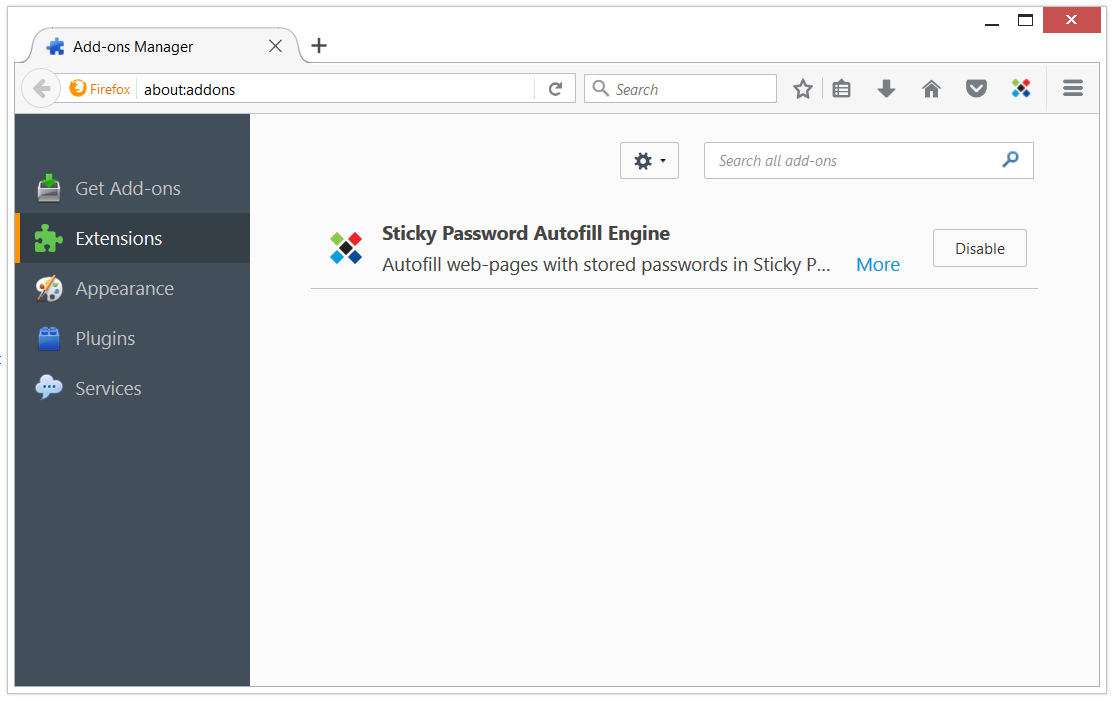
Opera
-
Click Menu and select Extensions - Manage extensions (or press Ctrl + Shift + E).
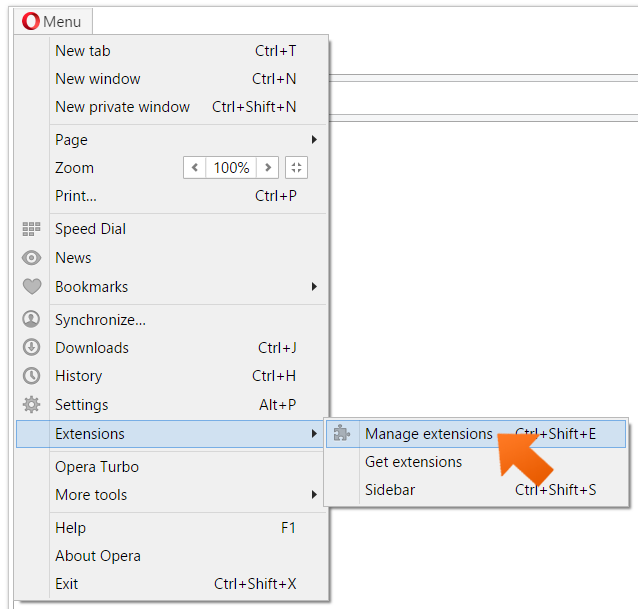
-
All your installed extensions will be listed here. Find the Sticky Password Autofill Engine and make sure it is enabled (the Disable button should be active). Clicking the Disable/Enable button will disable/enable the Sticky Password autofill extension.You can also delete the extension by clicking the red X in the upper right corner of the extension field.
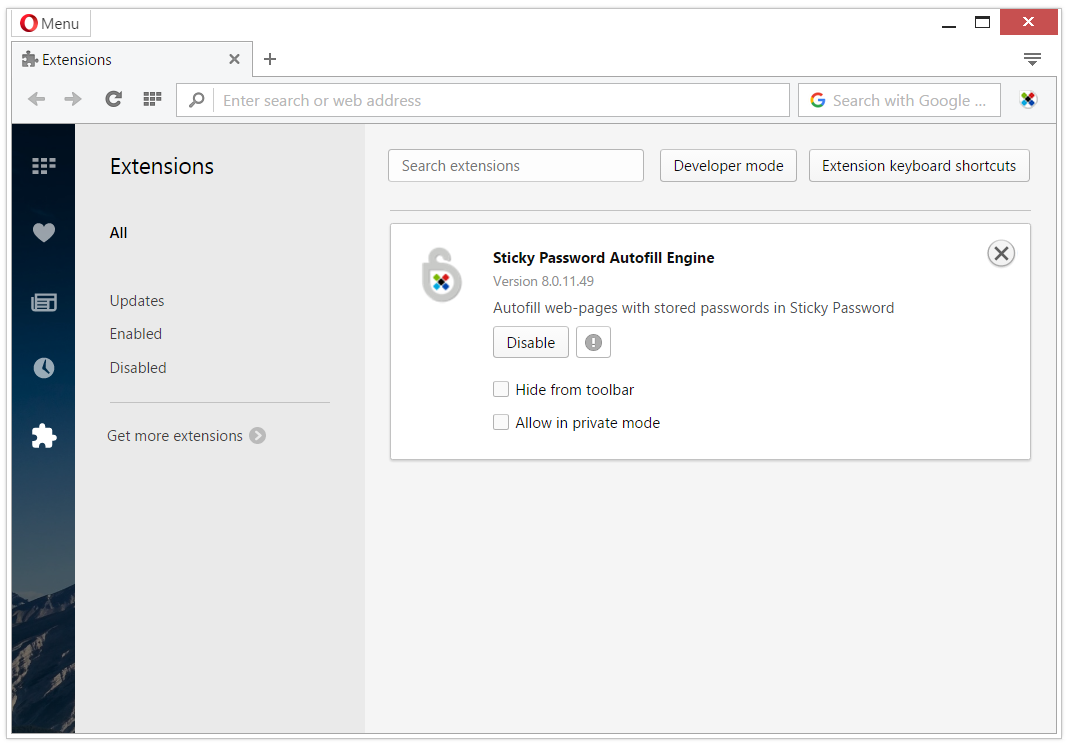
Internet Explorer
The extension for IE is managed only via the Sticky Password settings as shown above.
Jak můžeme tuto odpověď vylepšit?
Odeslat námětDěkujeme!
Děkujeme! Uděláme vše pro to, abychom odpověď vylepšili.
Omlouváme se za nepříjemnost, ale došlo k chybě. Prosím zkuste to znovu.
