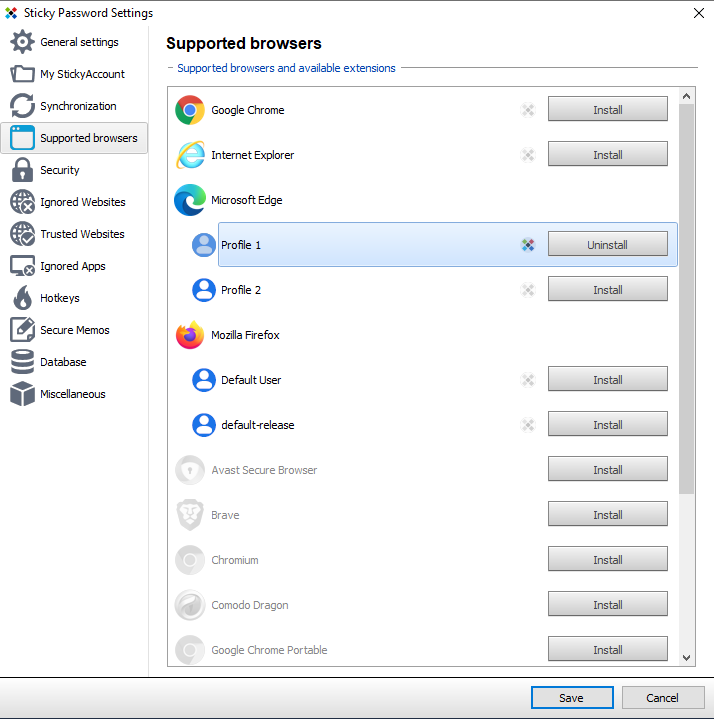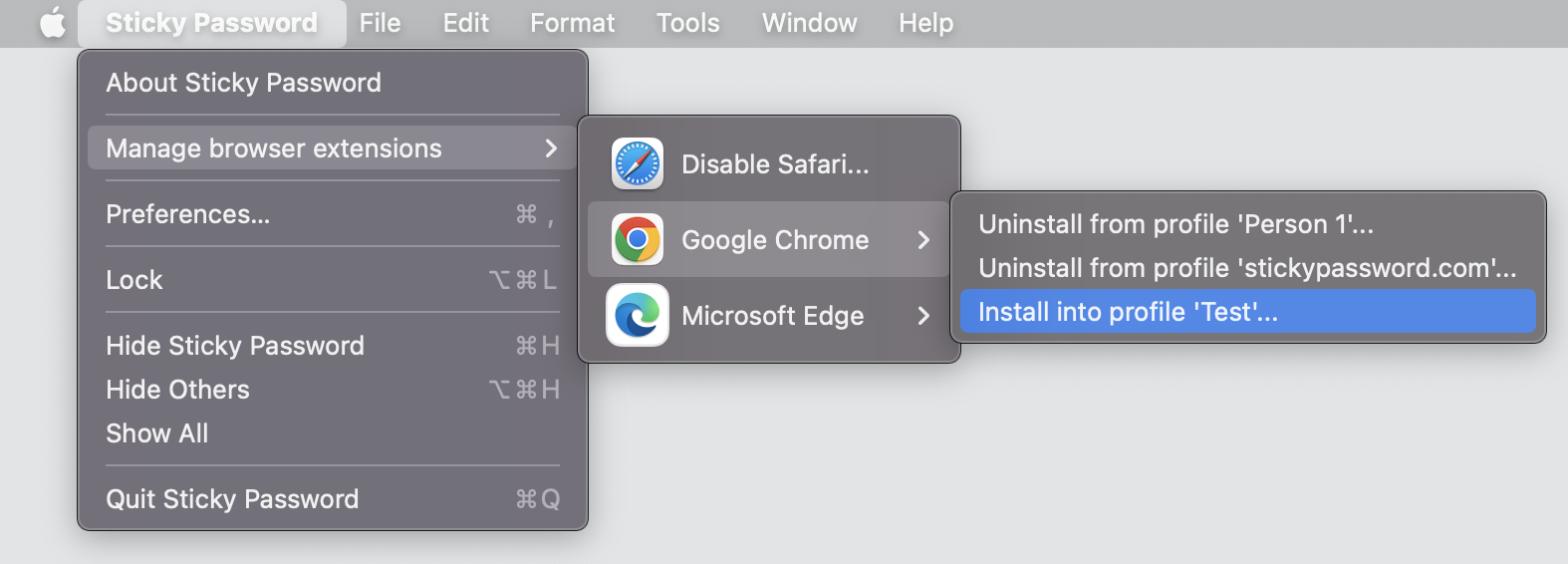Managing the Sticky Password browser extension
The Sticky Password browser extension is available for all major browsers. For a complete list of supported browsers please check our FAQ: Which operating systems and browsers does Sticky Password support?
During the initial installation of Sticky Password, the default browser for your device is identified and you’ll be prompted to install the Sticky Password extension for the browser. This FAQ will help you to:
install the extension on the various browsers on your device,
install the extension for each of the different profiles of your browsers,
resolve potential issues by reinstalling the extension when necessary (i.e. autofill doesn't work in your browser).
Windows
How to manage your Sticky Password extensions
Open the Sticky Password main user interface window.
Click Menu - Settings - Supported browsers.
Check the list of supported browsers and profiles:
- Supported browsers that are installed on your system will be displayed in full color at the top of the list of browsers, and:
- when the Sticky Password extension is INSTALLED in a given browser, the Sticky Password logo is displayed in full color and the button next to it allows you to Uninstall the extension.
- when the the Sticky Password extension is NOT INSTALLED in a given browser, the Sticky Password logo is grayed out and the button next to it allows you to Install the extension.
- Browsers supported by Sticky Password that are not installed on your system are grayed out.
- Additional browser profiles (if available) are displayed individually below the browser entry.
- Supported browsers that are installed on your system will be displayed in full color at the top of the list of browsers, and:
Note: In case of problems during the installation, verify that your browser is closed (it may be necessary to manually close the running process in Windows Task Manager).
How to (re)install the Sticky Password extension
Check our FAQs for:
-
Mozilla Firefox: Installing the Sticky Password extension for Firefox on Windows.
-
Google Chrome: Installing the Sticky Password extension for Chrome on Windows.
-
Microsotf Edge (Chromium-based): Installing the Sticky Password extension for Microsoft Edge.
-
Troubleshooting (e.g. autofill doesn’t work) installation of the Sticky Password extension in supported browsers on Windows (Google Chrome, Mozilla Firefox, Microsoft Explorer, Opera): Sticky Password doesn’t autofill websites in my browser on Windows. What shall I do?
Mac
How to (re)install the Sticky Password extension
Open Sticky Password.
Click on Sticky Password in the upper menu bar and select Manage browser extensions.
Select browser profile (if available).
(Re)install the extension for your browser.
How to (re)install the Sticky Password extension
Check our FAQs for:
-
Google Chrome: Installing the Sticky Password extension for Chrome on Mac.
-
Safari: Installing the Sticky Password extension for Safari on Mac.
-
Mozilla Firefox: Installing the Sticky Password extension for Firefox on Mac.
Android
Autofill on Sticky Password for Android is supported in the internal Sticky Browser as well as in Mozilla Firefox.
Sticky Browser doesn't require the installation of a browser extension to support autofilling as it’s already completely embedded in the Sticky Password application. Check our FAQ for more information about the embedded Sticky Browser – Using autofill with Sticky Browser on your Android device.
How to enable the Sticky Password extension for Mozilla Firefox
Check our FAQ for Firefox on Android: Using autofill with Firefox on your Android device.
iOS (iPhone, iPad)
Autofill on Sticky Password for iOS is supported in the internal Sticky Browser as well as in Apple’s Safari browser. Sticky Browser doesn'’t require the installation of a browser extension to support autofilling as it’s already completely embedded in the Sticky Password application.
How to enable the Sticky Password extension in Safari
Check our FAQ for Safari on iOS: How to enable and use the Sticky Password extension for Safari browser on your iPhone or iPad.
Wie können wir die Antwort verbessern?
Feedback sendenVielen Dank!
Vielen Dank! Wir bemühen uns, diese Antwort zu verbessern.
Ein Fehler ist aufgetreten. Wir entschuldigen uns für die Unannehmlichkeiten. Bitte versuchen Sie es erneut.