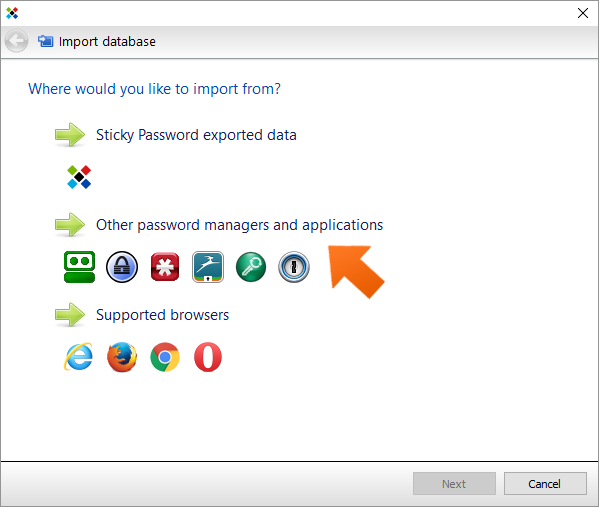How to import your passwords from Roboform on Windows
Sticky Password can import your passwords from several password managers. Let’s take a look at moving your Roboform passwords over to Sticky Password in two easy steps.
Exporting passwords from Roboform
To start, you’ll need to export your passwords from Roboform.
-
Open the Roboform editor and click the Roboform icon in the upper left corner.
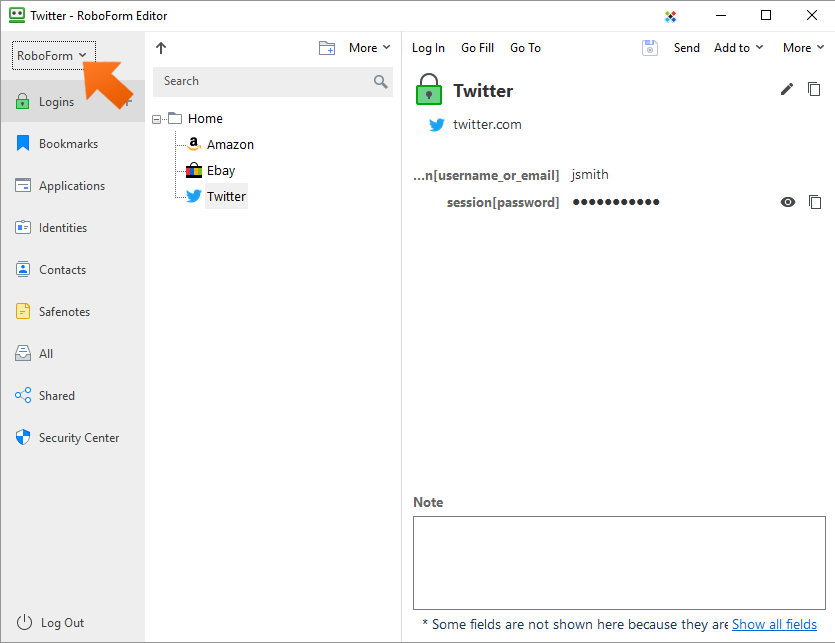
-
Select Print List… – Logins.
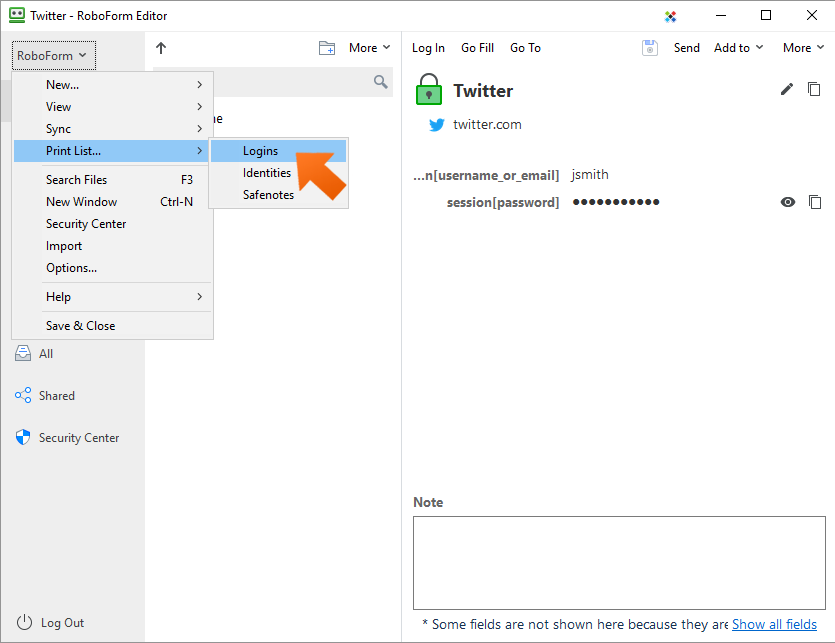
-
Enter your Roboform Master Password and click Log in.
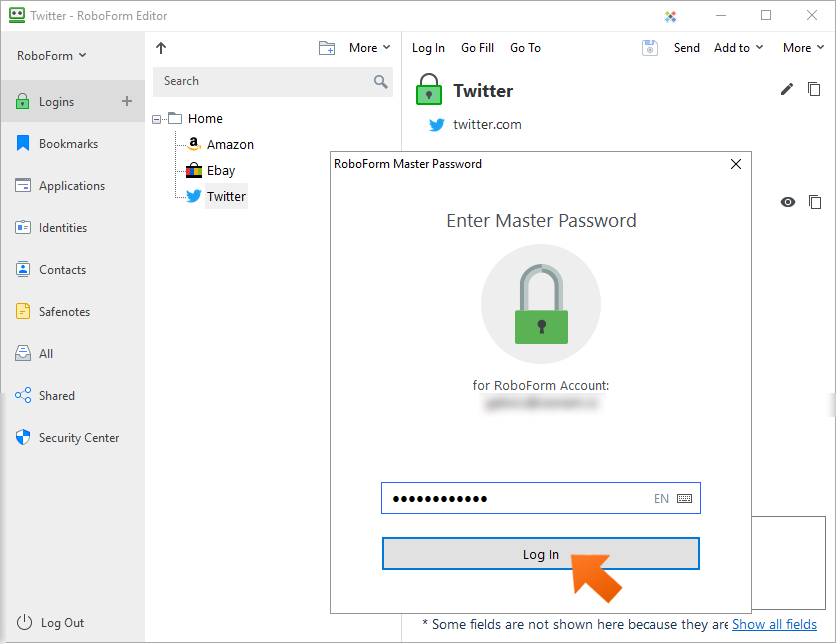
-
Your RoboForm Logins List appears. Click Save.
Note: the Roboform export file is in HTML format which is not encrypted. As always with anything involving your passwords, it’s important to delete the unencrypted file right after you import it into Sticky Password – where all the data will be stored in encrypted format.
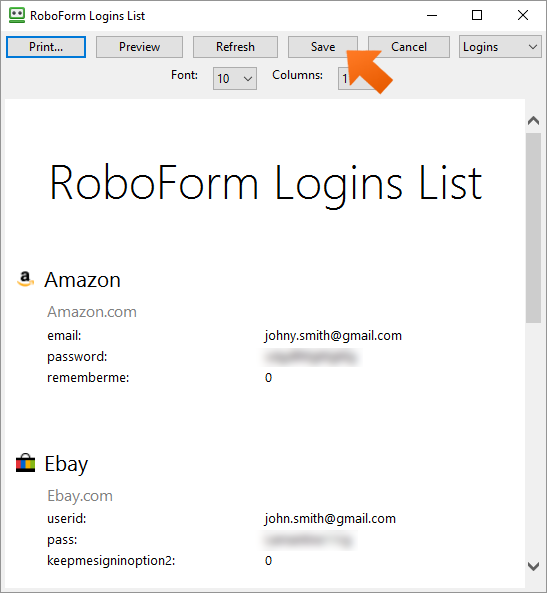
-
Select the location where you would like to save the file, enter the file name and click Save.
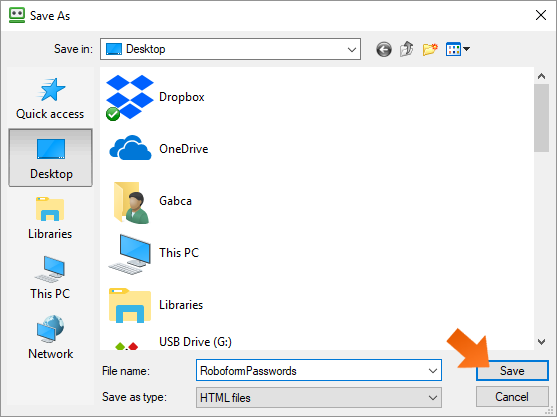
Importing passwords into Sticky Password
-
Click the Sticky Password icon in the lower right corner of your screen and select Open Sticky Password to open the main Sticky Password window.
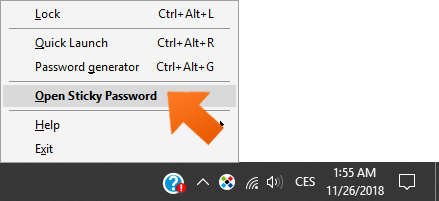
-
Click Menu in the upper right corner and select Import.
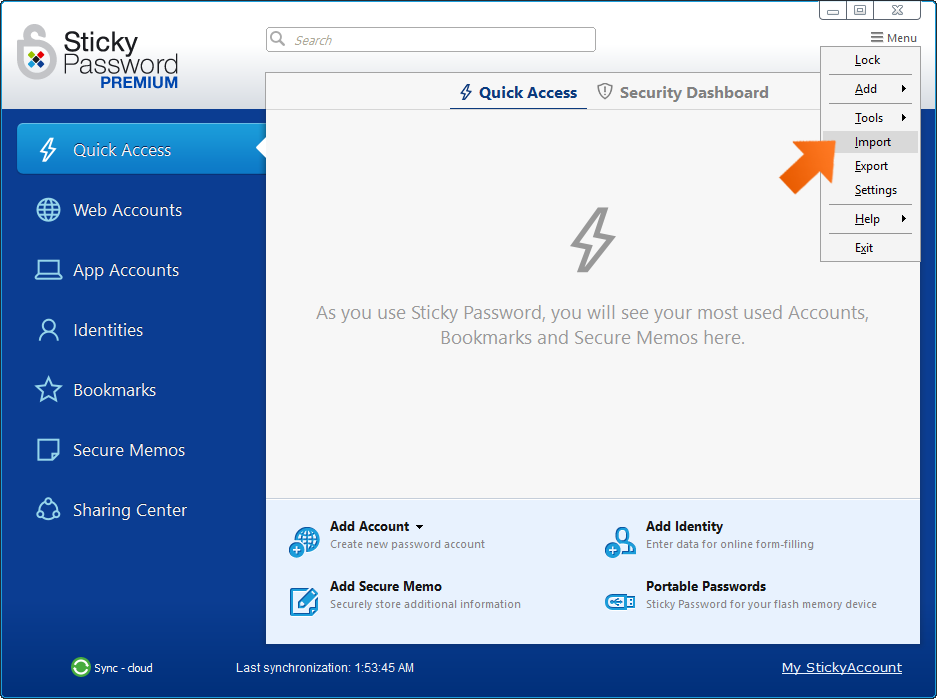
-
Select Roboform and click Next.
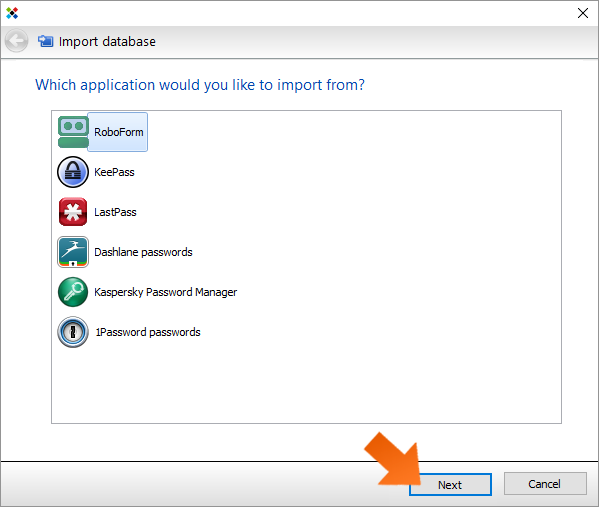
-
There are a couple of ways of importing data from Roboform. In this tutorial, we’ll take a look at using a Roboform export file. Click From a Roboform export file.
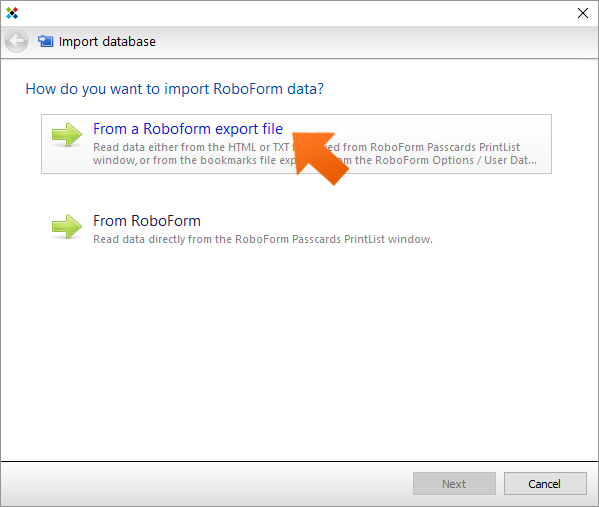
-
Select the RoboForm file you exported above, and click Open.
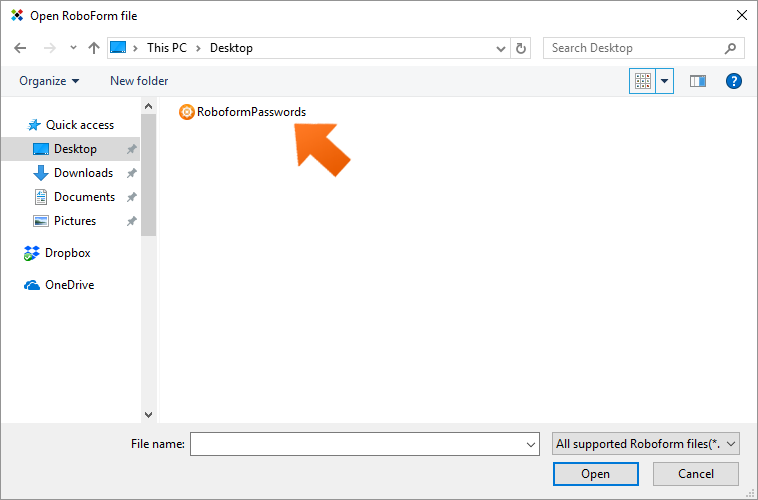
-
Click Import all.
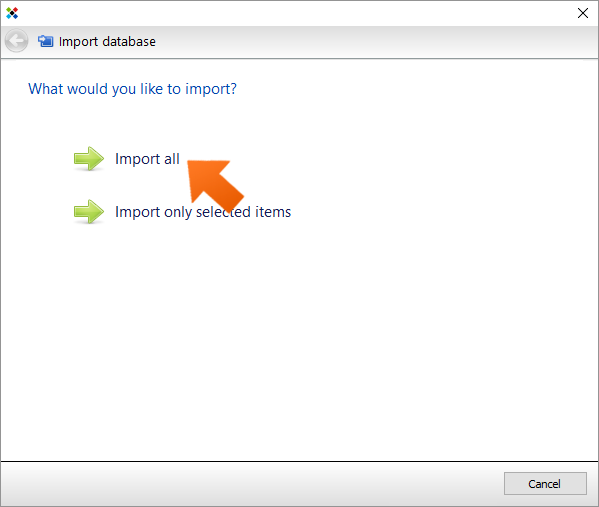
-
Data import has been successfully completed. Here you can see the number of Accounts that were imported. Click Close.
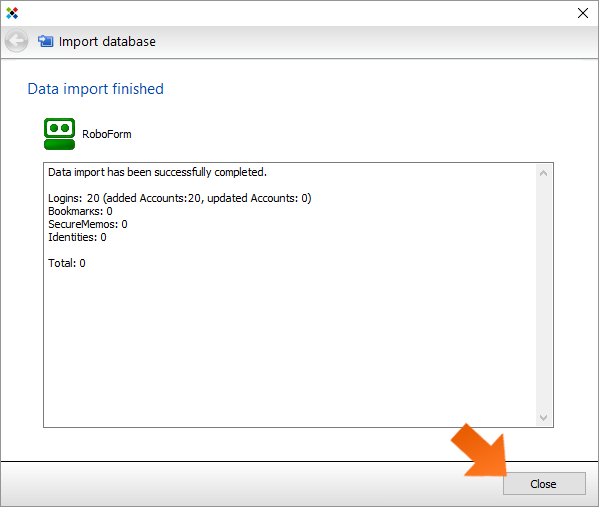
Congratulations! Your passwords exported from Roboform are now stored in the Sticky Password database and ready to use. Now that your passwords are safely in Sticky Password, make sure to delete the HTML file!
How can we improve the answer?
Send feedbackThank you!
Thank you! We will do our best to make this answer better.
An error has occurred. We apologize for the inconvenience. Please try again.