How to install Sticky Password on Android
It's easy to get started using Sticky Password on your Android device. Please follow the steps below.
-
Download and Install the Sticky Password app via Google Play. Then tap the Sticky Password icon.
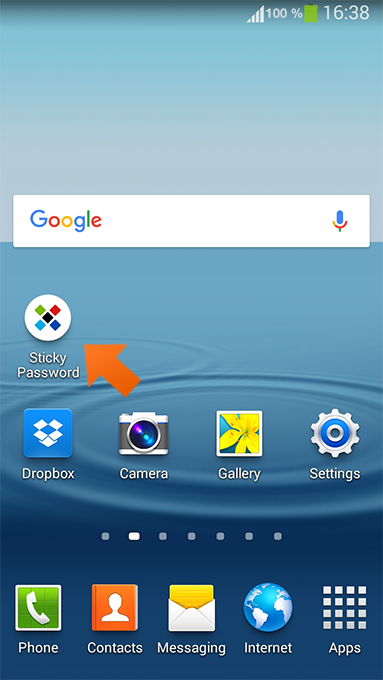
-
The First Run Wizard will start. Tap Next and Continue.
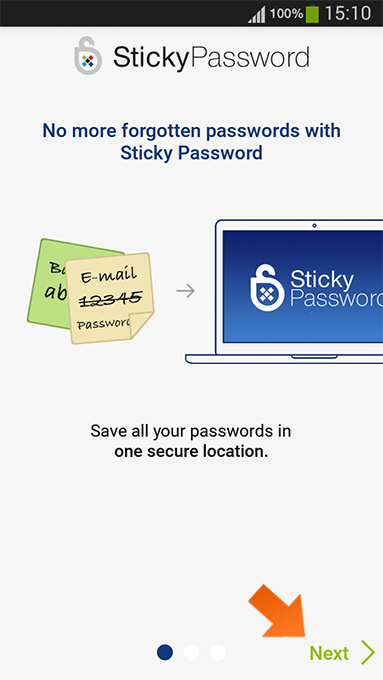
-
The first step is to connect to your StickyAccount. Your StickyAccount is your administrative account, where you can manage your Sticky Password license and trusted devices. You can create a new StickyAccount OR you can connect to an existing account.
For this example, we will create a new StickyAccount. Tap Create a new Account.
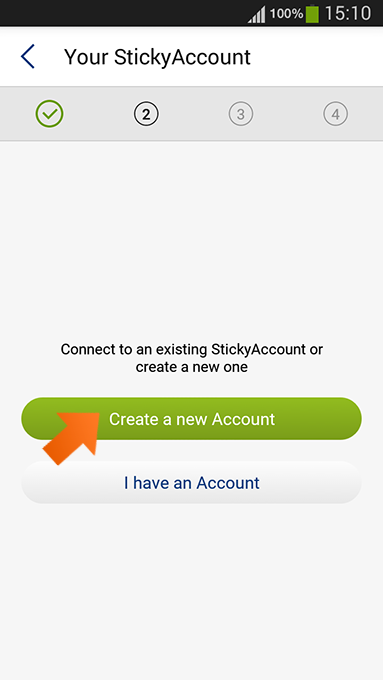
-
Enter your e-mail address. Your email address (also called your StickyID) is required as the unique identifier for synchronization and access to the StickyAccount. This will be your personal StickyID. Tap Next.
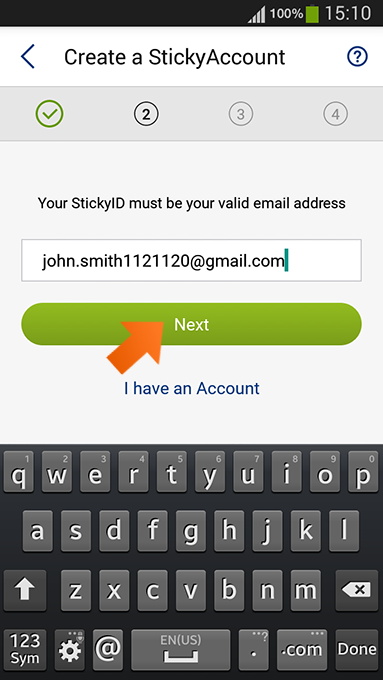
-
Create your Master Password. Your Master Password is the strong password that you will use to lock and unlock Sticky Password and log into your StickyAccount.
Tap Create an Account.
Note: your Master Password is the only password you have to remember. You will use it to protect your passwords in your encrypted database and to authenticate the connection between Sticky Password and your cloud account. Only YOU know your Master Password.
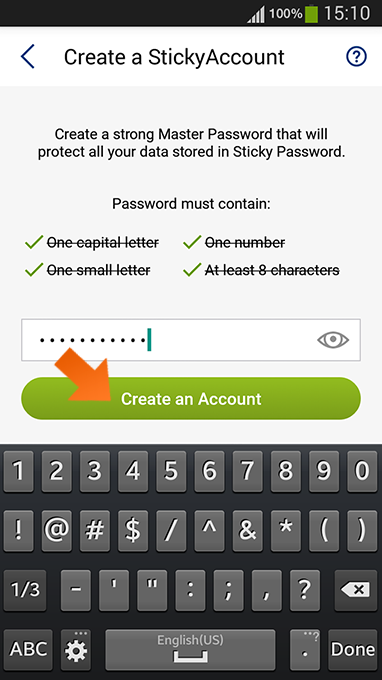
-
Confirm your Master Password and tap Continue.
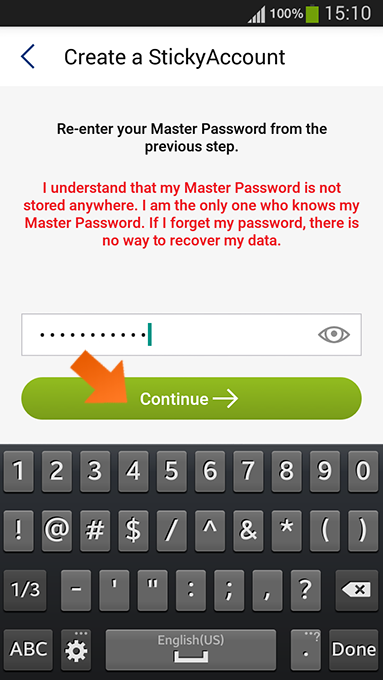
-
Choose from one of the following sync options:
- Enable cloud sync (enabled by default) — have your encrypted data seamlessly and securely synced on all your devices, and backed up via our secure cloud servers. Your database is accessible only to you, and only on your devices.
-
Disable cloud Sync — your encrypted database never leaves your device.
Regardless of the choice you make during the installation, you will be able to manage the settings for syncing your encrypted data later.
For this example, we will enable syncing over the cloud. Click Continue. This will allow the encrypted database to be backed up and synchronized across your devices over the secure Sticky Password cloud solution.
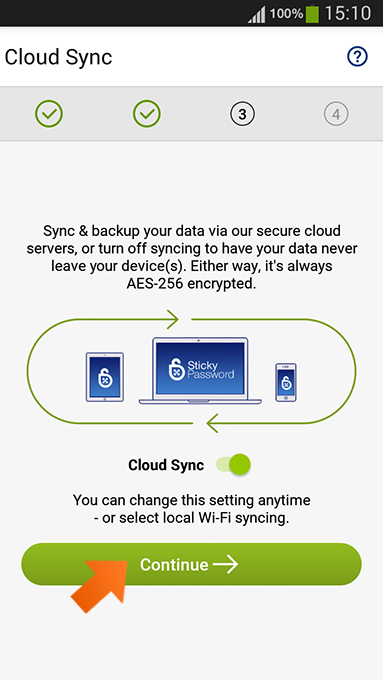
-
Installation Complete! Now you’re ready to start using Sticky Password. Tap Start.
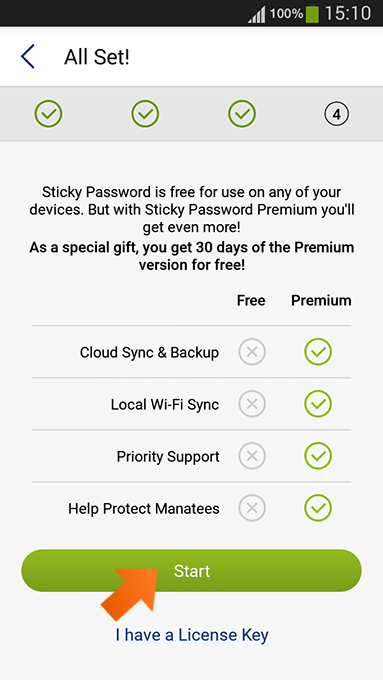
-
Now you can add passwords for your Web Accounts and App Accounts, Bookmarks for your favorite websites, Identities for form-filling and Secure Memos. You can synchronize all your data via Sticky Password Cloud services or via your Local Network across all your devices.
How can we improve the answer?
Send feedbackThank you!
Thank you! We will do our best to make this answer better.
An error has occurred. We apologize for the inconvenience. Please try again.
