Autofill and form filling on Windows and Mac
Sticky Password brings autofill and form filling on your computer right to where you need it – the input fields on the web page. Filling in forms has never been this easy.
The Sticky Password browser extension
The Sticky Password extension is responsible for the autofill of passwords and identities in your web browser. Even though you've installed the extension, sometimes the browser can hide the Sticky Password icon. But you can always find it through the small "jigsaw puzzle" icon in the web browser toolbar. If you prefer, you can pin it to the toolbar permanently.
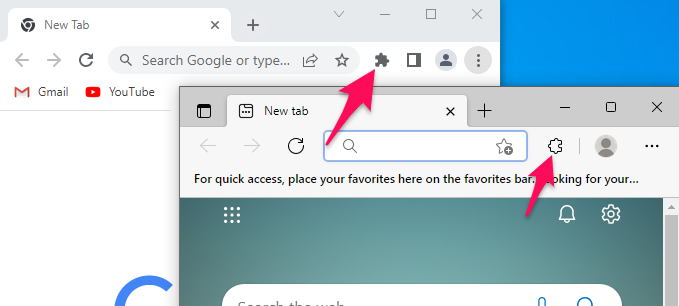
Sticky Password icons in your input fields
When Sticky Password is running on your computer and you're browsing the internet, you'll see small Sticky Password icons in the input fields. When you see the full color icon, this means that the autofill engine is ready and waiting to help you with the given input. A gray icon indicates that you need to log in to Sticky Password in order for form filling to work.

-
First-time login to a web account – data capture
Sticky Password detects when you login to a web account for the first time and prompts you to add a new account. As a result, your login and password will be securely stored in Sticky Password’s encrypted database and ready for use by the autofill engine the next time you visit the site.
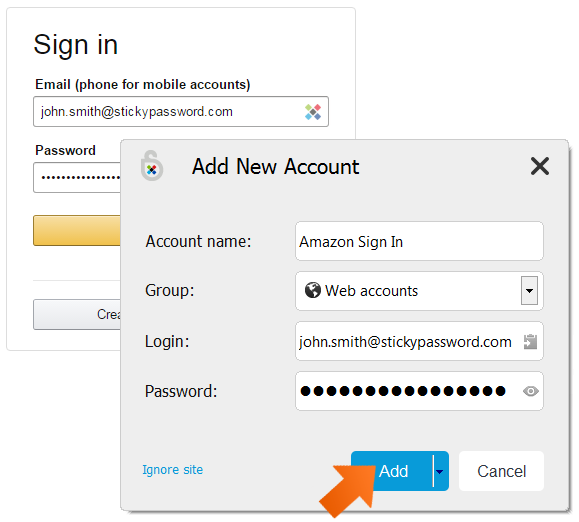
-
Clicking anywhere in the input field
When you're logged in to Sticky Password, whenever you click anywhere in the input field in a login form, the list of your existing logins for that web account will appear.
(Note: The list of logins appears when none of your logins have been set up as the default Automatic Login, in which case you’ll be automatically logged in using the default login and password.)
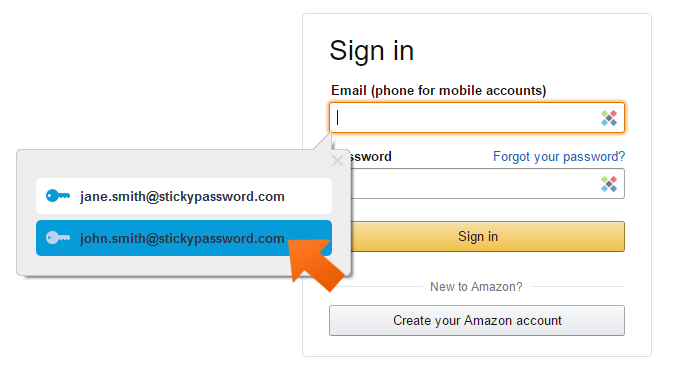
-
Clicking the Sticky Password icon in the input field
When you click the Sticky Password icon in the input field, a context‑sensitive menu will appear. Now the autofill engine will prompt you with all the options available for that type of field. It’s the faster and better way to autofill forms.
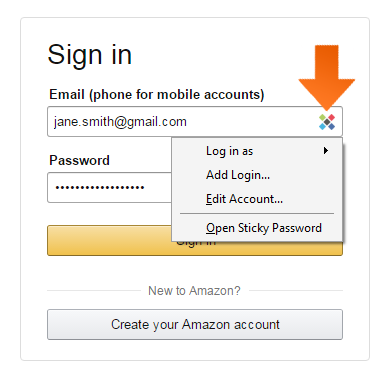
How can we improve the answer?
Send feedbackThank you!
Thank you! We will do our best to make this answer better.
An error has occurred. We apologize for the inconvenience. Please try again.
