Exporting your data securely on Windows
Sticky Password allows you to export your data securely in encrypted format. This comes in handy when you need to share login credentials for one or more accounts with a co-worker, family member or friend in safe way.
-
Click the Sticky Password icon in the lower right corner and select Open Sticky Password.
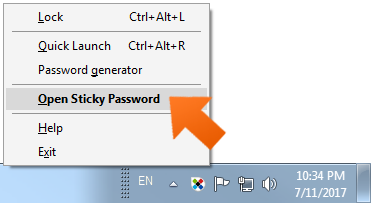
-
Click Menu in the top right corner of main window and select Export.
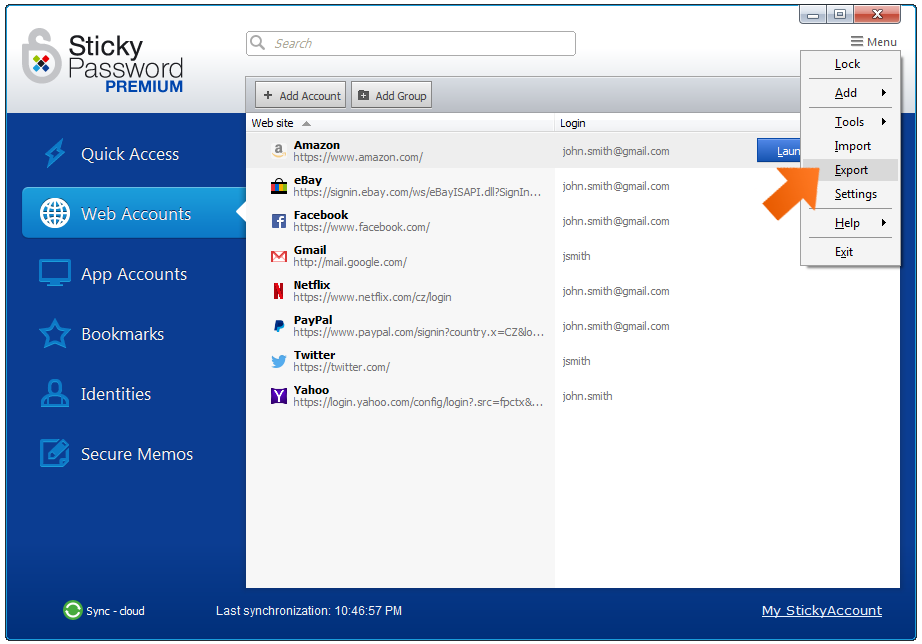
-
Next, you'll be prompted to select the data you would like to export:
-
Export all - this option allows you to export all your data (Web Accounts, App Accounts, Bookmarks, Identities and Secure Memos)
-
Export only selected items - choosing this option allows you to select the individual accounts/items you would like to export
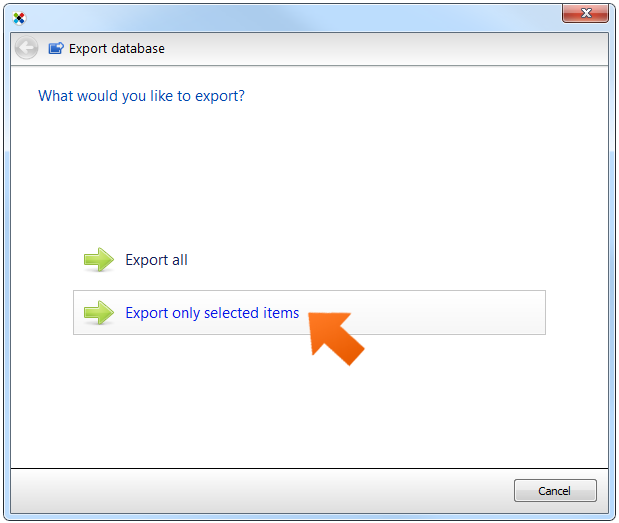
-
-
This example covers the Export only selected items option, but the principle is the same for Export all. The list of all my accounts and data items appears. Select the items you would like to export and click Next.
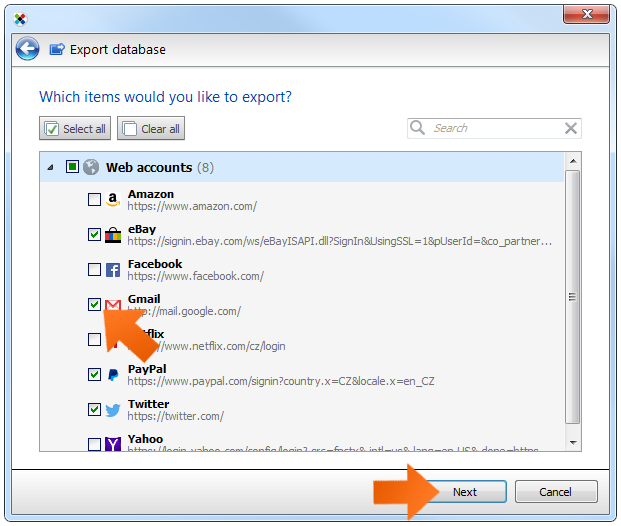
-
You'll be prompted to select the format of the exported file. Exporting involves working with your passwords, so we strongly recommend using the secure encrypted format and only exporting to users who have Sticky Password.
Select Sticky Password 7/8 if the exported file will be imported to Sticky Password 7 or 8. When importing to Sticky Password 6, please choose the second option. Click Next.
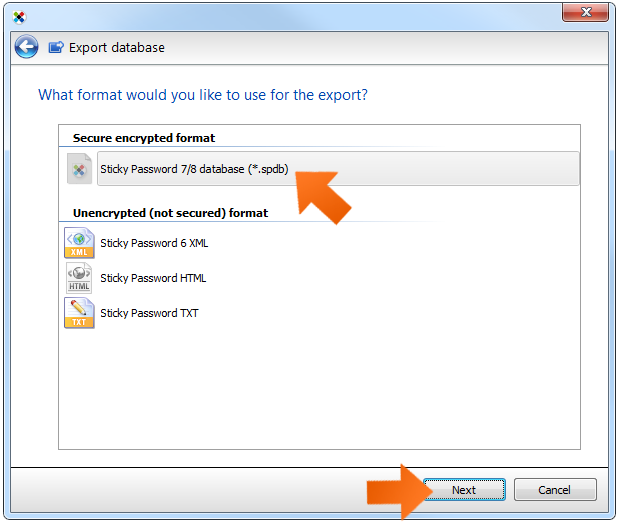
-
Set a password to protect your exported data and confirm it. If you plan on sharing the protected file with someone, keep in mind that you will have to tell the other person the password in order for them to be able to access it, so make sure this is a unique password that is NOT your Master Password. This password will need to be entered when the data is imported. Click Next.
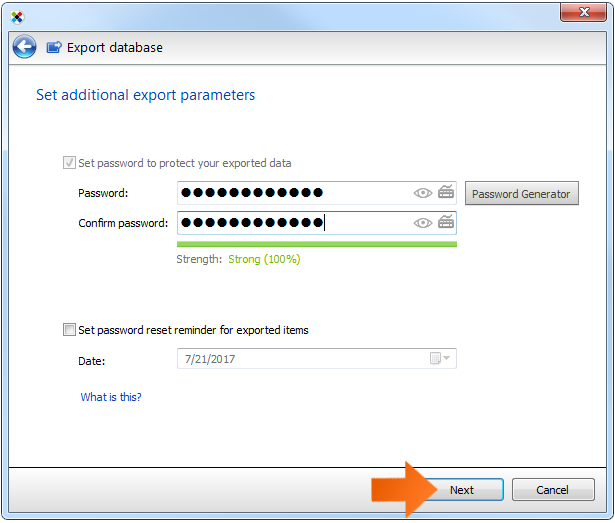
Note: You can also set a password reset reminder for the exported items. This option sets a reminder for you to reset the passwords that you are sharing. On the specified date, Sticky Password will prompt you to change the passwords you exported; a reminder balloon will appear at the configured account name.
-
Select a destination folder, enter a File name and click Save.
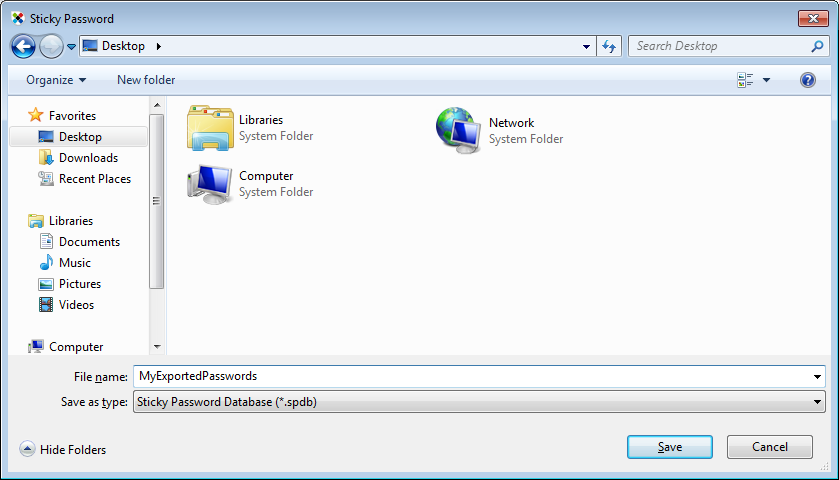
-
That's it! Click Close. Your exported file is now ready for you in the destination folder.
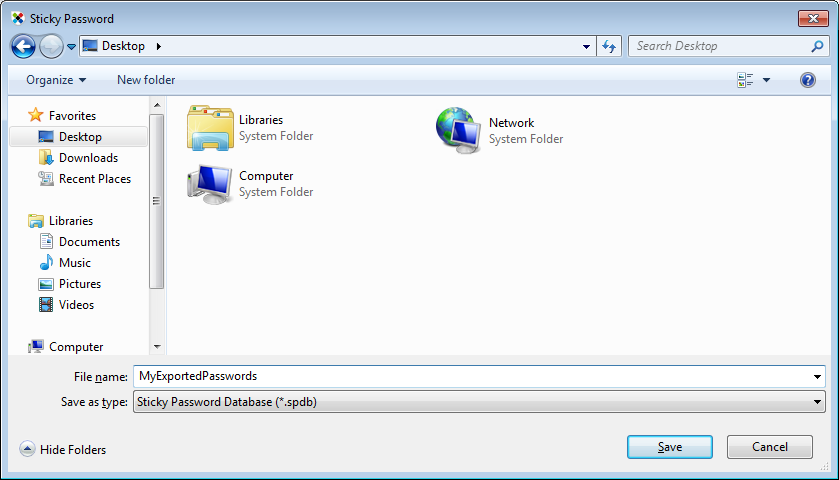
How can we improve the answer?
Send feedbackThank you!
Thank you! We will do our best to make this answer better.
An error has occurred. We apologize for the inconvenience. Please try again.
