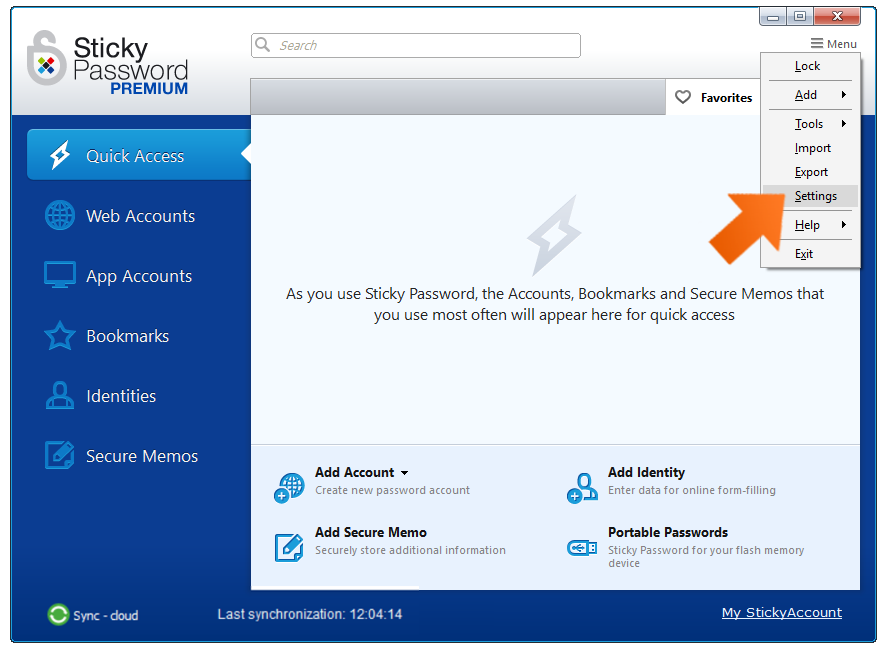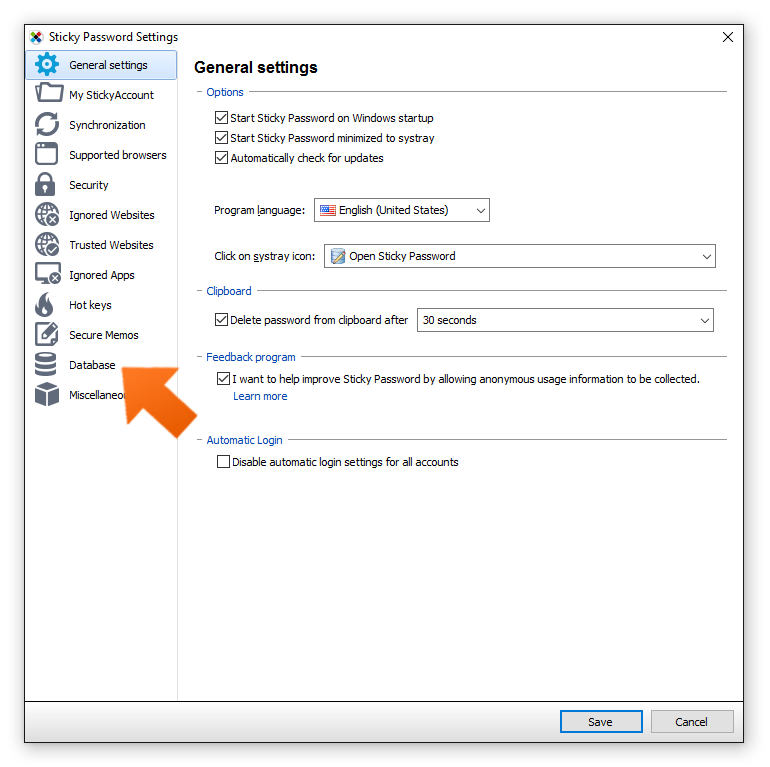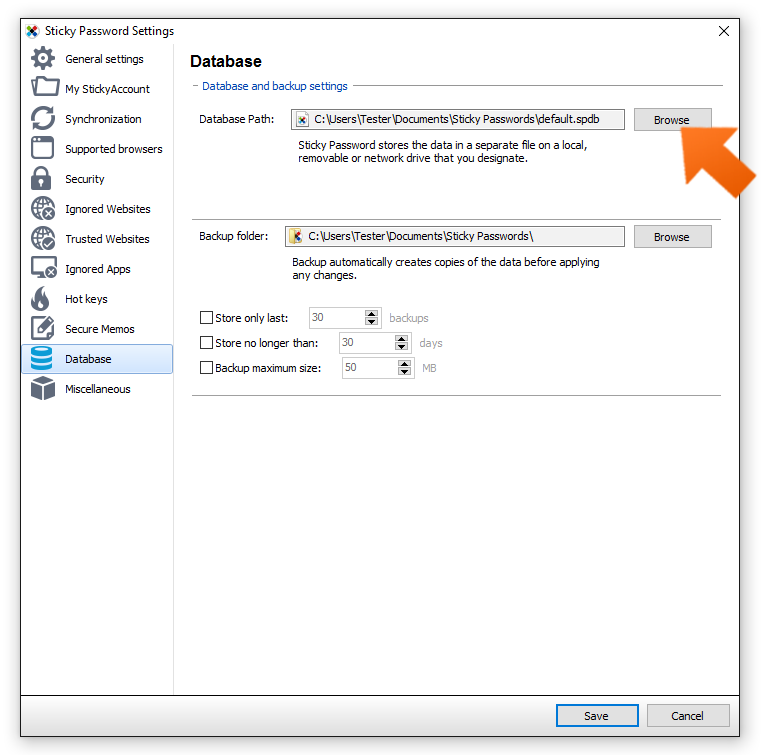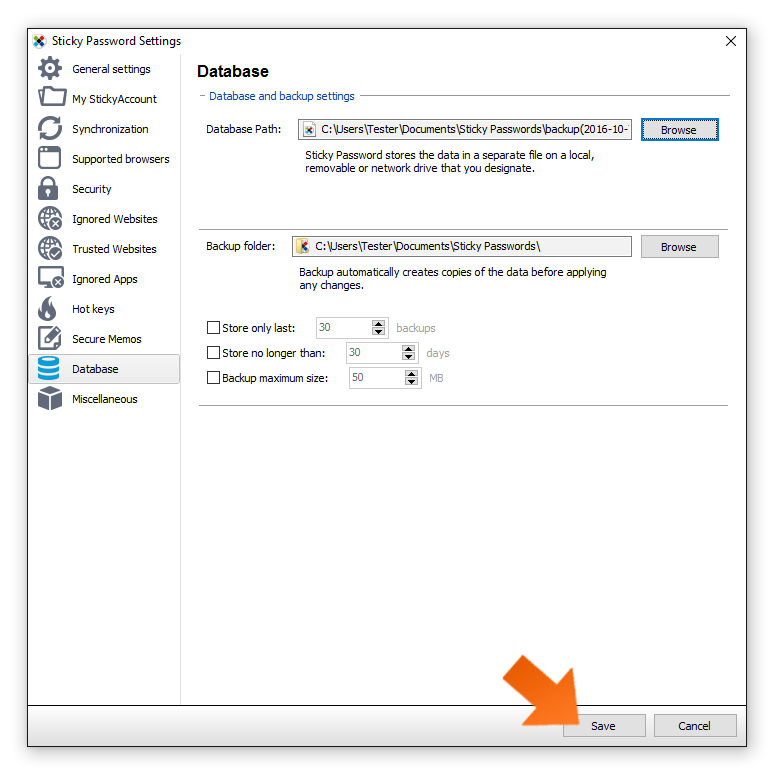How to restore data from your local backup on Windows
In this tutorial, we’ll show you how to restore your database if you’re not using the cloud sync & backup feature at all, or are using only local WiFi sync. In both cases, you can restore your data from your hard disk.
If you take advantage of the secure cloud sync and backup features of Sticky Password you can restore your database from the cloud. But what about those of you who prefer our option to use local WiFi sync or do not sync at all? How can you restore your Sticky Password data if you need to?
-
Click the Sticky Password icon in the lower right corner and select Open Sticky Password.
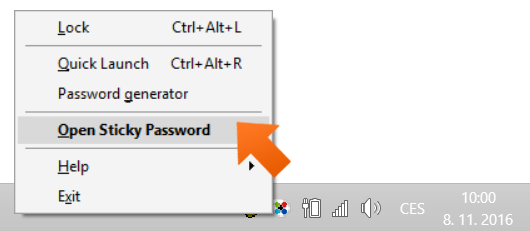
-
You’ll see a list of encrypted backups that Sticky Password has made over time. Select the backup you would like to restore, and click Open.
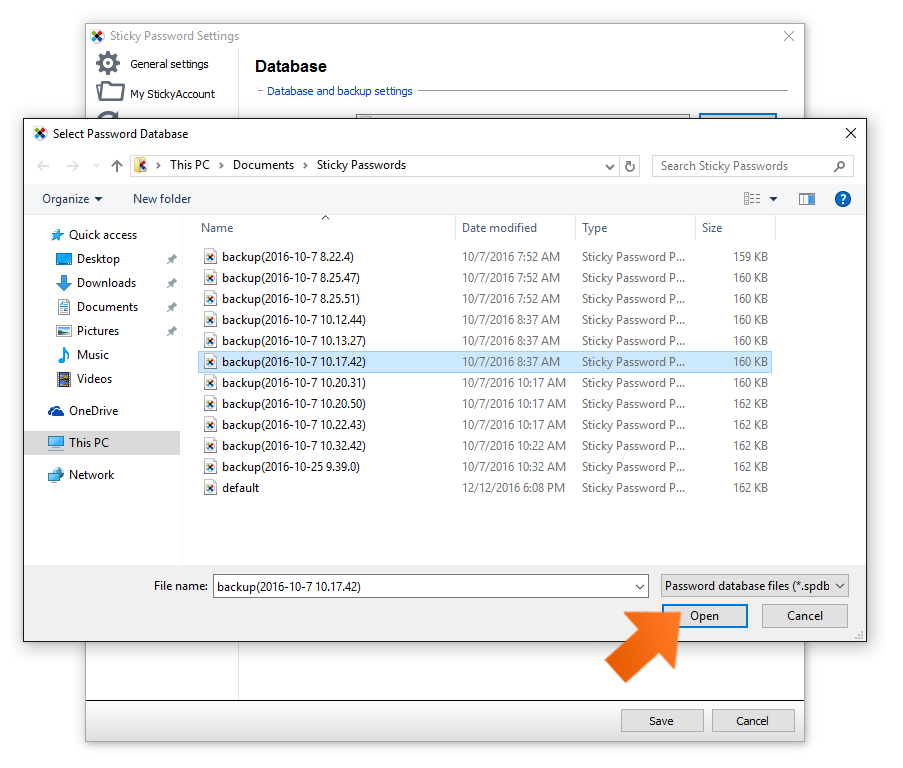
That’s all there is to it—your Sticky Password data is restored based on the earlier!
How can we improve the answer?
Send feedbackThank you!
Thank you! We will do our best to make this answer better.
An error has occurred. We apologize for the inconvenience. Please try again.